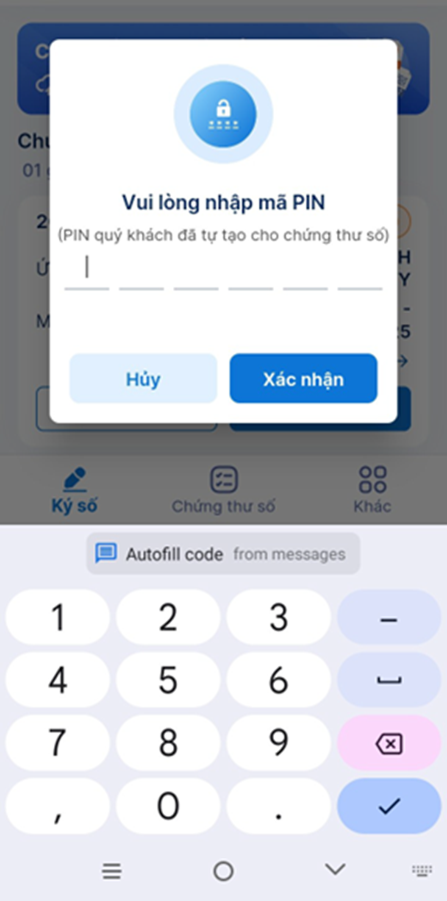Digitally Sign Document
Via USB Token
The signer logs into the signing page through the received email. The signing page interface will display as shown below:

The user clicks on the “Signature” section on the left to go to the signing area, or directly drags the mouse on the file to move to the desired signing position.
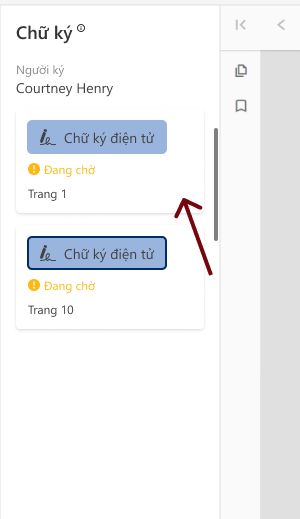
After reaching the signing area, the signer clicks on the desired signing position on the file. The system will open the signing page, where the user can choose an existing digital signature or create a new signature to sign.
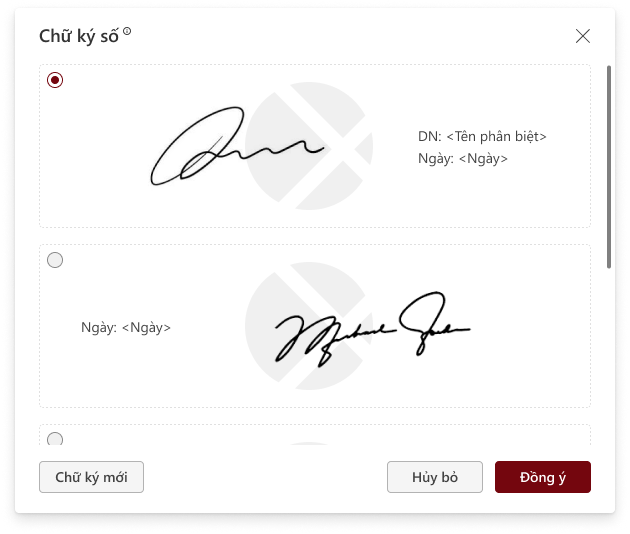
After selecting or creating a signature, the user clicks "Agree" to complete the signature capture and sign the file.
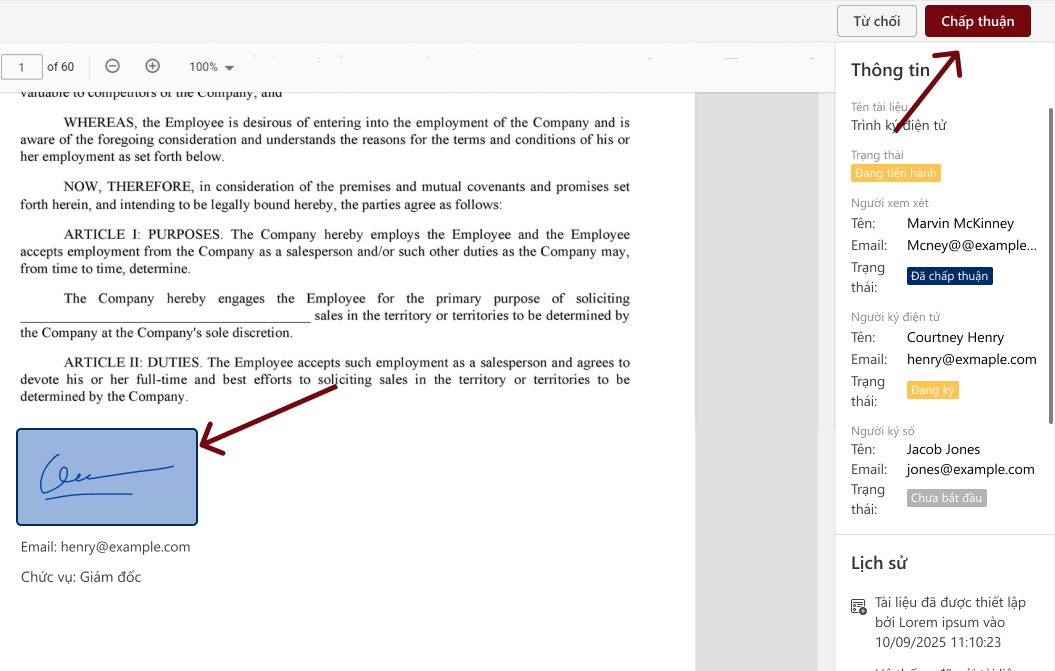
Click the Sign with Digital Signature button to proceed with signing. Select the signing type as USB Token.
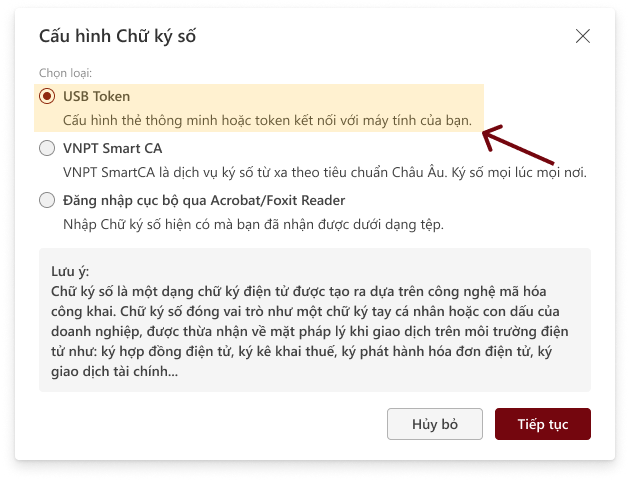
Via Smart CA
The procedure is similar to digital signing, but select the signing type as VNPT Smart CA.
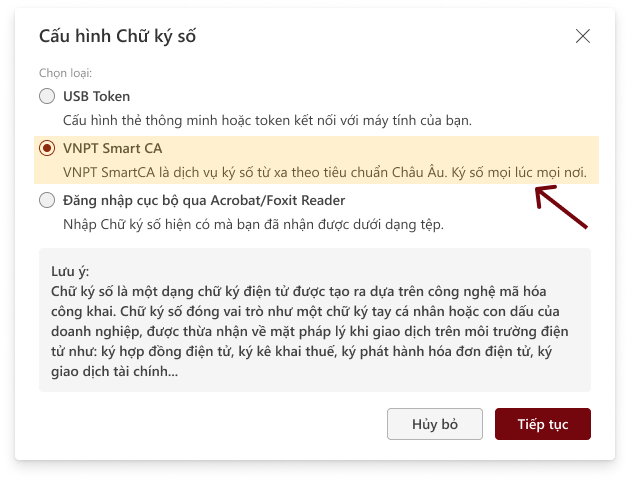
The signer enters the information of Account/National ID/Passport/Tax code.
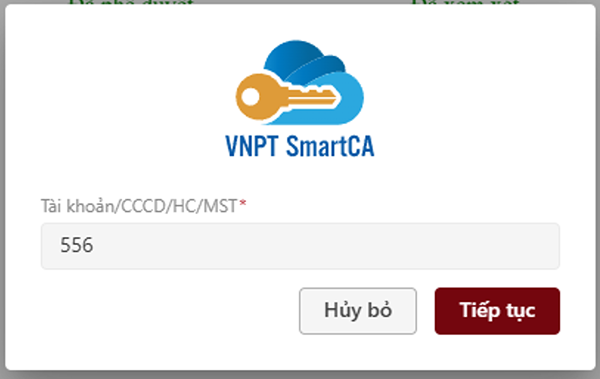
The system will send a confirmation notification message to the signer’s phone.
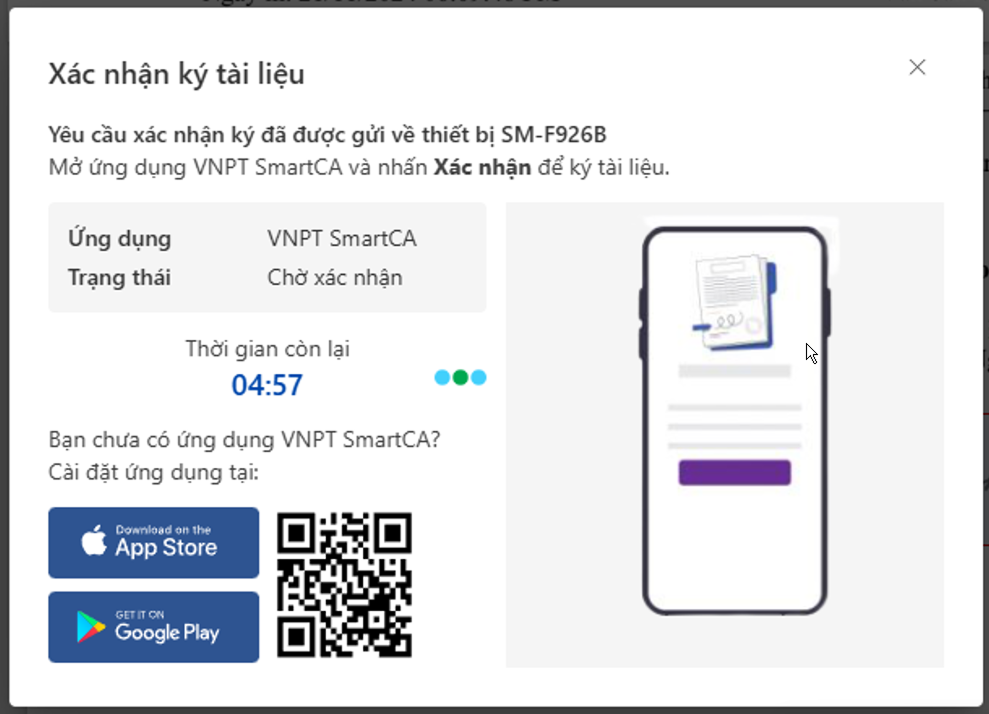
The user opens the VNPT SmartCA app and selects Sign to sign the document.
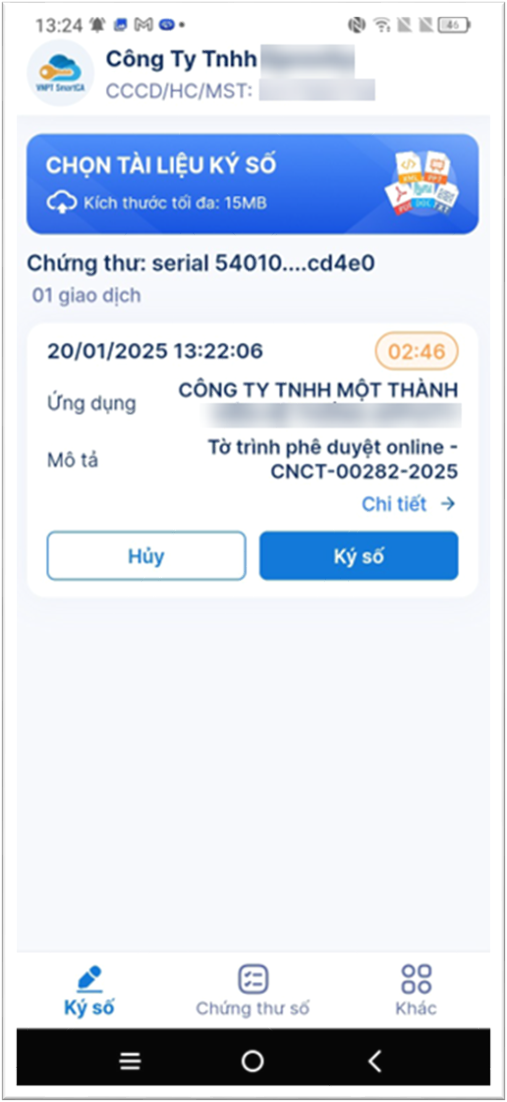
Enter the PIN code and then click Confirm to complete the digital signing.