Signature Management
Signature management is where users can view their personal profile information and manage their signature within the system.
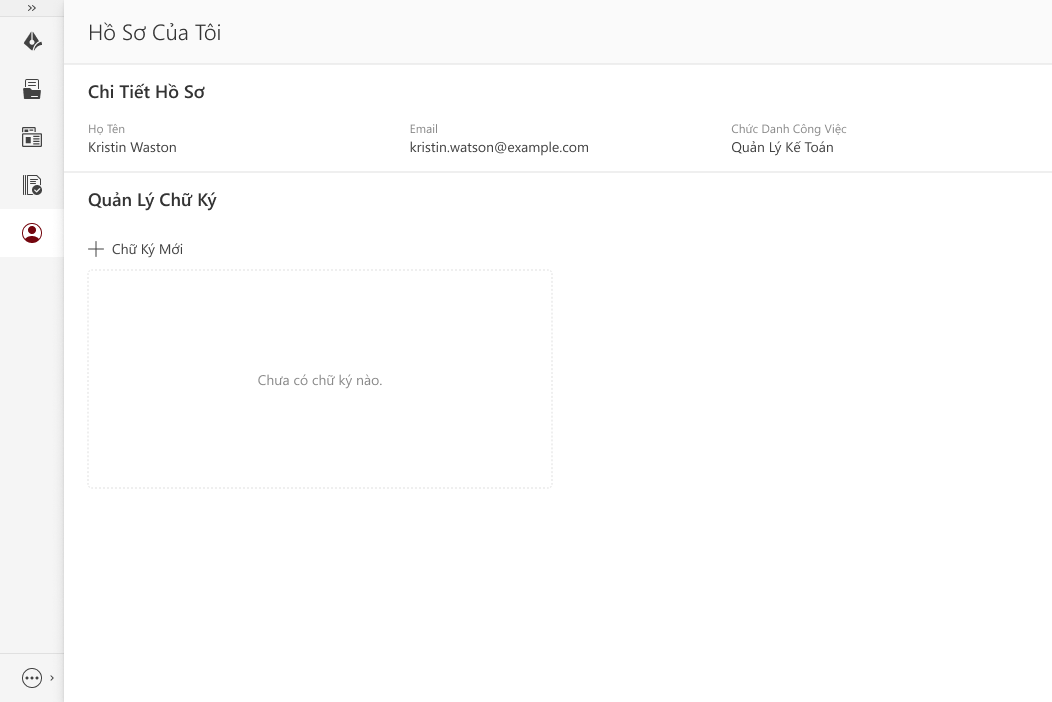
Create new signature
Click "Create Signature" to add a new signature. The system will display a screen that allows users to create a signature according to their preferences.
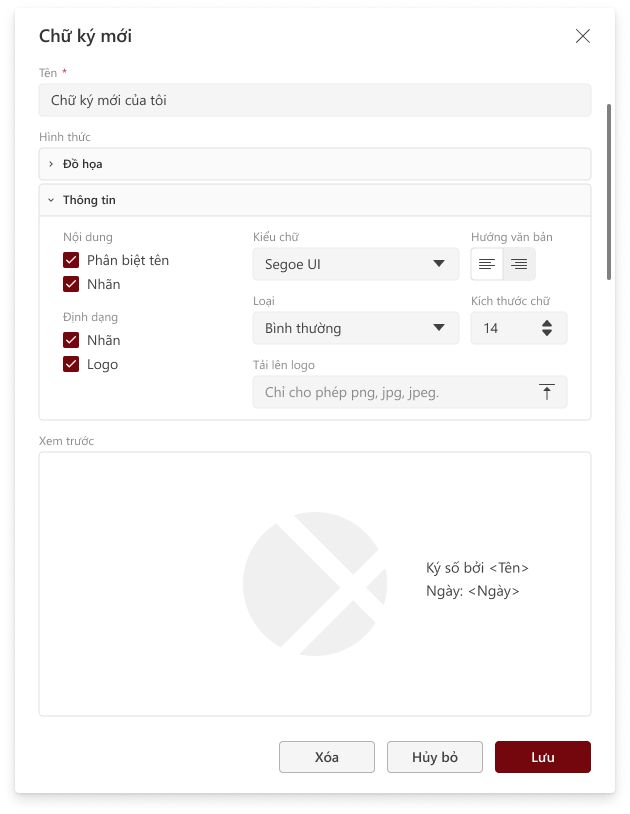
- Name: Enter a name for the signature.
- Graphic: Set an image to represent the signature. This image will appear on the document after it is digitally signed.
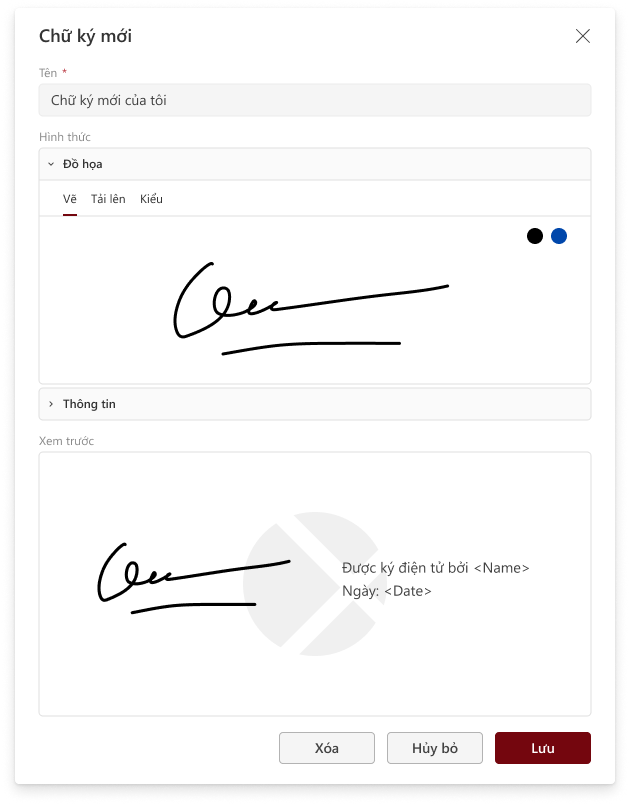
There are 3 signature formats that users can choose from:
- Draw: Allows users to draw their signature manually.
- Upload: Upload an existing signature image from their device.
- Type: Enter a name and select a font style to display the signature as typed text.
Information: Users can optionally add additional details to be displayed alongside the signature image.
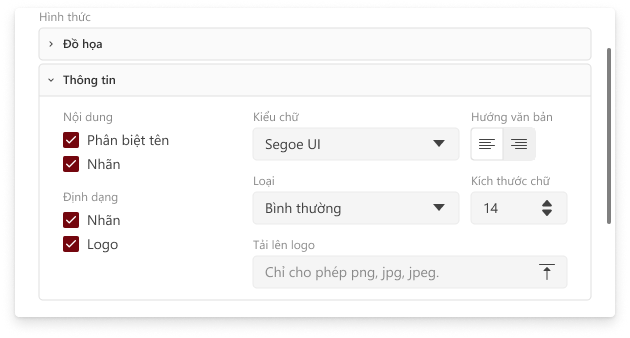
Preview: Allows users to quickly view the signature information and image before completing the signature creation process.
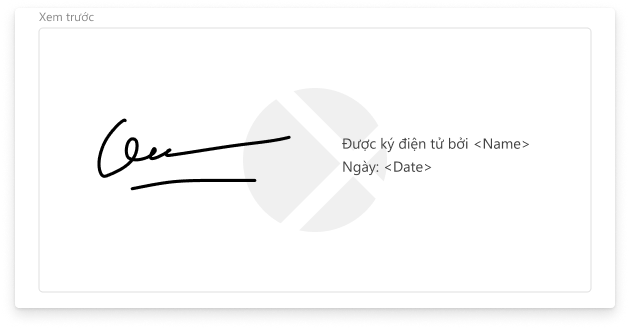
Remove signature
Users can click the Delete icon to remove a previously created signature. Note: Only the user has the authority to delete their own signature.
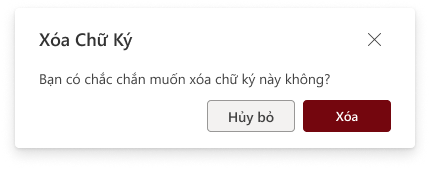
Edit signature
Click Edit to modify the signature information.
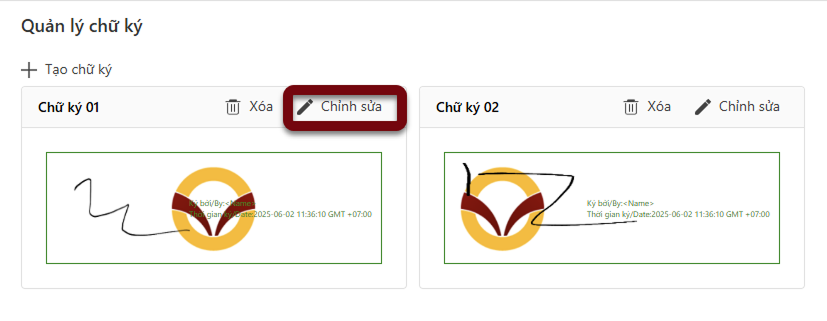
Users can edit information such as the signature, image, and signature format.