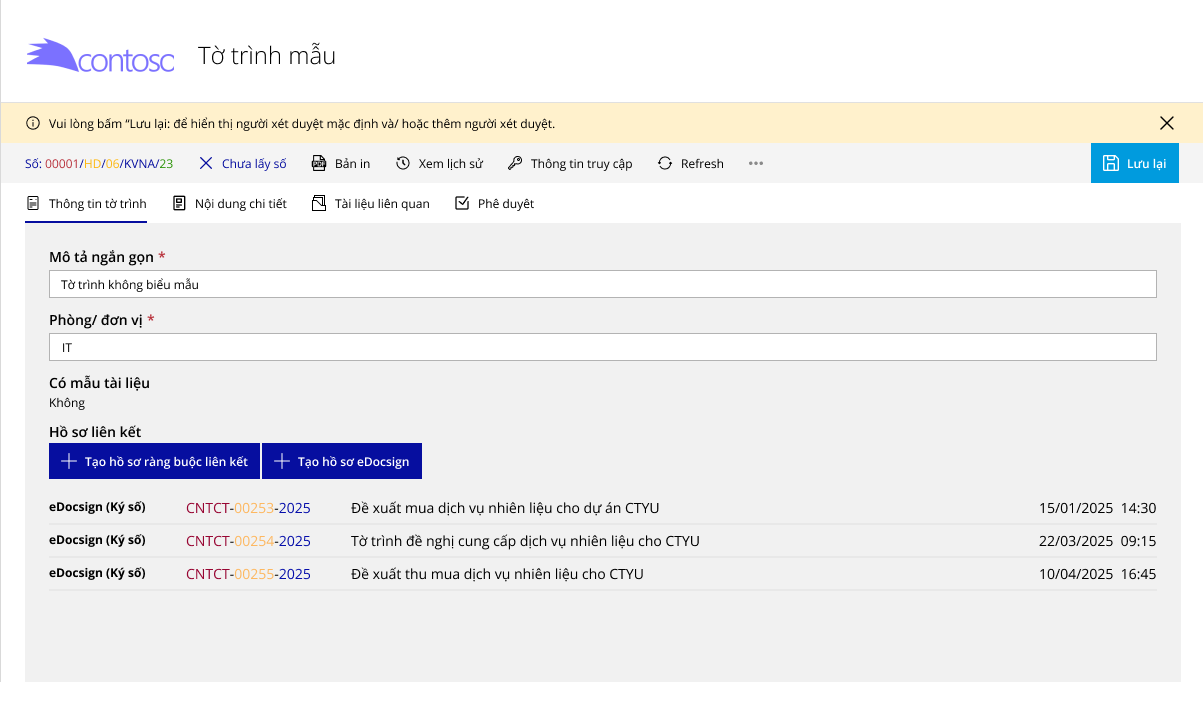Create Signing Document
Users can create electronic signing documents in two ways:
- From the online approval proposal: Applicable to proposals with the status Approved.
- From the eDocSign system homepage.
Create proposal from eDocSign homepage
In the Digital Signing Documents section, the user clicks Create to start initiating the electronic signing document.
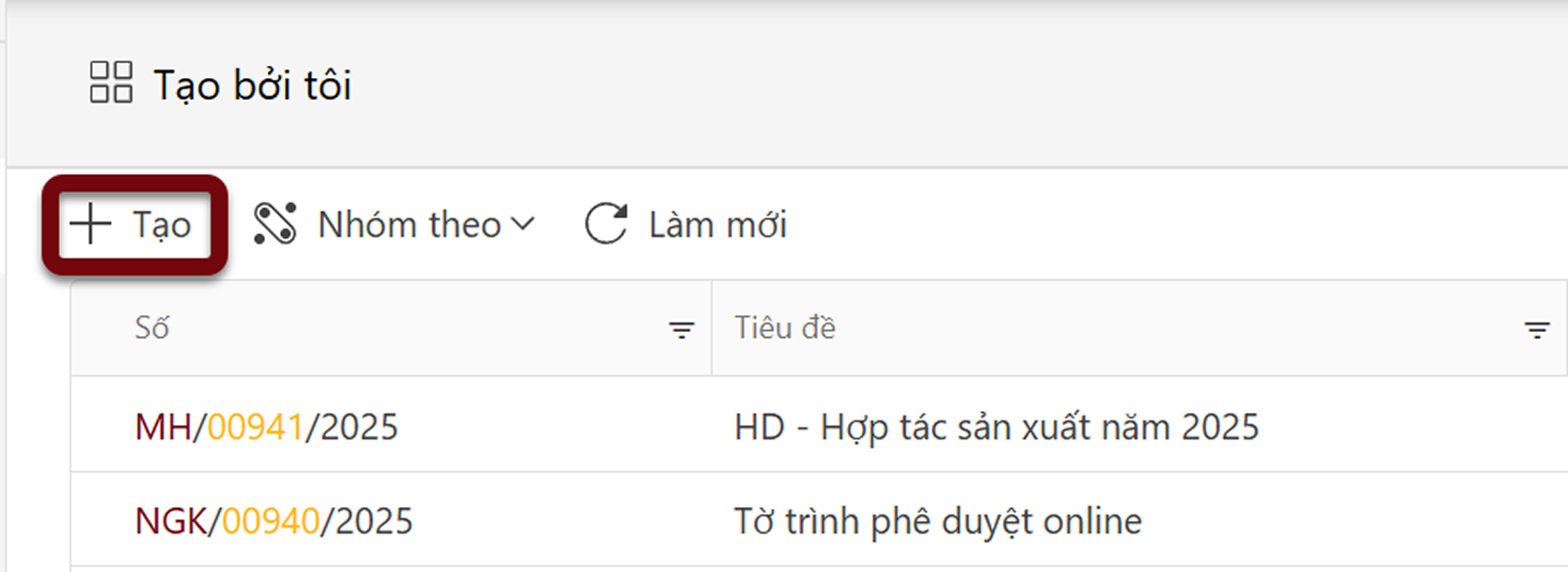
The system will navigate to the document creation form.
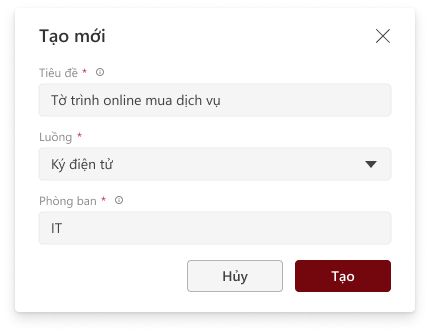
The user fills in all required information, then clicks Create. The system will navigate to the Signing Setup page, as shown below.
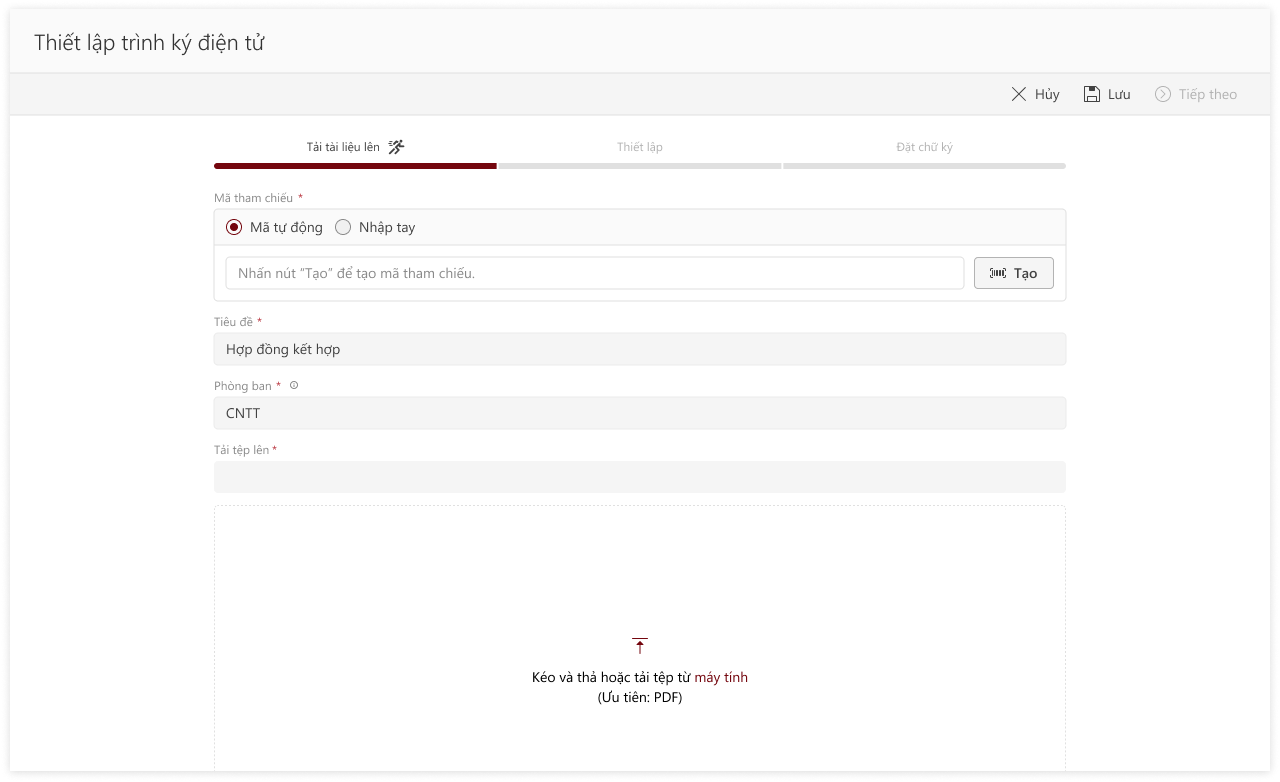
On the Create screen, the user performs the following steps:
- Number (required): Click to automatically generate a number by department, or manually enter a number for the signing document.
- Title (required): By default, it displays the previously entered information and can be edited if needed.
- Department (required): Displays the department selected during initialization; the user can edit it. Note: After successfully assigning the number, the department cannot be changed.
- Upload (required): Click the Upload icon to select the signing file. The system only accepts PDF files.
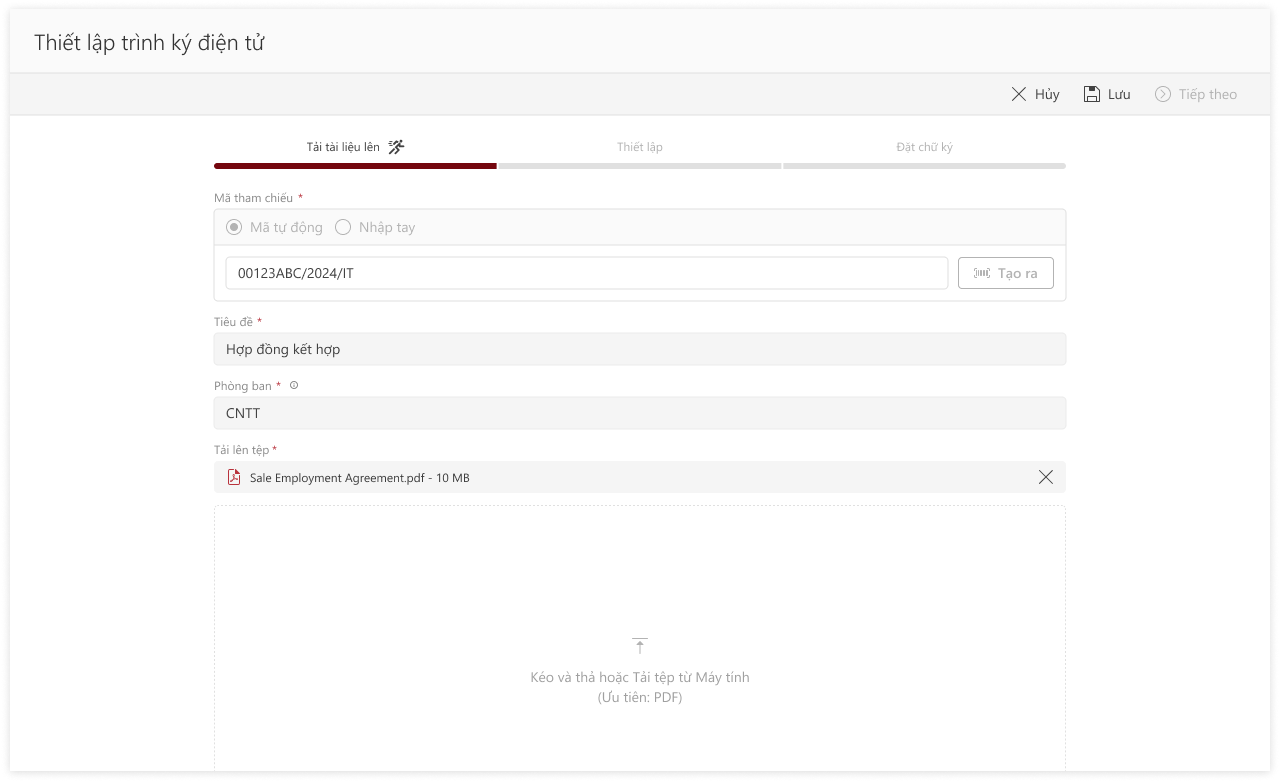
After entering all required information, the user clicks Continue to proceed to the General Setup page.
Create linked documents from the eOffice system (For customers who have implemented Appvity's eOffice system)
When the online proposal has been approved and its status is Approved, the system will display the Create eDocSign profile function. This function allows users to create a proposal linked directly to eDocSign.
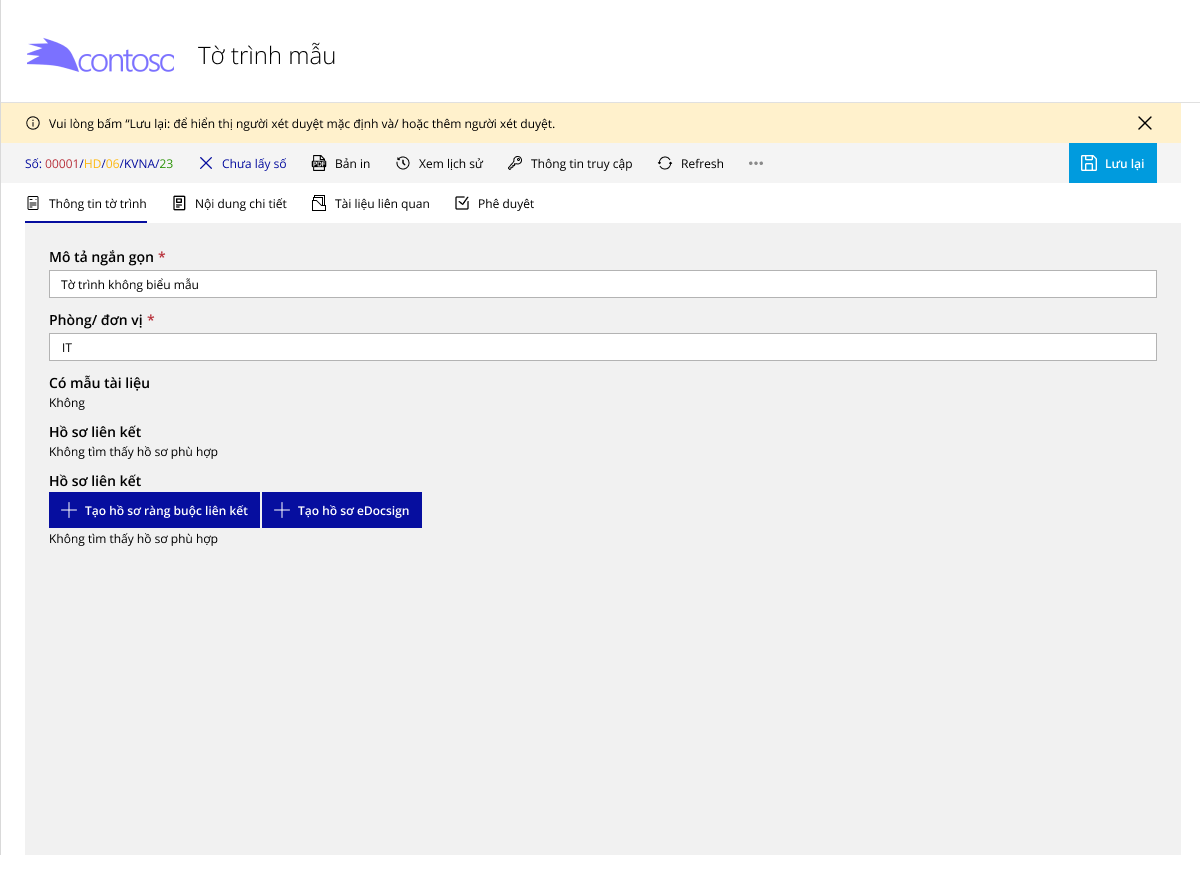
The system will navigate to the electronic signing document creation form.
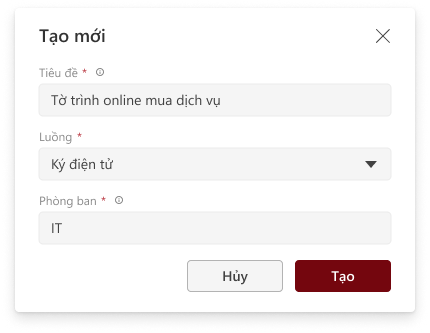
The user enters all required information, then clicks Create. The system will navigate to the Signing Setup page as illustrated below.
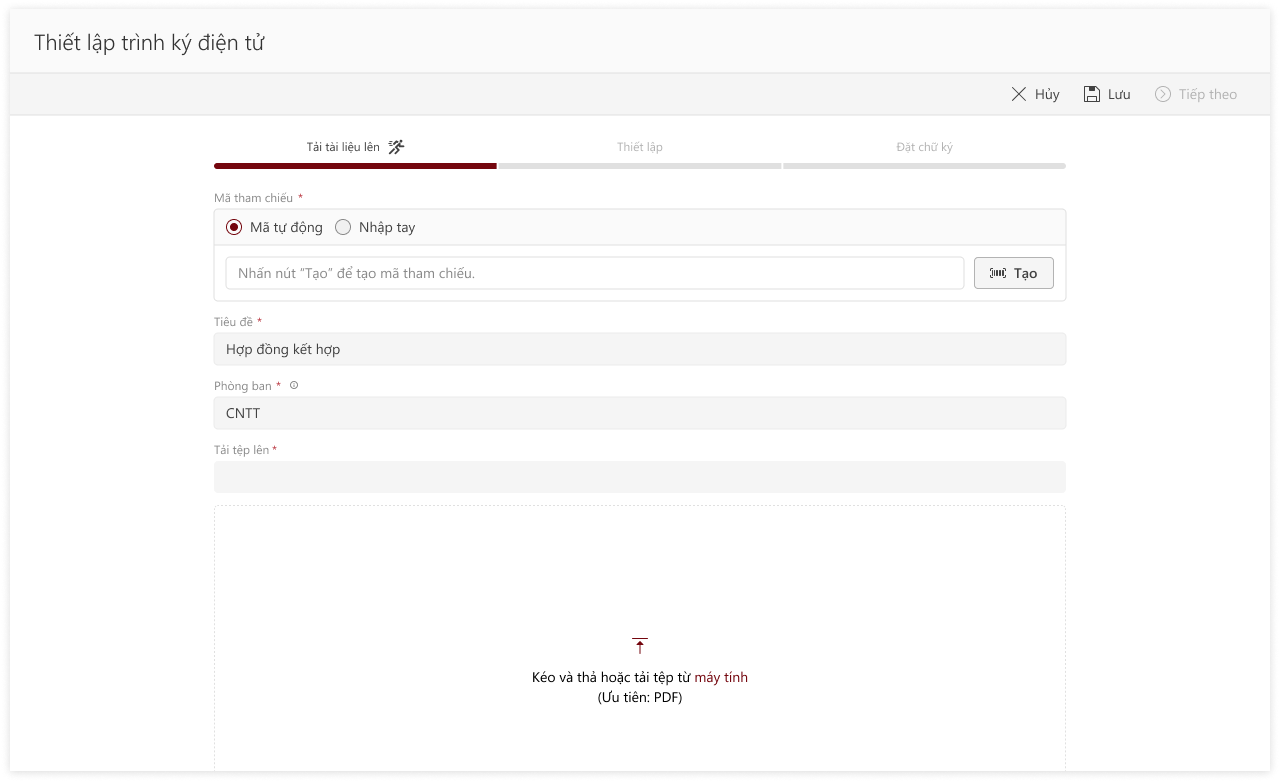
The list of proposals created in eDocSign will be displayed for users to easily track, review, and perform subsequent actions.