Set up the document for signing
At the General Setup step, the user can:
- Enter information for the participating parties.
- Add lists of users corresponding to each functional group: Coordinator, Reviewer, and Signer. Note: By default, the first participating party will be the managing company.
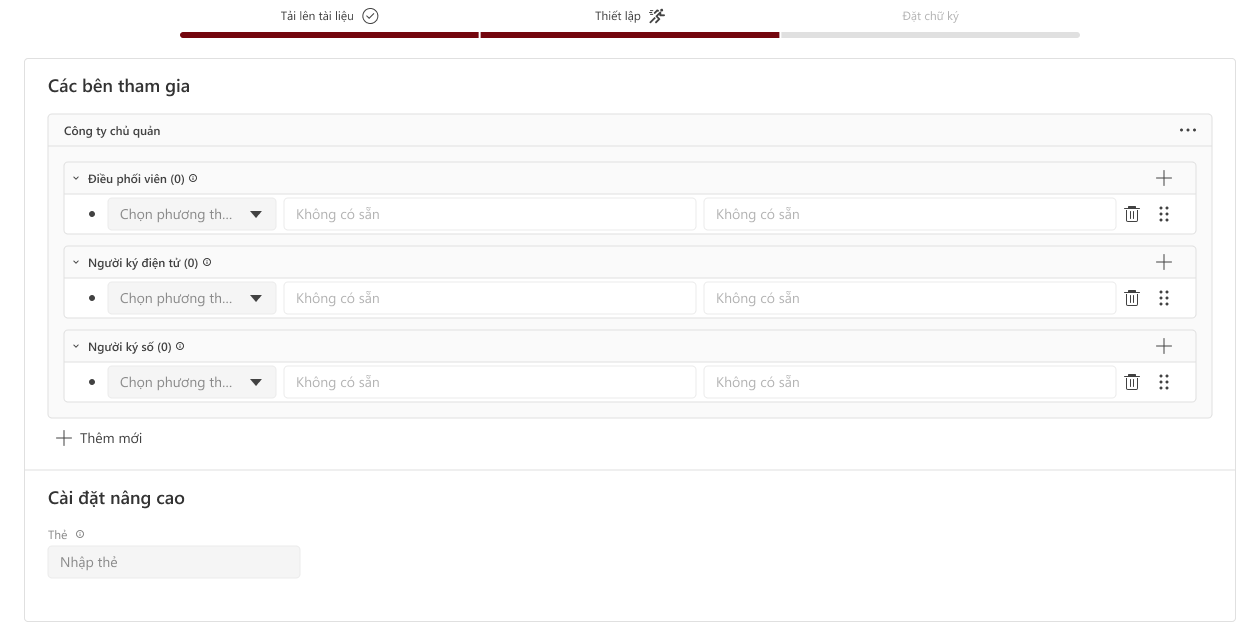
Each participating party will include the following groups:
- Coordinator: Sets up signers for the document.
- Reviewer: Checks and reviews the document content.
- Digital Signer: Performs the approval signing of the proposal.
Add, delete, or edit the participant list
Users can add, delete, or edit the participant list in each group. Click the + icon in the corresponding group (Coordinator, Reviewer, or Digital Signer) to add participants.
When adding new participants, there are two options:
- Member: Used to add internal users (within the company).
- OTP: Used to add external users to participate in signing the proposal. Users choose the appropriate type depending on the invitee.

- For internal users: The system will automatically load the full list of users belonging to VietSugar. Users only need to enter a name, and the system will suggest the corresponding email.
- For external users: The correct format of the name and email must be manually entered.
Note:
- If a participant group does not have a coordinator, it is mandatory to add a digital signer before proceeding to the signature creation step.
- If a participant group has a coordinator, it is not necessary to add a digital signer to move on to the next step.

Click the 🗑️ (Delete) icon to remove a user who was just added to participate in signing the document. When deleted, the system will also remove the related token for that user from the document. For internal users (Member), you can change the signer’s information by clicking the ❌ (X) icon to select different user information.

For OTP users, you can change the information by clicking directly on the name or email to edit as needed.

Add, delete, or edit participant parties
To add a new participant party, the user clicks Add participant party to proceed with adding a unit or individual to participate in signing the document.
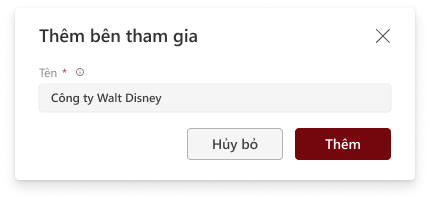
The user enters the Participant Party information*, then clicks Add to complete the addition. After adding, the system will display the participant party with default groups as illustrated below.
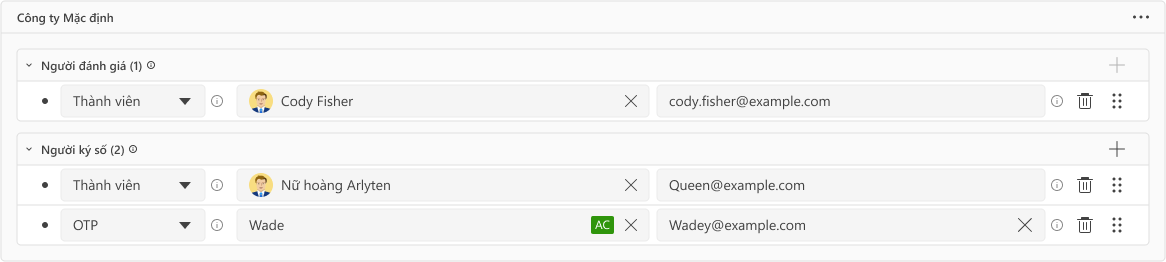
In a signing document, the user can add multiple participant parties at the same time. To edit the name of a participant party or remove a participant party from the document, click the … (three dots) icon and select the corresponding action.
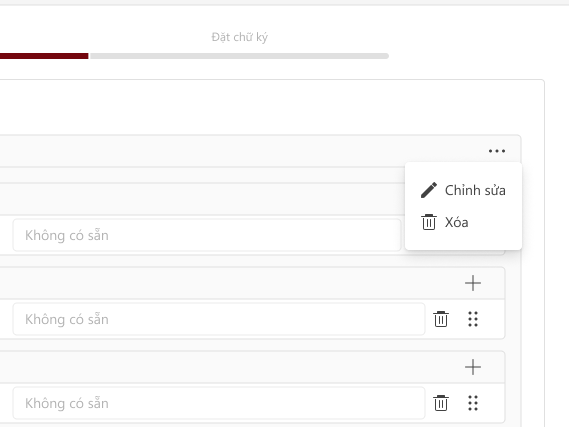
Note: When deleting a participant party, the system will automatically delete all related information, including:
- The list of users of that party.
- The configured setup zones related to those users within the document.