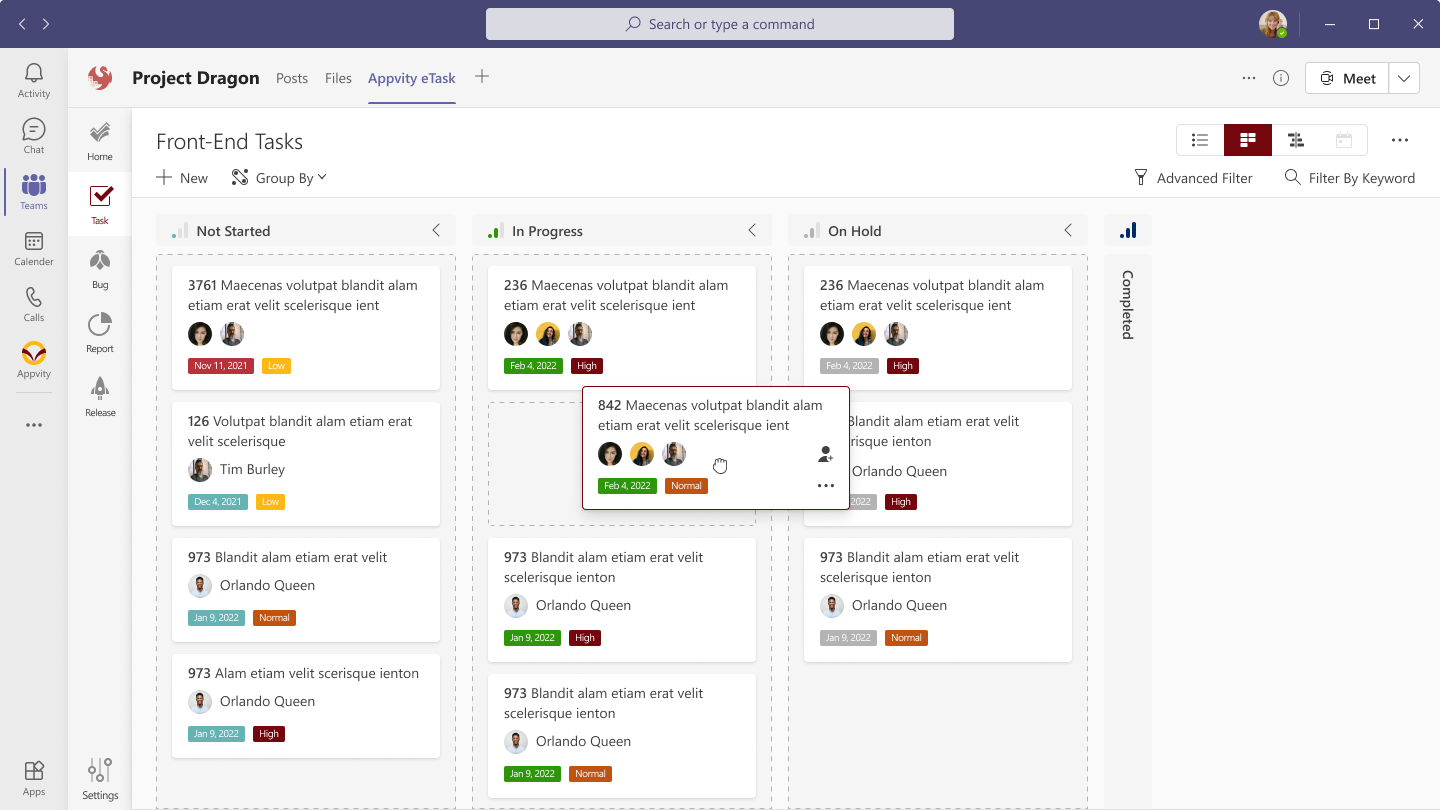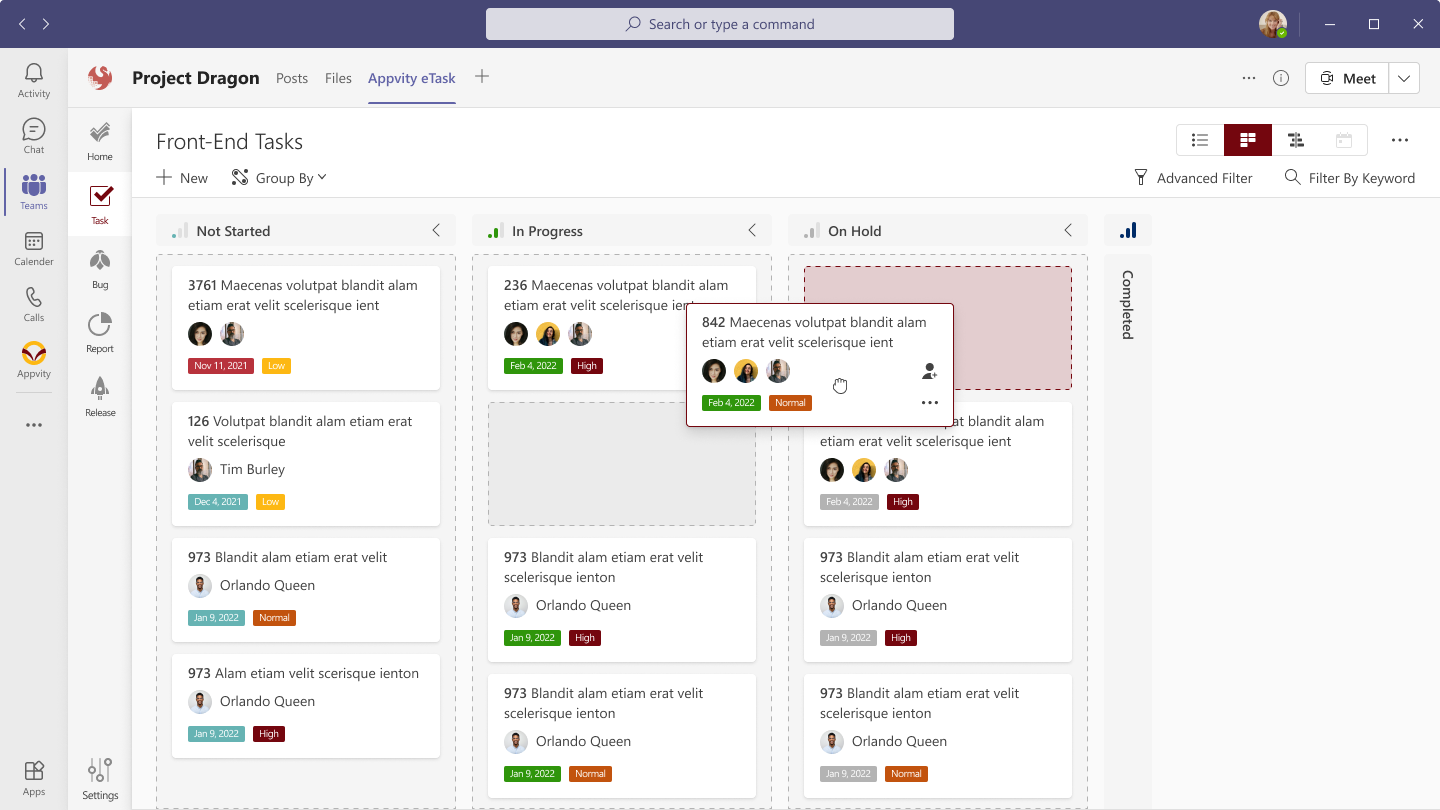Kanban Board
Overview
Board (Kanban) View is designed to show a quick overview of tasks so that the user can make quick actions without the need to go into the details of each task. Tasks are displayed as cards in a multi column board, which supports drag and drop.
By default, Board View is grouped by Priority.
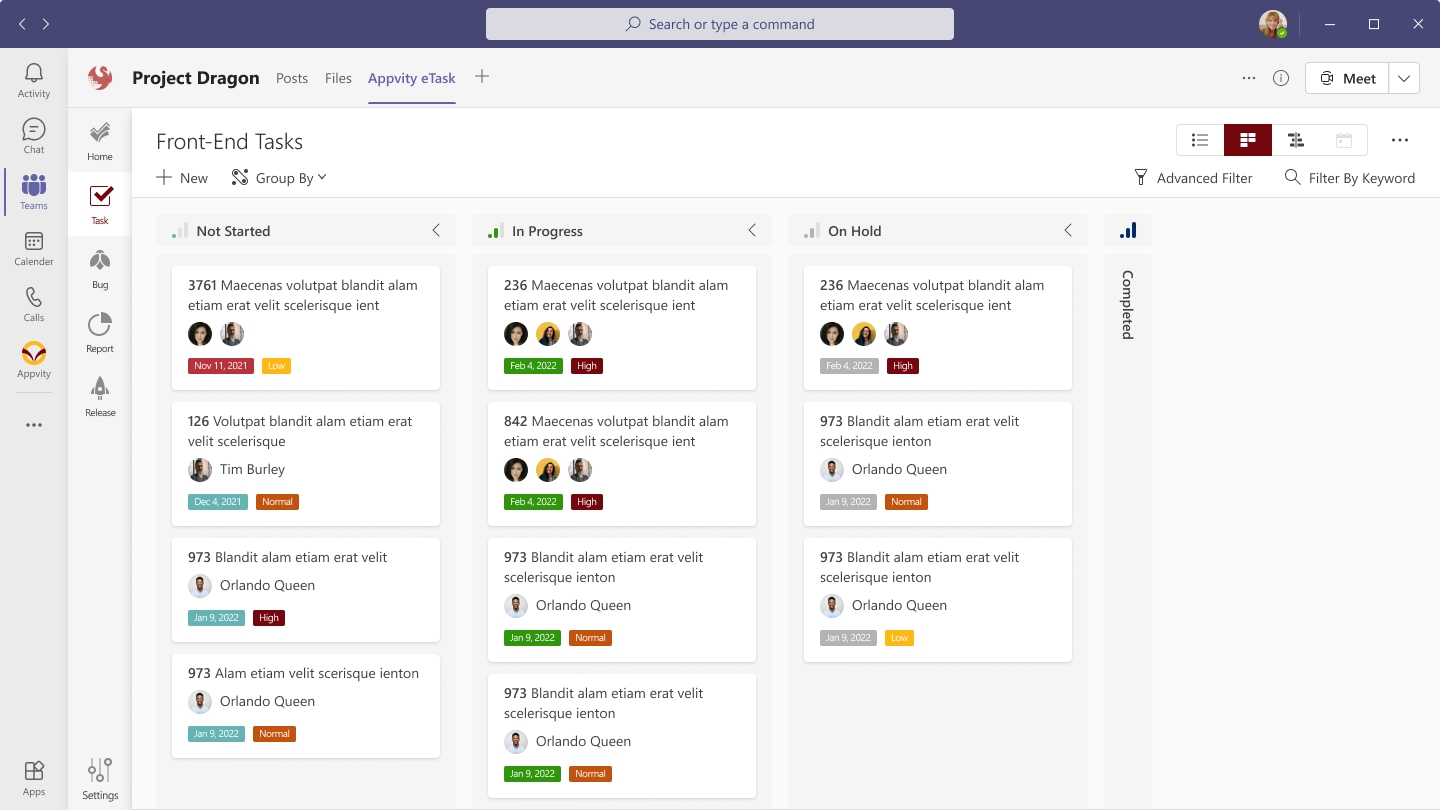
Create task
Click the + button on top of a column to add a task with that group by value.
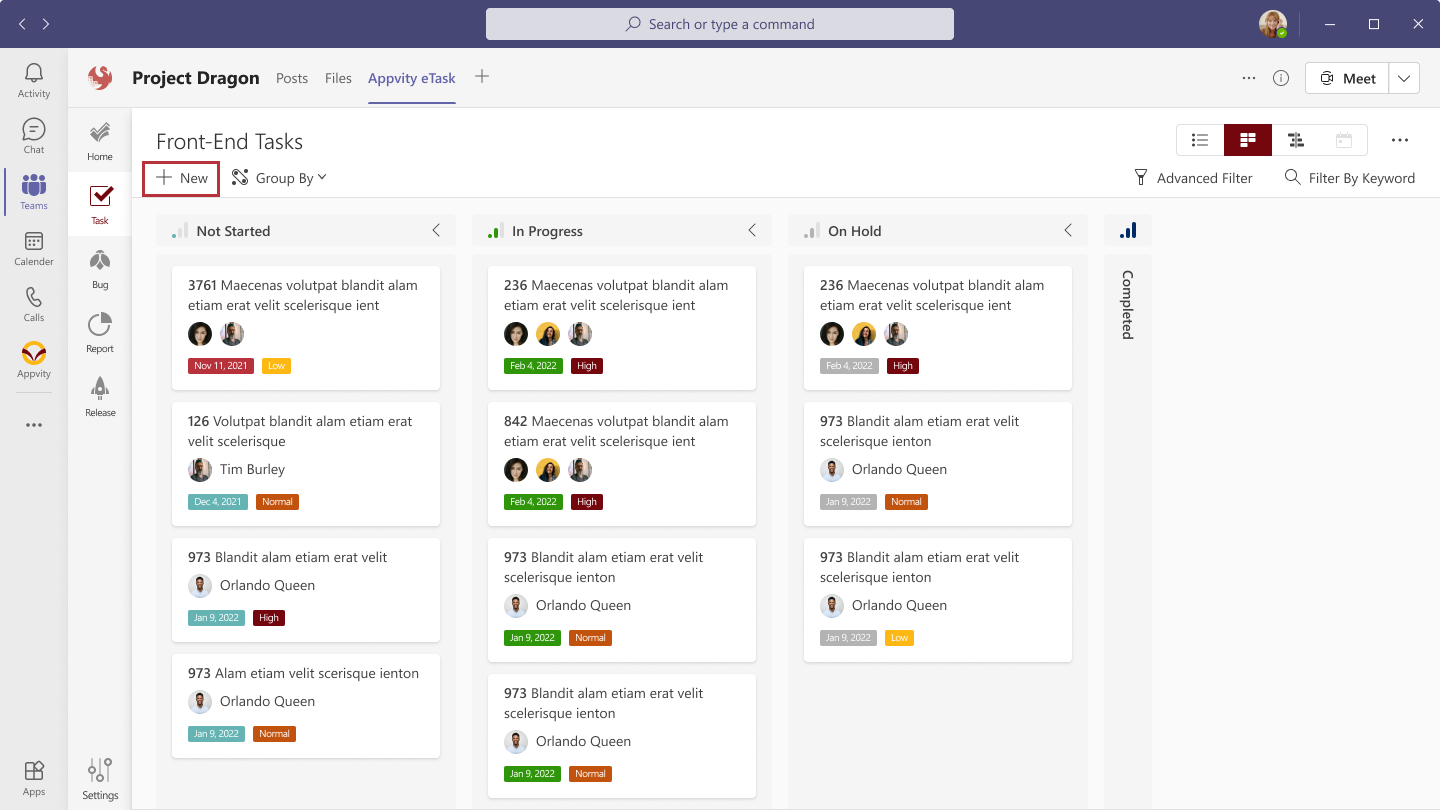
Group By
Similar to Group by in Grid View, except when user picks Assign To, they can choose which user they want to see !
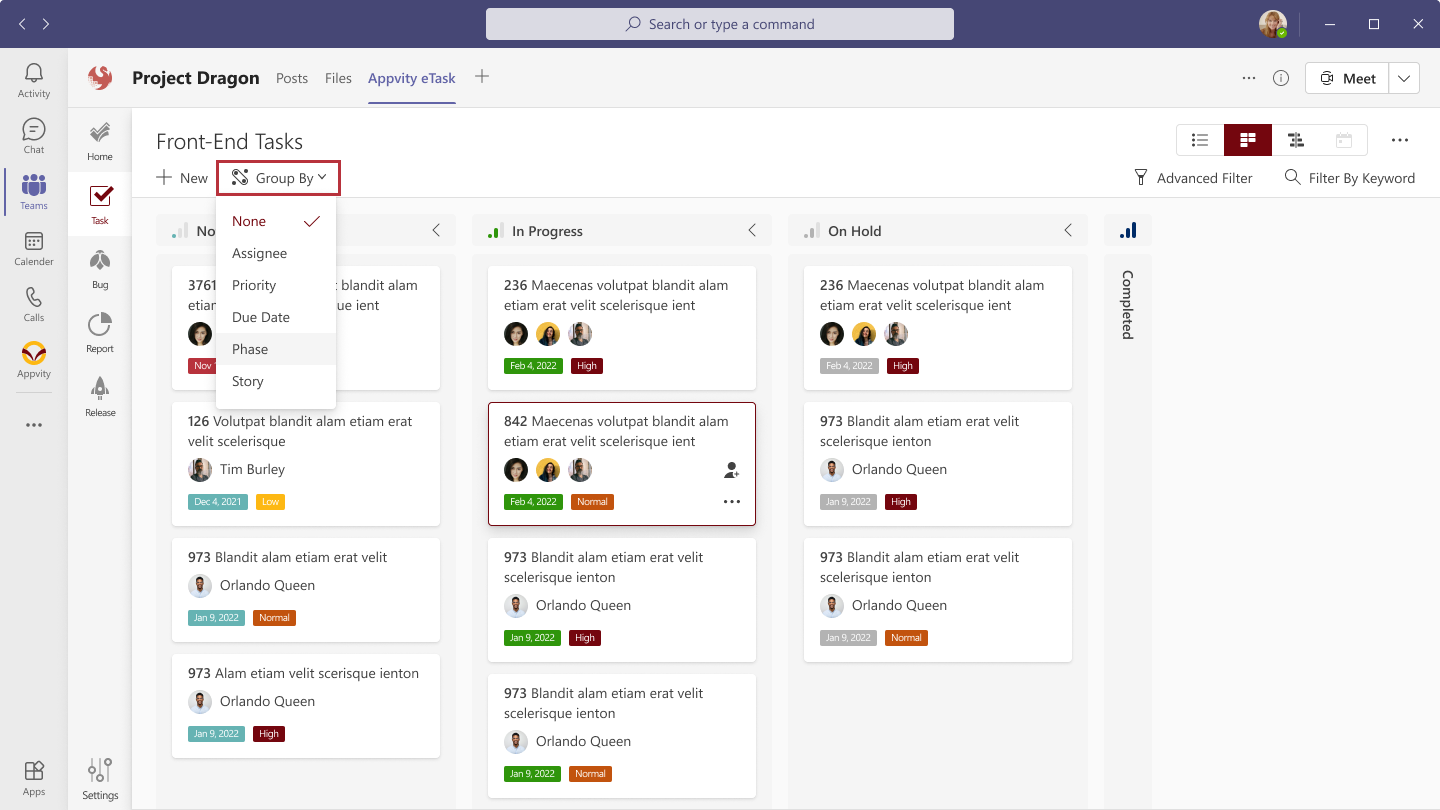
Task card
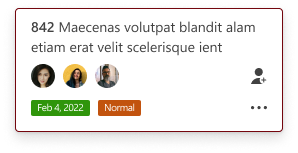
-
Task title: click to open task form view.
-
Assigned to (Note: only Appvity eSource and Microsoft Planner tasks can have multiple assignees on Board View).
-
Due Date:
- If the task is overdue, it will turn to red.
- If the task has no Due Date, it will be empty.
- Status: Follow the status color in Settings.
Action menu
- Edit: open task/bug form to edit.
- Pin: pin the task to pin list.
- Clone: clone that task.
- Get link: copy link for sharing.
- Delete: delete the task permanently.
Drag and Drop
Drag a task from one bucket to another to change its value (depending on current group by setting). For example, if currently grouped by Priority, dragging a task from the “Low” priority bucket to “High” will in effect change the Priority value of the task from Low to High.