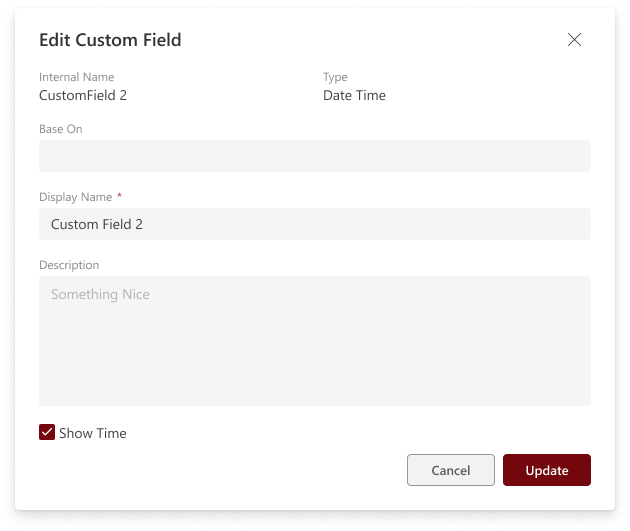Custom fields
Overview
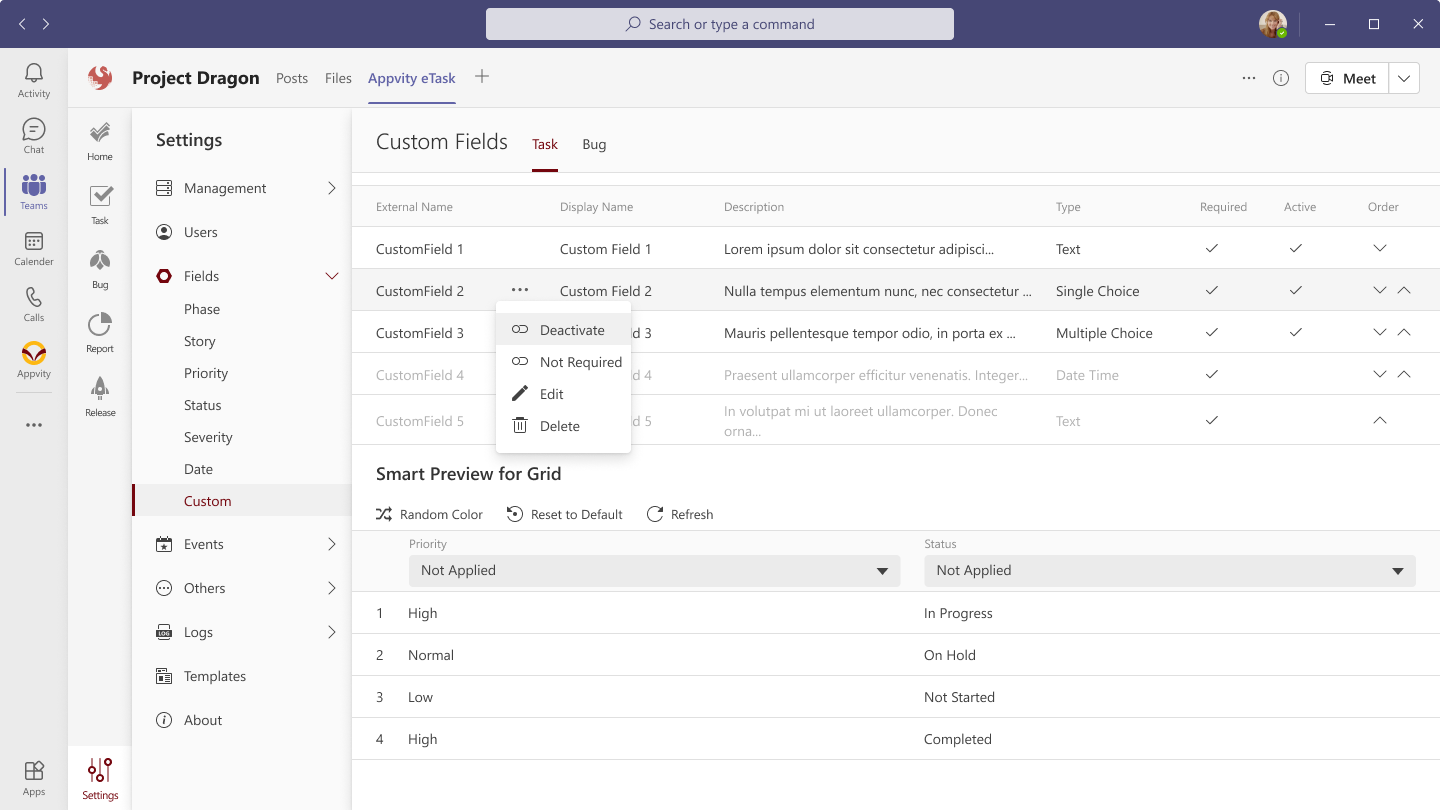
By default, there are 8 deactivated custom fields are being offered.
-
Internal Name: Is the name that can be used when import data, and REST APIs.
-
Display Name: To be shown in Task Form, Grid, and other places in eTask system.
-
Description: A short description for the custom field.
-
Type – Currently, we are supporting 3 types of data:
-
Text
-
Choice
-
Date Time
-
-
Custom fields can be set to “Required” – to be required in task/bug form.
- There is no need to set required for Single Choice fields.
-
Custom fields can be ordered to be shown in the following places: task/bug form, filter pane.
-
Custom fields can be set to “Visible” – to be shown in Task/bug form, Grid, and Filter. For import function, it allows to edit all custom fields even if they are deactivated.
-
If there are existing tasks/bugs, and then newly added custom fields is enabled, the enabled custom fields will be shown in:
-
Task/bug form: Empty value or unchecked.
-
Grid view: Empty values.
-
-
Visible custom fields will be shown in Show/Hide icon in Team Task and follow the order in settings.
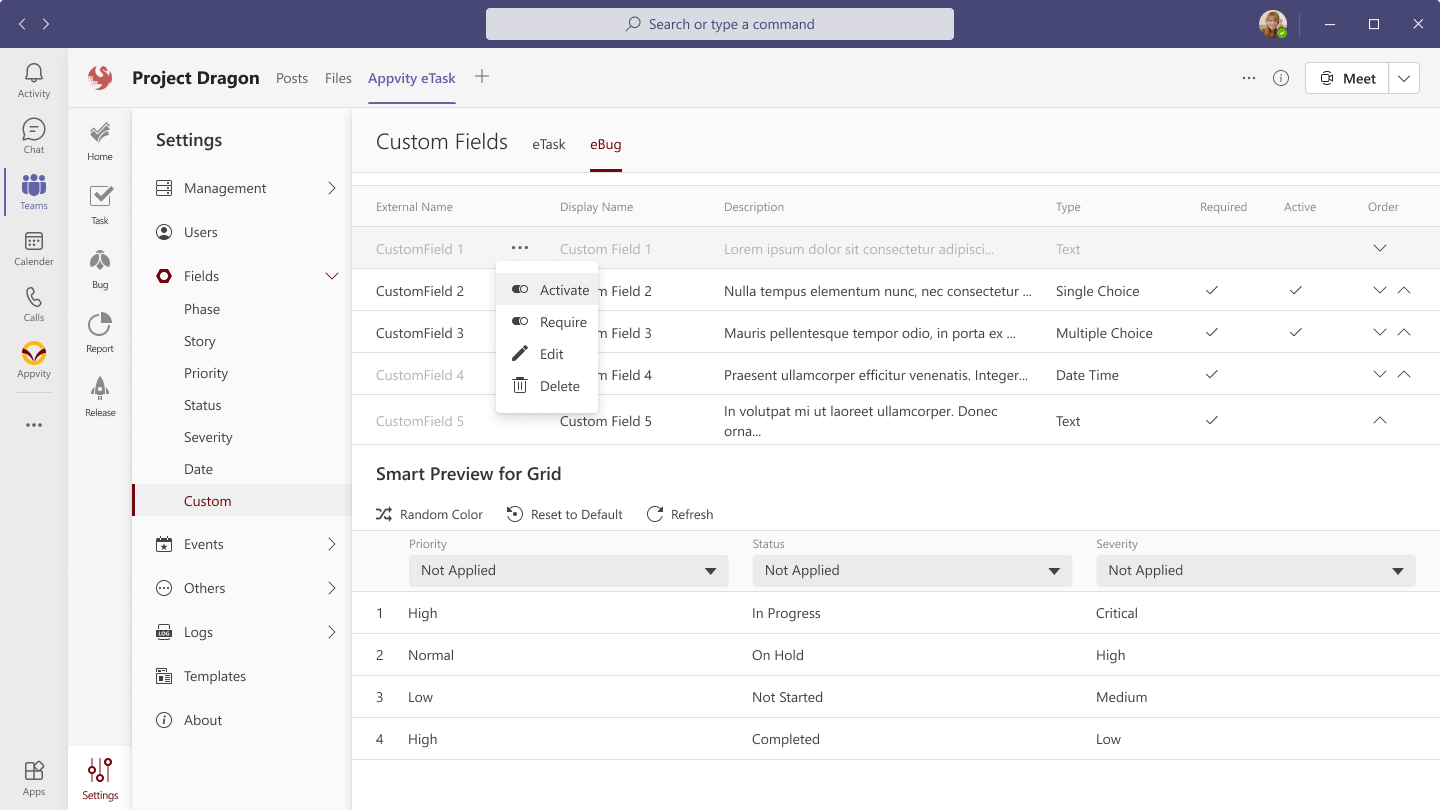
Custom field edit form
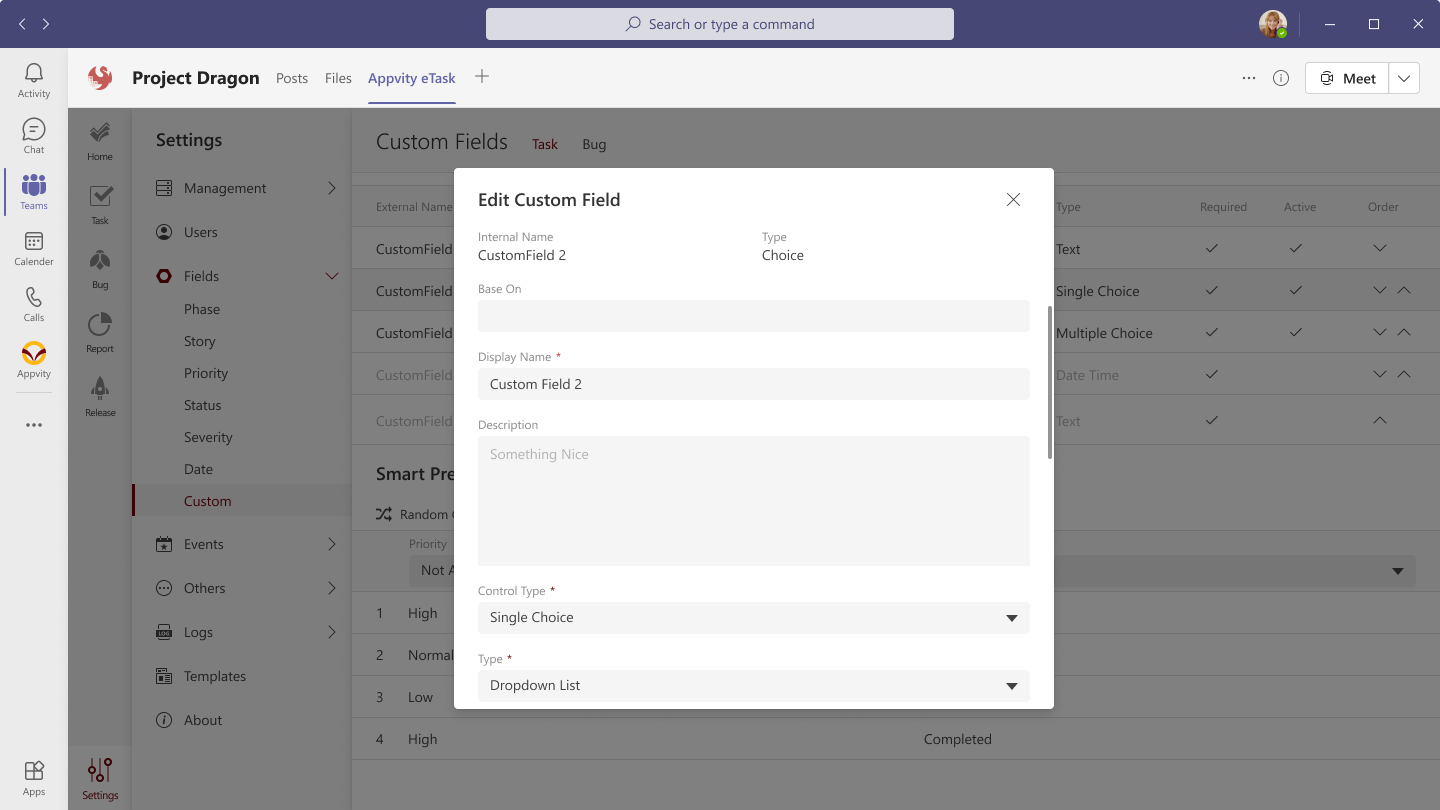
Select a custom field to setup the following information:
-
Internal Name: showing “Internal name” of the selected custom field.
-
Type: showing “Type” of the selected custom field.
-
Based on:
-
Loading all existing custom fields which are being activated, same “Type”, and for both eTask and eBug.
-
Type in the input to open pop-up for keyword suggestion.
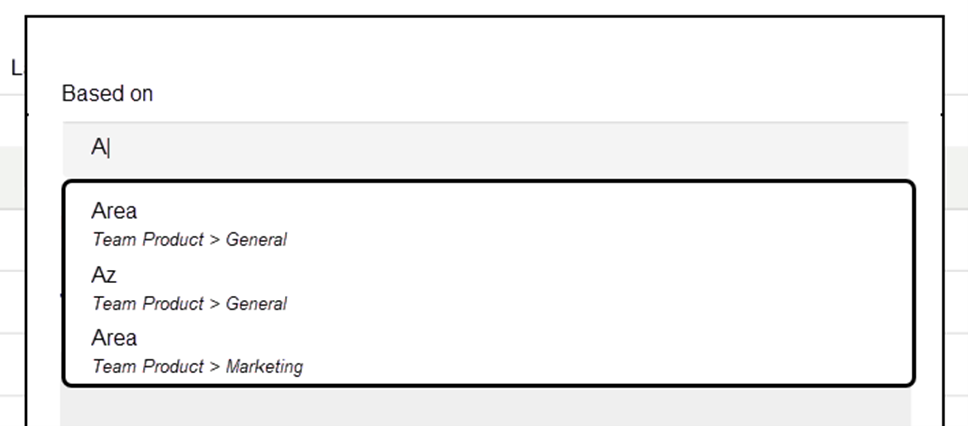
-
The suggestion will show this information: Field Name, Team > Channel.
-
Sort by: Field Name – From A to Z.
-
-
When an existing custom field is being selected, the Field name, Description, Control Type, or Value will be copied as same as that existing custom field.
-
-
Field name (required field).
-
Description.
-
Data Type (required field):
-
Text:
-
Control type: Input text.
-
Value: limit 255 characters.
-
-
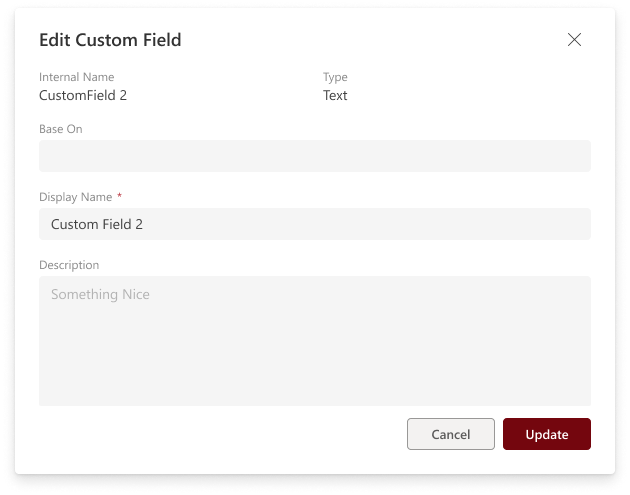
-
Choice:
-
Control types:
-
Single choice (Type):
- Dropdown list.
- Radio button.
-
Multiple choice (Check box).
-
-
Value: limit 8 items.
-
Order by: list items ordering.
-
Default: set 1 default value when loaded (for Single choice only, the Multiple choice will not have Default column).
-
Remove an item:
-
The default value of “Single choice” cannot be deleted.
-
Deleting an existing choice with existing tasks’ value may affect your data. If there is an existing item with a removed choice, the task still keeps the value unless you change it. So please be concerned when changing existing value.
-
-
Changing control types from Single choice to Multiple choice and vice versa:
-
When user changes the option from Single choice to Multiple, a pop-up form will be shown: “Some work items might have old values. Are you sure you want to change it?”.
-
Click “Yes” to take effect.
-
Click “No” to cancel.
-
-
After changing control type, the data in task/bug will be the same and:
-
On Grid View, the custom field will be shown the selected values.
-
On Task/Bug Form, the custom field will be empty (if the value is missing or unmatched with the settings) and showing the existing values in Settings.
-
So please be concerned when changing existing control type.
-
-
When user changes the option from Single choice to Multiple, the checkbox option will be kept the same value.
-
-
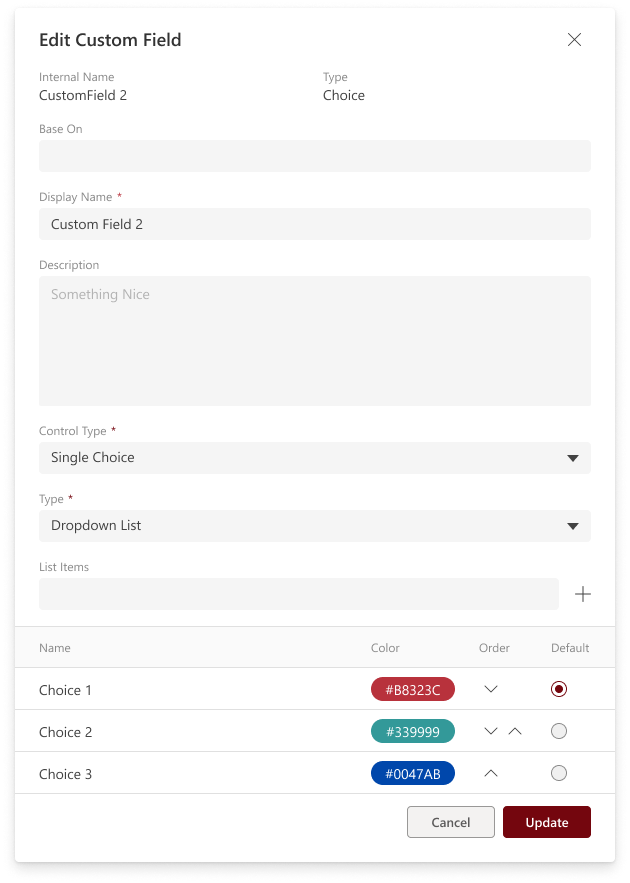
-
Date Time:
-
Control Types:
-
Date picker.
-
“Show time”: showing time selection.
-
-