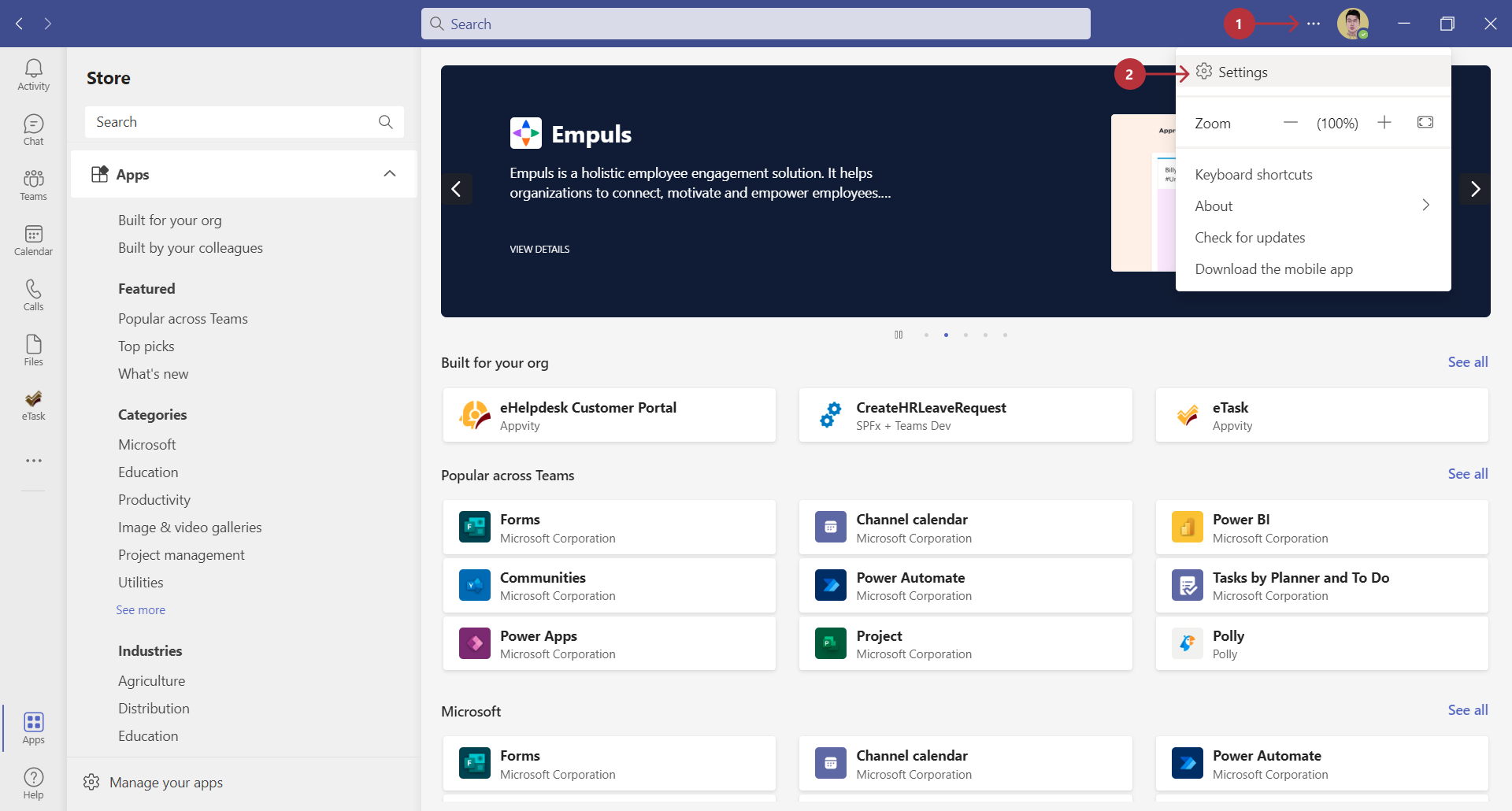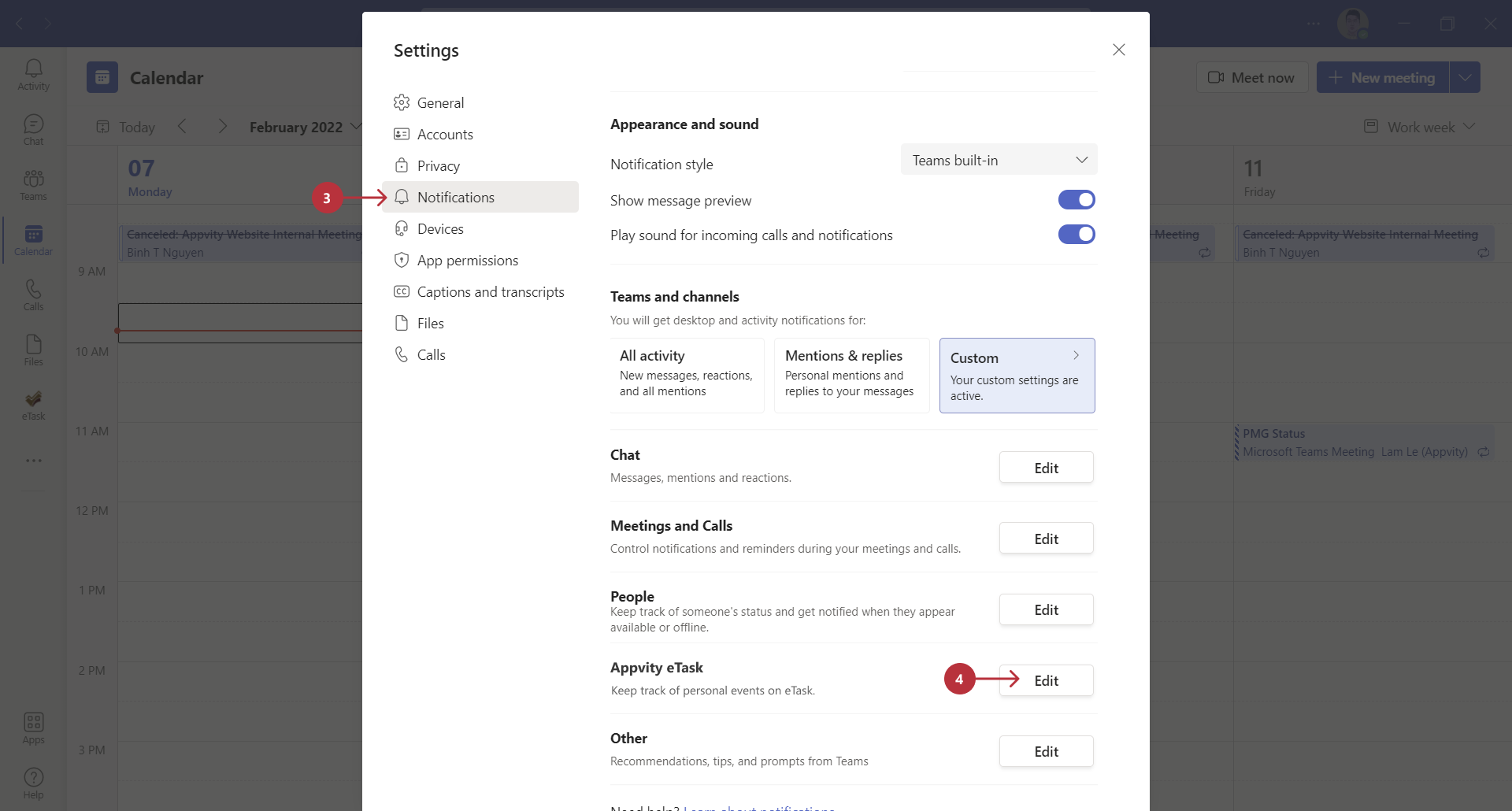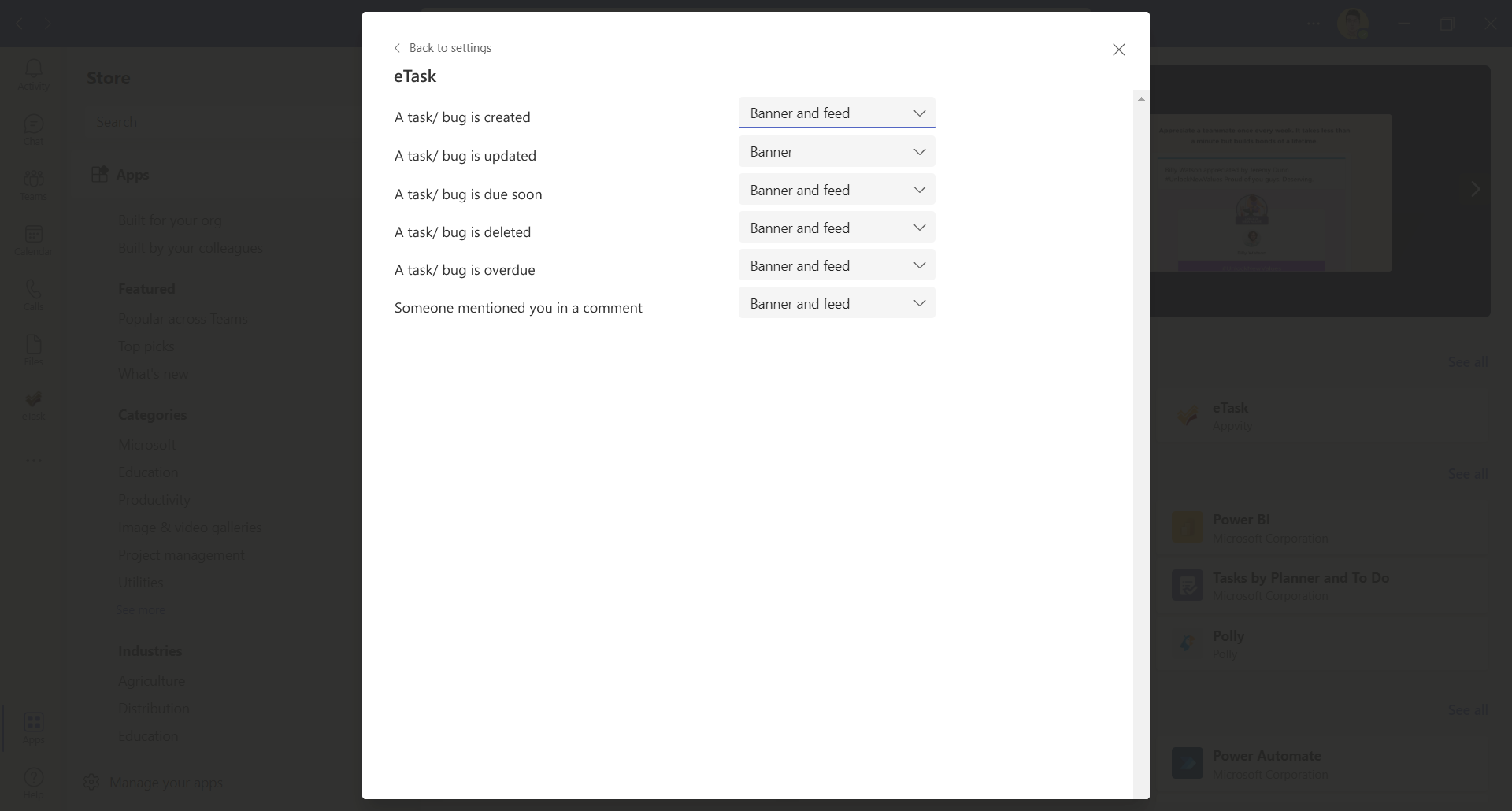Microsoft Teams Notification
Appvity eTask is well-integrated with Microsoft Teams even in Notification segment. There are 2 steps need to be done to allow eTask sending notification to users:
- Setup which actions in eTask will be notified for user.
- Setup Microsoft Teams Notification in each user settings. The trigger condition of 2 steps must match so eTask can push notification in MS Teams.
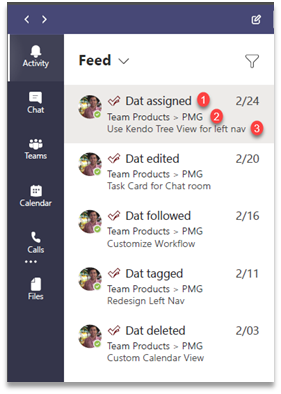
Step 1 - Setup which events will be notified
For each type of work item, setup a set of activities to allow eTask sending notification through MS Teams.
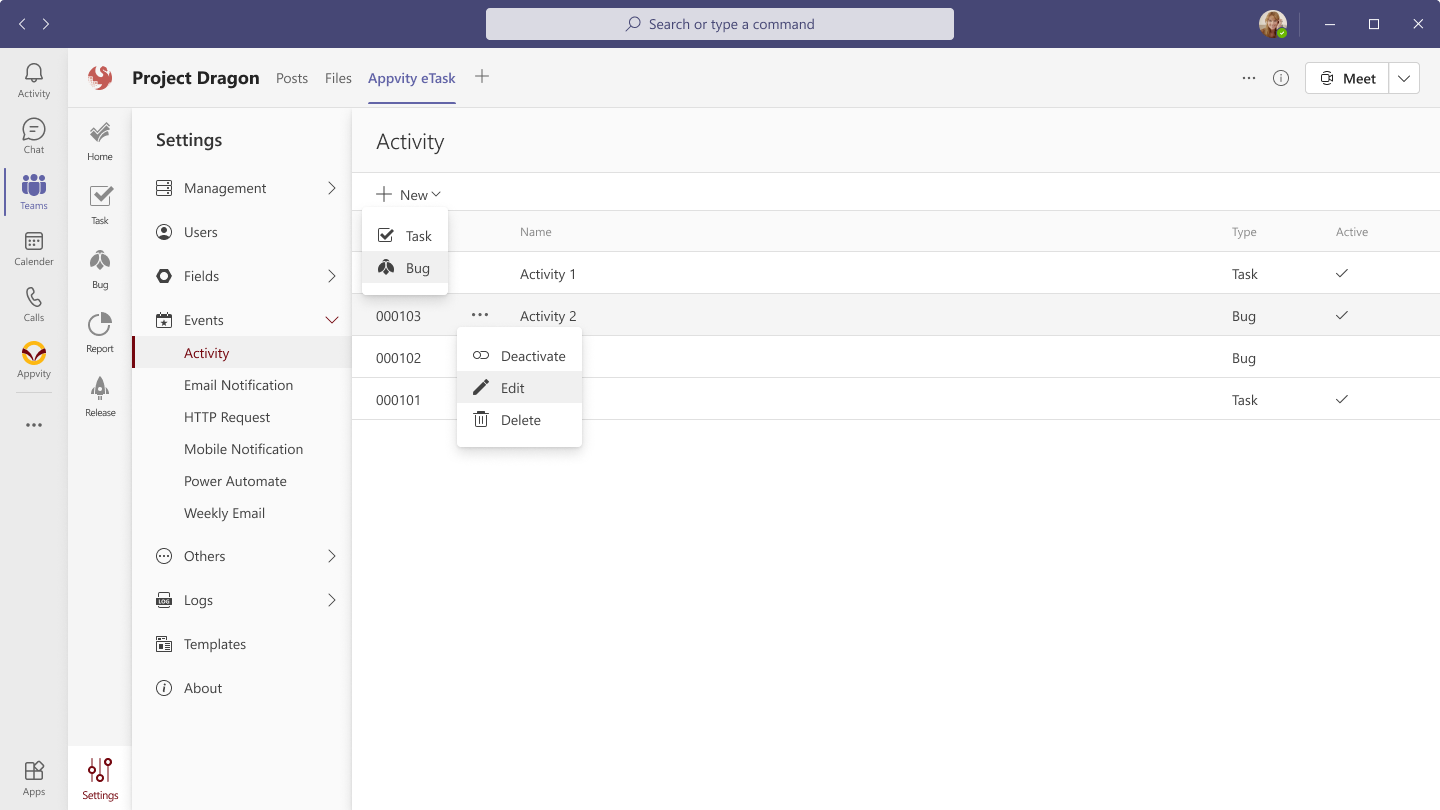
For each activity:
- Activate or Deactivate the activity.
- Edit the activity.
- Delete the activity: this action cannot be undone.
Create new activity
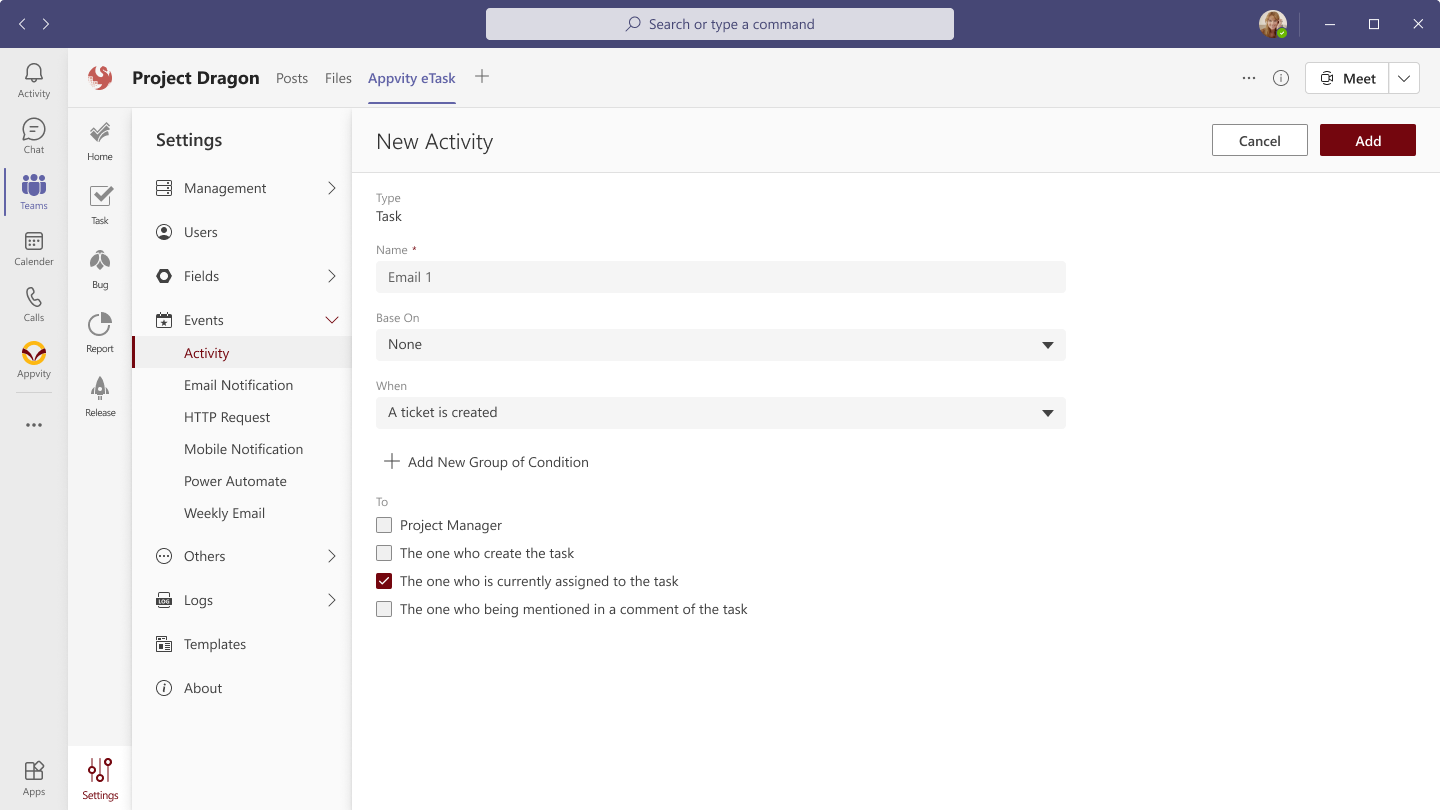
- Name: Input the name less than 265 characters.
- Base on: Copy the exact settings of an existing activity.
- When: Trigger condition:
- A Task is Created.
- A Task is Updated.
- A Task is Due Soon - The Due soon days will be counted with settings of Due Soon.
- A Task is Deleted.
- A Task is Overdue.
- You can add a new group of condition for your own purpose as below.
- To: To which user will receive the notification.
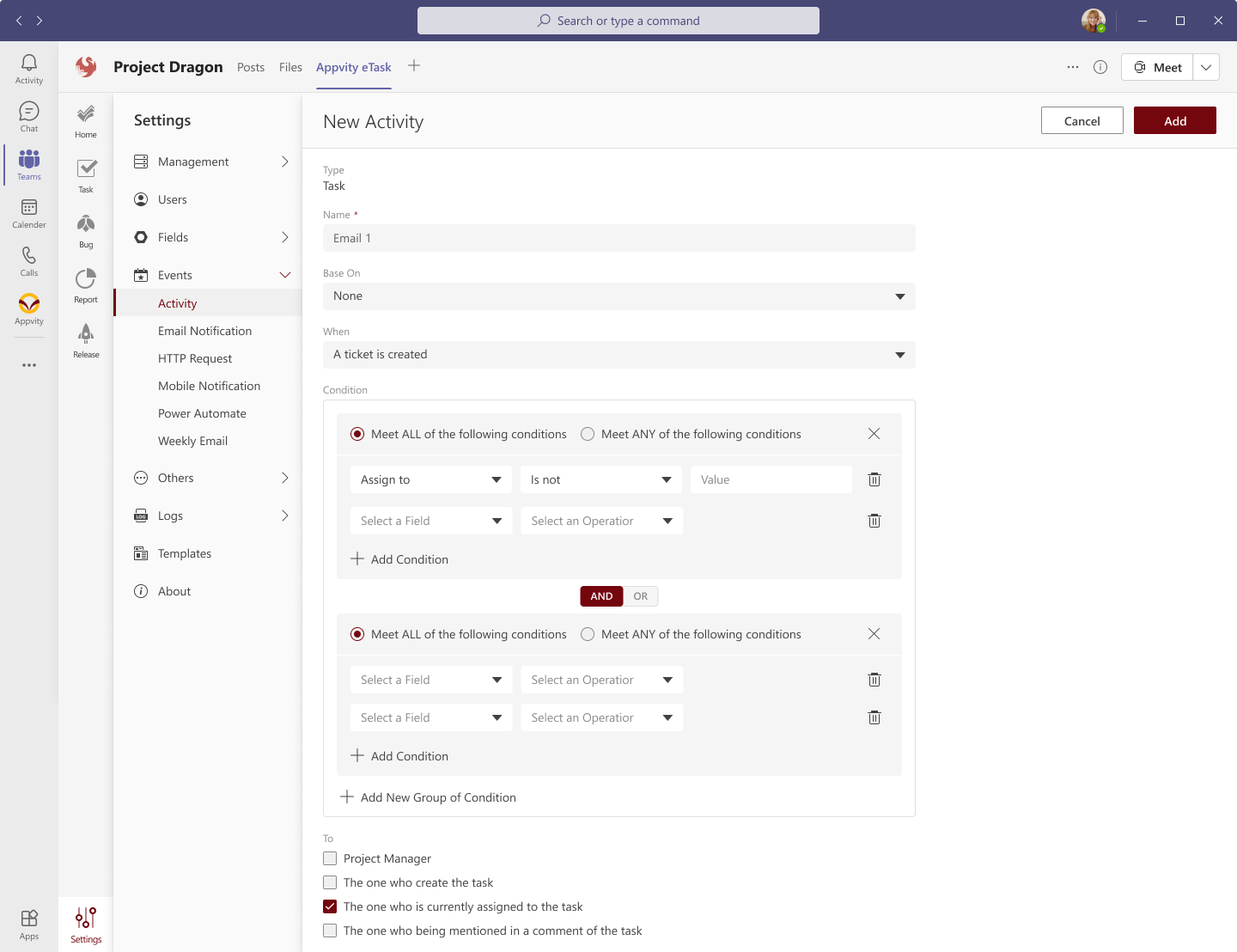
Note: Appvity eTask support maximum of 5 groups of condition.
Step 2 - Setup for personal user
Each user can turn on/off the Microsoft Teams Notification from eTask from personal settings. Access to Notification with the following steps: Note: The following sections will be shown if the tenant has already installed eTask. Contact Us for installation progress.