Gantt View
Overview
Gantt view is a different view of tasks/bugs in eTask. Gantt view served for the following purposes:
- Giving an overview of milestone of the project.
- Quick glance on status of tasks/bugs within day/week/month/year.
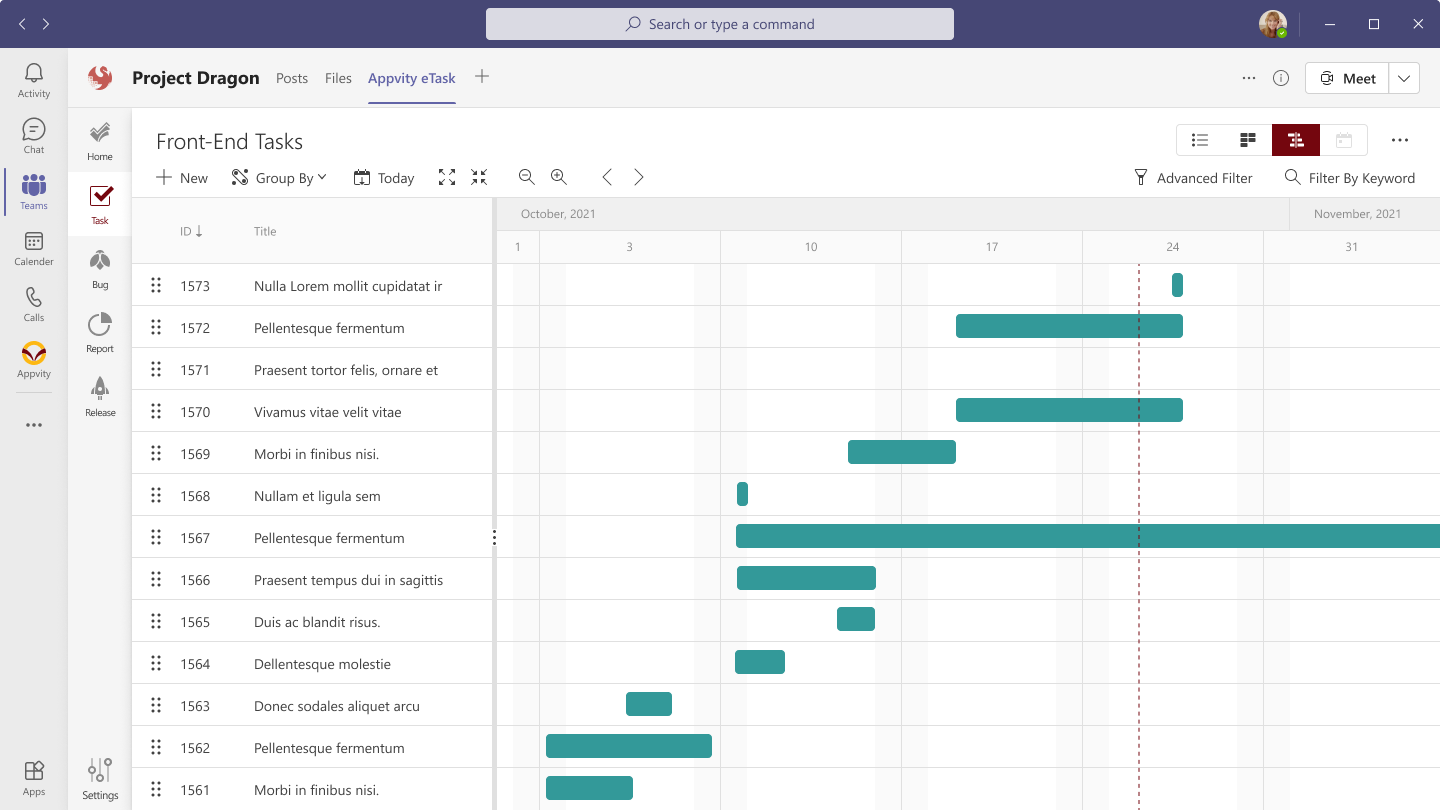
- There are 3 main components:
- Tool Bar.
- Task List.
- Gantt Display.
Tool Bar
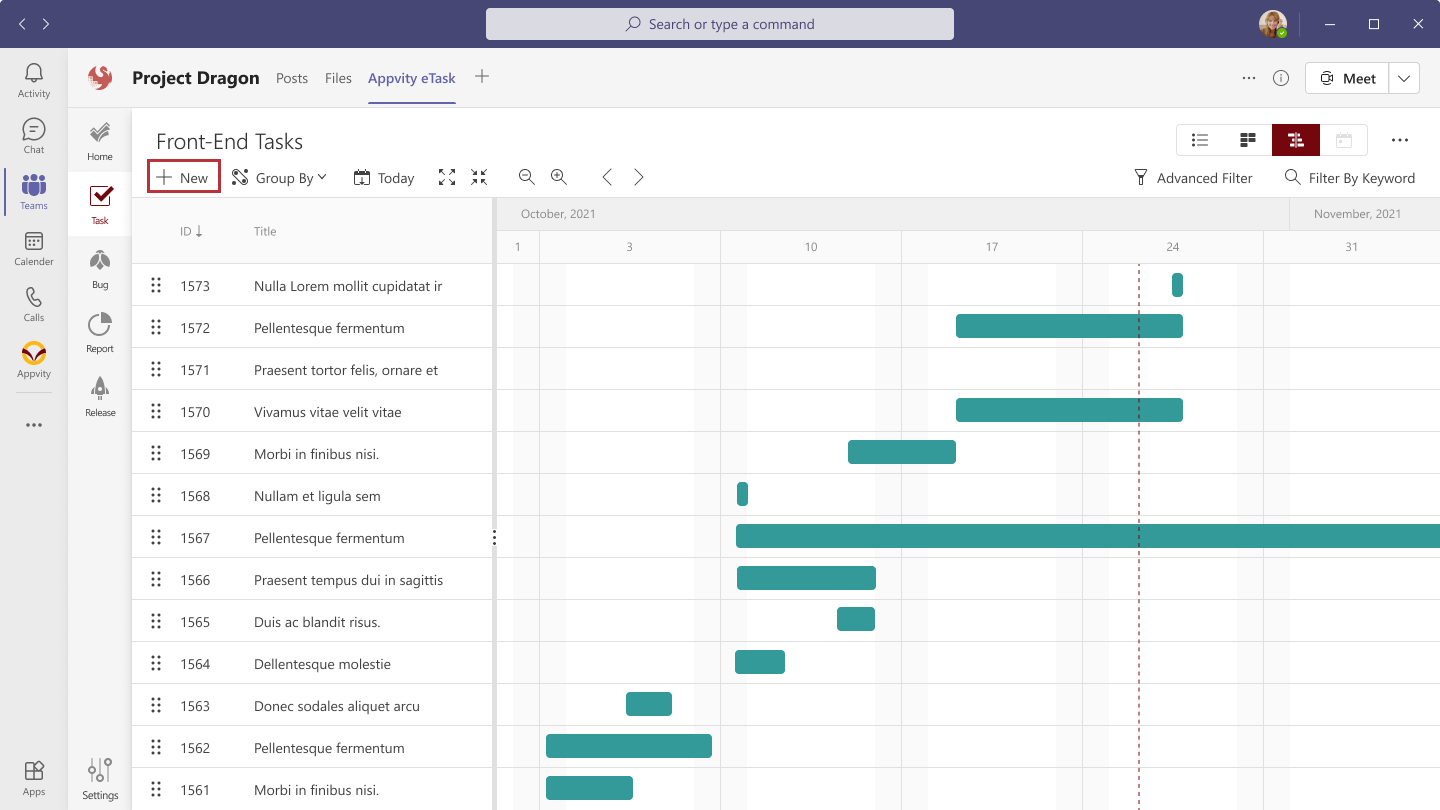
- Create task – Open the task form.
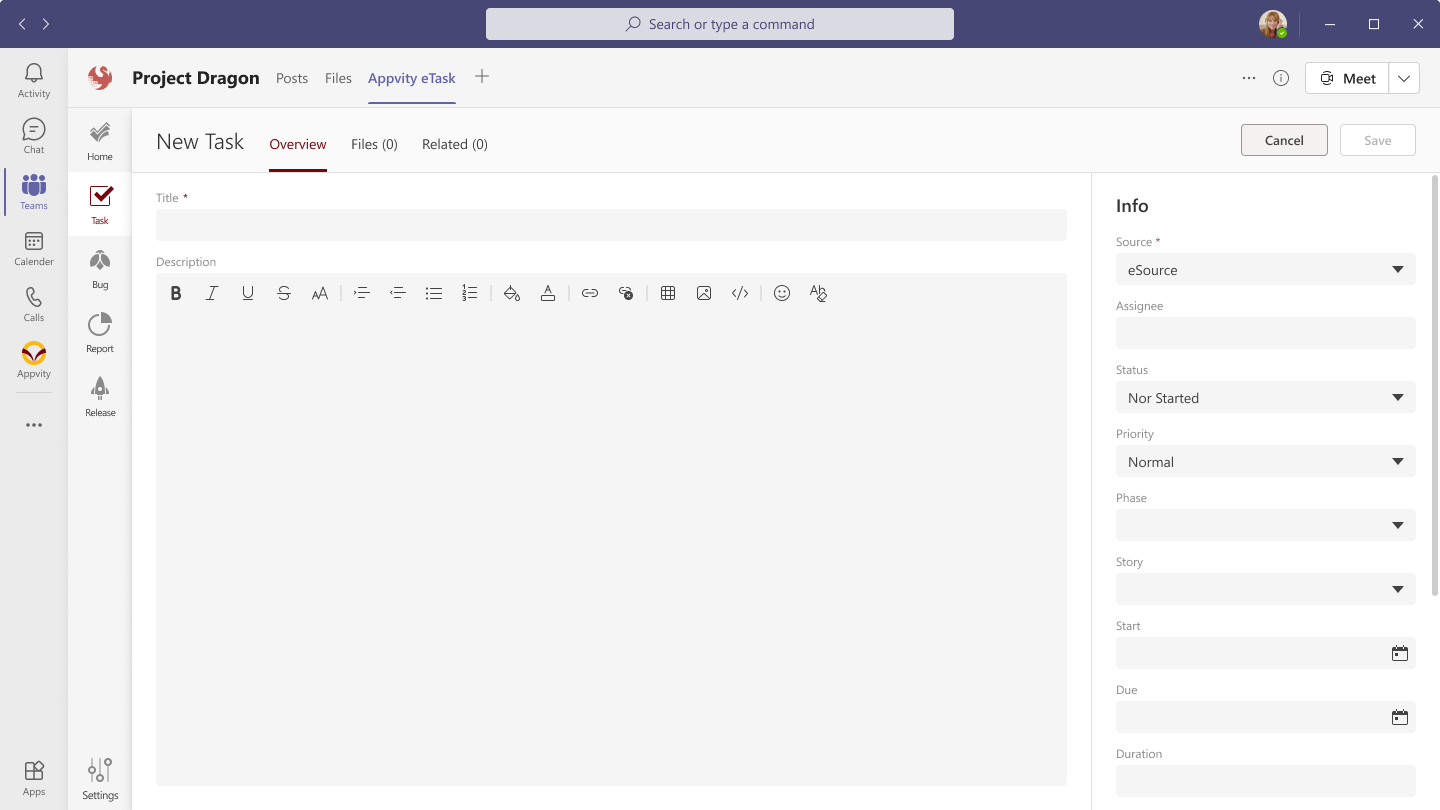
- Expand all.
- Collapse all.
- Zoom level: the zoom level is adjustable; user can see the Gantt in 5 fixed timespane:
- Year | Quarter | Month (by default) | Week | Day.
- Refresh: Refresh the Data of Gantt view.
- Previous: Get to previous timespan (depends on Zoom level).
- Next: Get to next timespan (depends on Zoom level).
- Today: Slide to current system date time.
- View Types:
- Project View:
- Showing parent-child relationship of all tasks.
- The Start Date and Due Date of the Parent | Child belongs to the Child | Grand child will be starting from smallest Start Date to highest Due Date within the tasks in the group.
- Resource View:
- Showing all tasks grouped by “Assigned To”.
- If the task has a Child and the same Assigned To as the Child’s Assigned To, then it will show the parent-child relationship; else the Child will be shown as 1st level in another Assigned To group.
- Each “Assigned To” will have Start Date, Duration, Due Date value. The value is depending on the Tasks existed with the appropriate Zoom timespane.
- If a task is assigned to multiple users, then it will be shown in multiple places.
- Drag and Drop task in Task List to another group will change “Assigned To” property.
- Project View:
- For example, dragging “Task 4” to Cloud User 3 > if the dragged task is from Cloud User 1 then the task will be re-assigned from Cloud User 1 to Cloud User 3.
- Task 4 will have 2 assignees: Cloud User 2 and Cloud User 3.
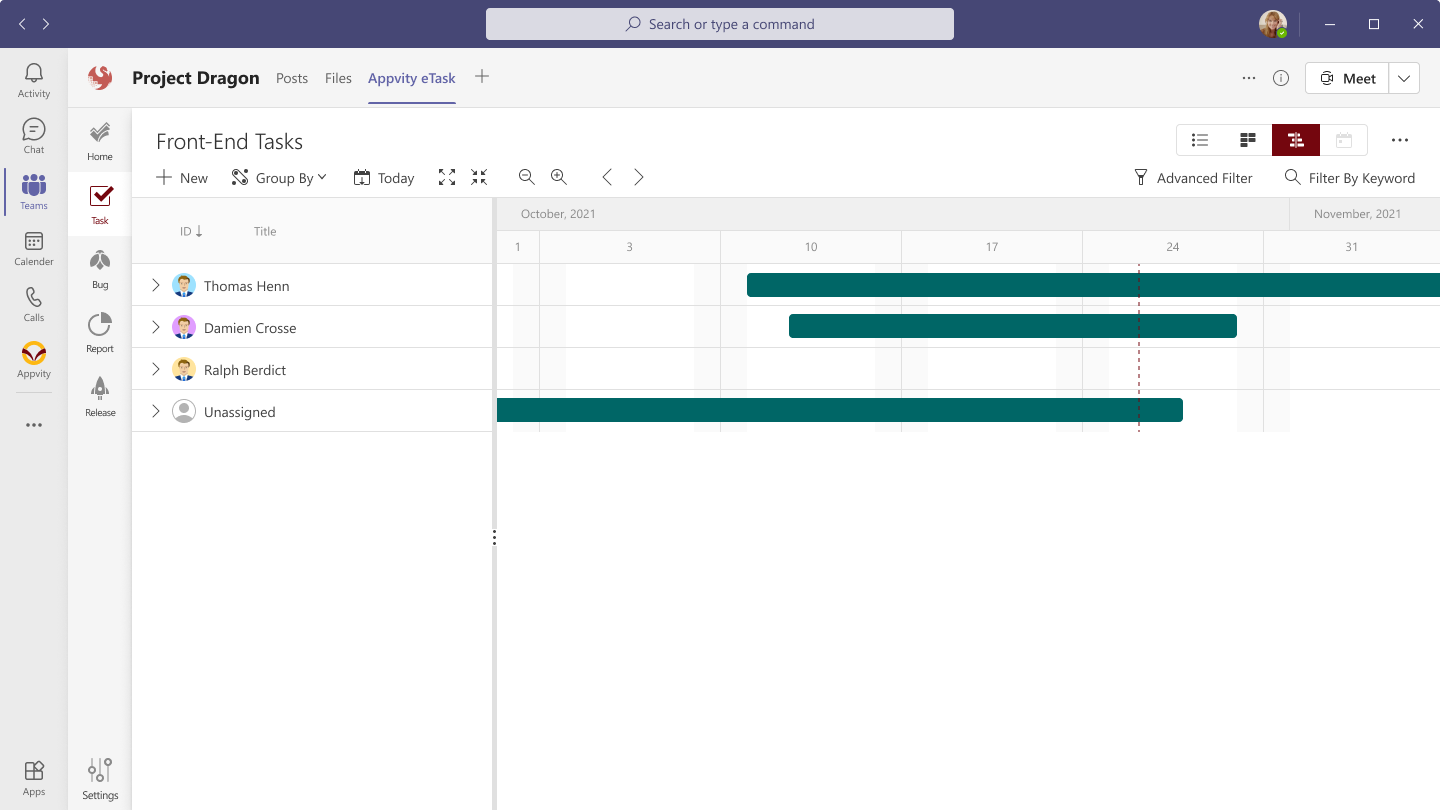 - Phase View: - Showing all tasks grouped by “Phase”. - Each “Phase” will have Start Date, Duration, Due Date, and Completion (Later) value. The line for Phase will depend on the Phase Duration (when create Phase) in Settings. - If the tasks within Phase exceed the Start-Due date, then it will prolong the line of those tasks but not the Phase line. - Drag and Drop task in Task List to another group will change “Phase” property. - If the task has a Child and the same Phase as the Child’s Phase, then it will show the parent-child relationship; else the Child will be shown as 1st level in another Phase group. - For example: Task A (Phase 1) has Children Task A.1 (Phase 1) and Task A.2 (Phase 2) - Task A and Task A.1 has the same Phase 1 will be displayed as Parent-child. - Task A.2 is a Child of Task A but has the different Phase so it will be shown in Phase 2. - Note: “Create Sub-task” or “Drag & Drop” does apply for 3 levels as usual. - Story View: - Showing all tasks grouped by “Story”. - If the task has a Child and the same Story as the Child’s Story, then it will show the parent-child relationship; else the Child will be shown as 1st level in another Story group. (preferred to Phase View) - Each “Story” will have Start Date, Duration, Due Date, and Completion (Later) value. The value is depending on the Tasks existed with the appropriate Zoom timespane. - Drag and Drop task in Task List to another group will change “Story” property.
- Phase View: - Showing all tasks grouped by “Phase”. - Each “Phase” will have Start Date, Duration, Due Date, and Completion (Later) value. The line for Phase will depend on the Phase Duration (when create Phase) in Settings. - If the tasks within Phase exceed the Start-Due date, then it will prolong the line of those tasks but not the Phase line. - Drag and Drop task in Task List to another group will change “Phase” property. - If the task has a Child and the same Phase as the Child’s Phase, then it will show the parent-child relationship; else the Child will be shown as 1st level in another Phase group. - For example: Task A (Phase 1) has Children Task A.1 (Phase 1) and Task A.2 (Phase 2) - Task A and Task A.1 has the same Phase 1 will be displayed as Parent-child. - Task A.2 is a Child of Task A but has the different Phase so it will be shown in Phase 2. - Note: “Create Sub-task” or “Drag & Drop” does apply for 3 levels as usual. - Story View: - Showing all tasks grouped by “Story”. - If the task has a Child and the same Story as the Child’s Story, then it will show the parent-child relationship; else the Child will be shown as 1st level in another Story group. (preferred to Phase View) - Each “Story” will have Start Date, Duration, Due Date, and Completion (Later) value. The value is depending on the Tasks existed with the appropriate Zoom timespane. - Drag and Drop task in Task List to another group will change “Story” property.
Task List
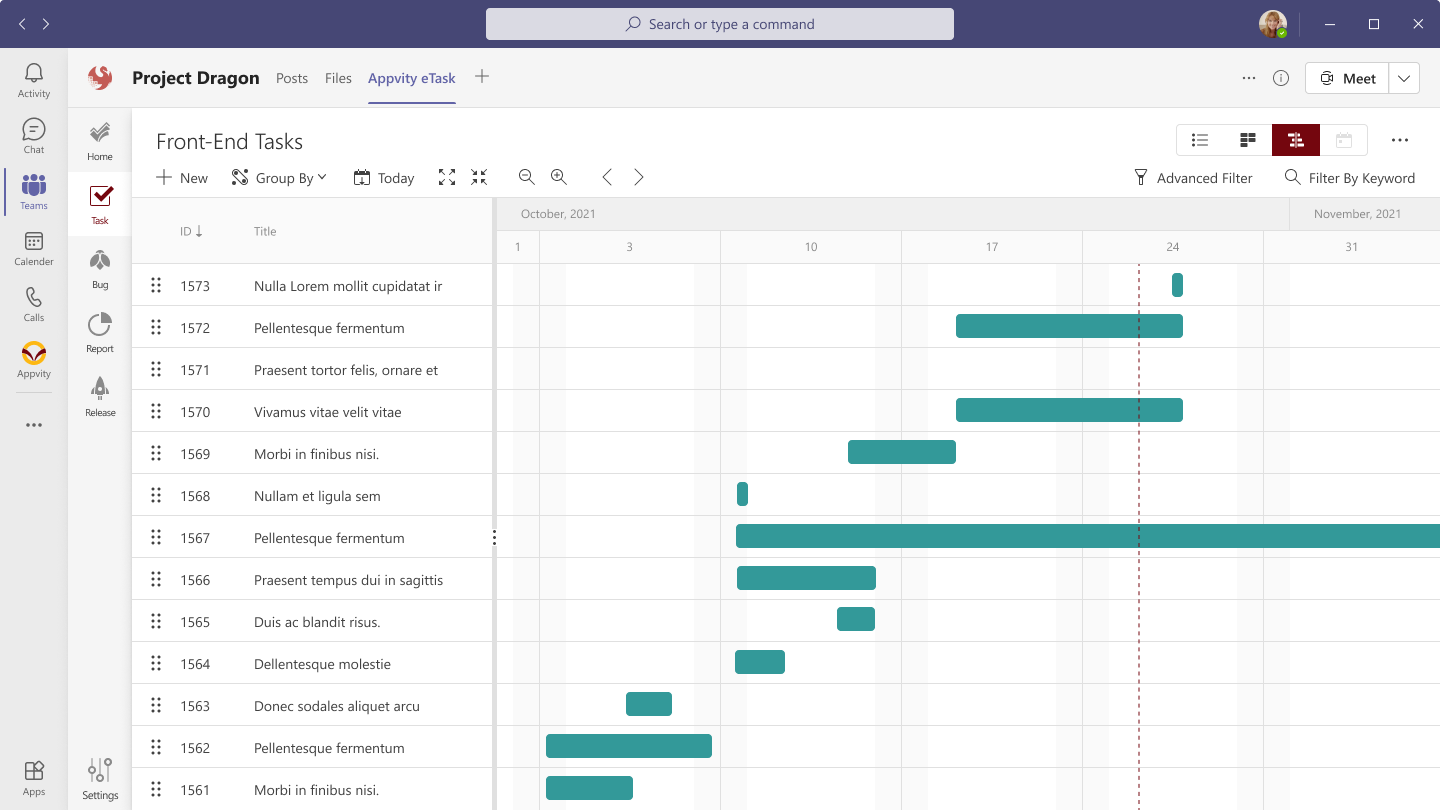
- Task list shows all the tasks of channel. Tasks without Start/Due Date or Duration will not be shown in Gantt Display.
- The task list display columns:
- Default.
- Task ID (always show).
- Title.
- Optional (can be set in Settings).
- Start Date (including Date picker and Time picker).
- Duration.
- Due Date (including Date picker and Time picker).
- Assigned To.
- Completion.
- Tasks can add sub-tasks on multiple levels (future – for now, we only support 3 levels Parent > Child > Grand Child).
- The Start Date and Due Date of the Parent | Child belongs to the Child | Grand child will be starting from smallest Start Date to highest Due Date within the tasks in the group.
- Default.
- Clicked on the task to show Gantt View on the right.
- Expand All | Collapse all to show/hide all the relationship.
Task List - Context Menu
- Hover on a Task to show “Context menu”:
- Edit: Open edit task form.
- Create sub: Create task under that task – If the hovered task is Grand child, there is no “Create sub” button.
- The Create/Edit task form should be in pop-up type which can keep the zoom, expand/collapse when opening or closing the form.
- The sub-task will have the same information as the parent:
- Source.
- Phase.
- Story.
- Start Date (user can change this later – if Start Date extend longer than the parent, then it will change the parent’s Start Date when saved).
- Due Date (user can change this later – if Due Date extend longer than the parent, then it will change the parent’s Due Date when saved).
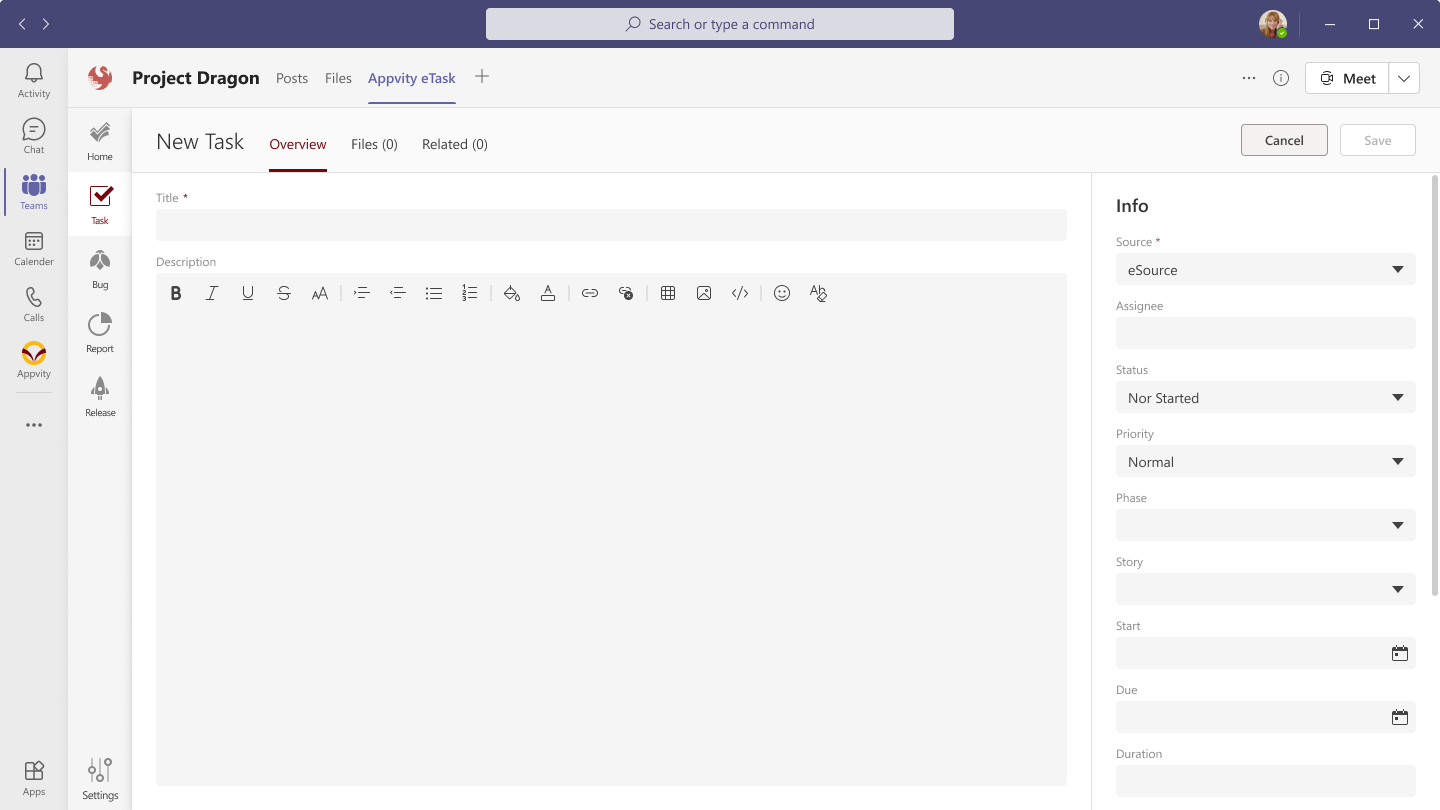
- After creating a sub-task, the Parent task cannot be edited for Start-Due Date and Duration field.
- Clone: Clone a task with exact information of that task. If the selected task has children, then the clone task will not generate the children.
- Get link: Copy link.
- Indent.
- Indent: Applied for task with Parent | Child only. If the task tree has Grand Child, then it cannot be indented anymore.
- Outdent.
- Outdent: Applied for task has Parent only (Child and Grand Child task). When clicked on Indent, the task will have the same level as Parent.
- Delete: Delete task.
- If the deleted task is a Parent, the Child tasks will remove the parent-child relationship.
Task List - Drag & Drop
- Drop a task to re-schedule the Start Date of that task at the Dropped position, and keeping the Duration fixed to calculate the Due Date accordingly.
- Task List allows drag and drop task row to change parent-child relationship.
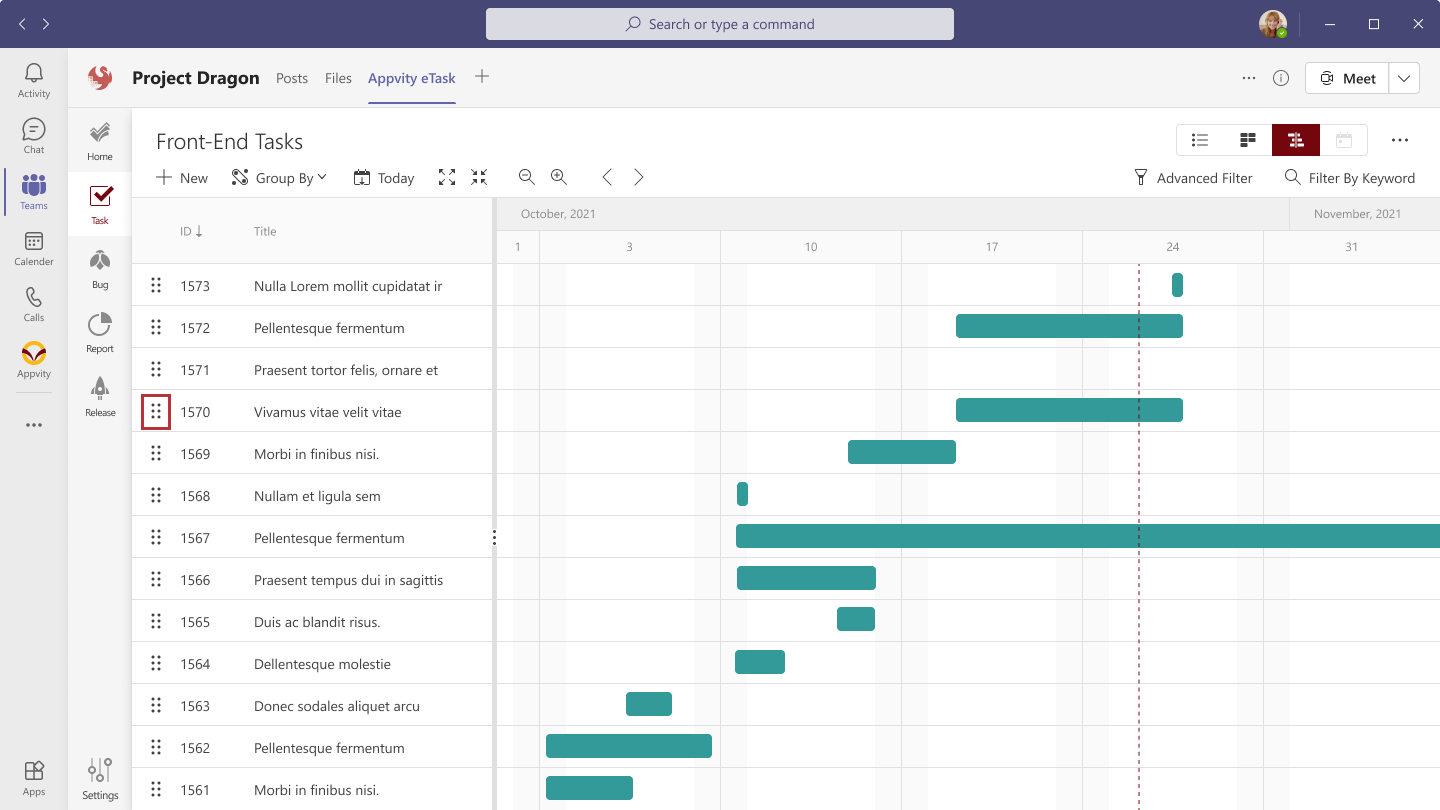
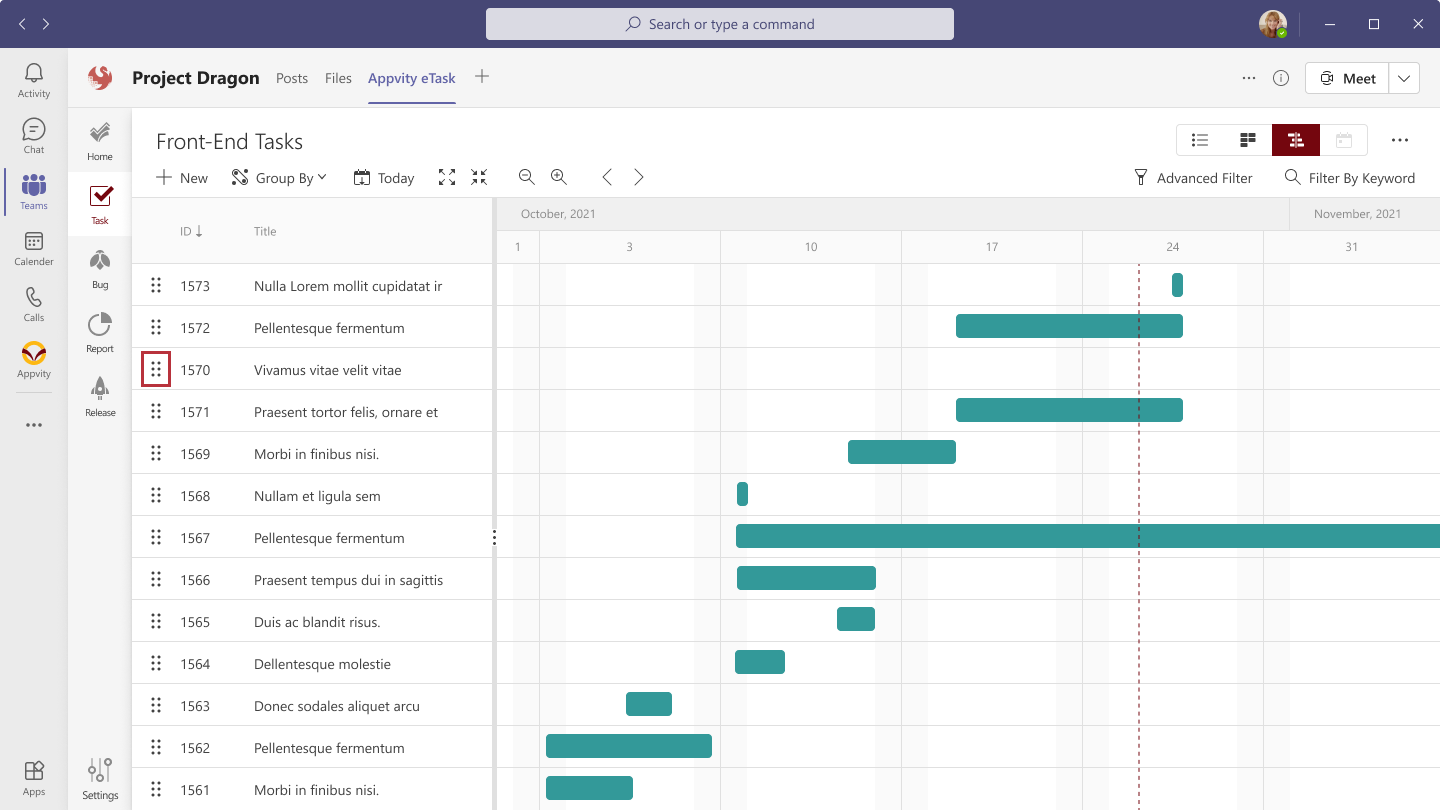
-
Allow to Drag & Drop with the limit of 3 levels:
- Move the task to the upper/lower position on the different level:
- if the task tree of the dragged task has 3 level, then it cannot be dropped under any task. It can only drop to the first level.
- If the task tree has 1 or 2 level, then it will depend on the dropped level. Must not exceed 3 level of task.
- If the task tree plus dropped level exceeded 3 level, then the task cannot be dropped Under position of the dropped level.
- Move the task to the upper/lower position on the different level:
-
Does not allow to Drop will show mouse cursor:
- Unavailable
- Unavailable
Task List - Edit Inline
- Double click on a cell to edit the selected fields. These fields are allowed to edit:
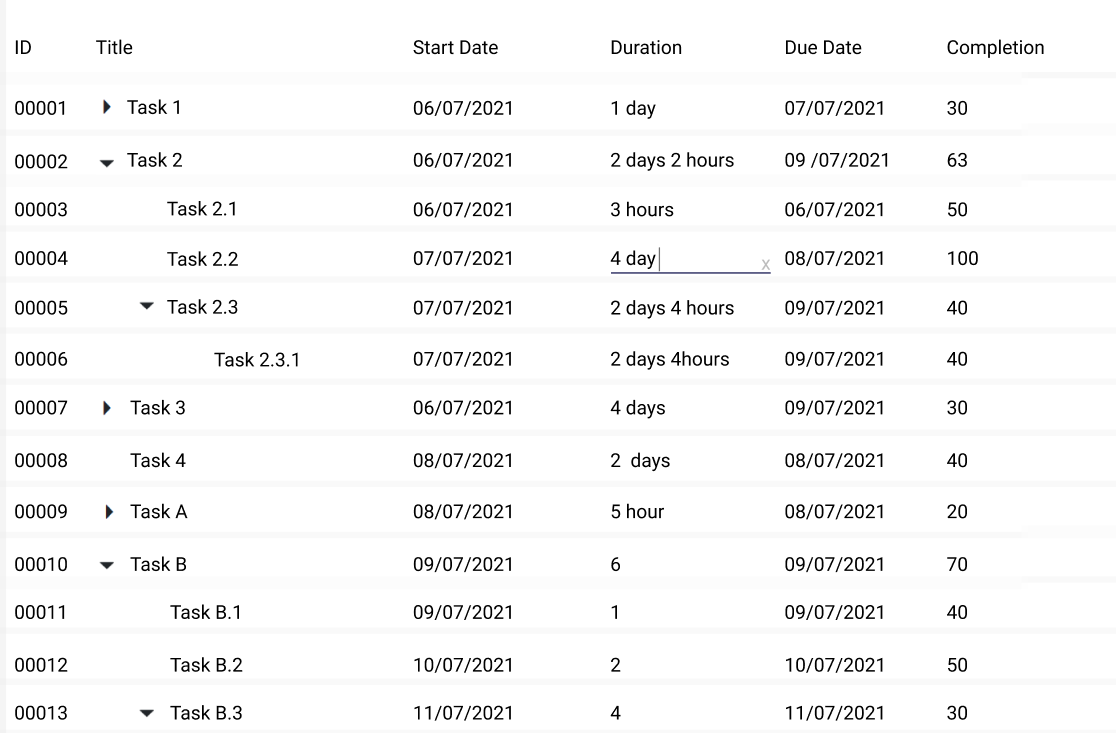 - Title. - Start Date. - Duration. - Due Date. - Completion. - Note: The Duration and Due Date is related, if there is a change in either one of them, the other will change accordingly.
- Title. - Start Date. - Duration. - Due Date. - Completion. - Note: The Duration and Due Date is related, if there is a change in either one of them, the other will change accordingly.
Gantt View
The Gantt view will display the relationship of tasks in timeline view including:
- Parent task.
- Child task.
- Milestone.
- Timeline.
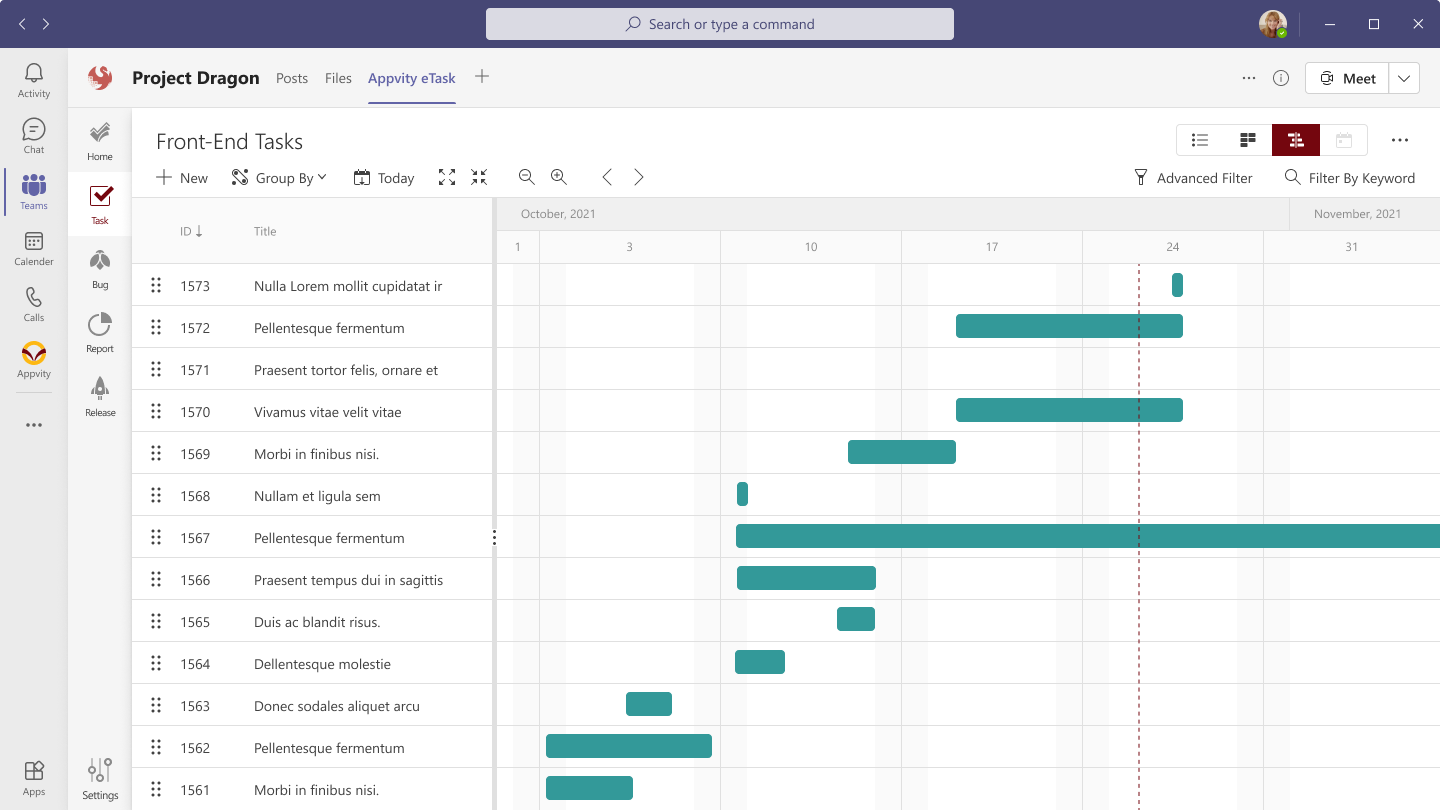
- The color of Parent | Child task can be set up in Gantt Settings.
- The Gantt will gray out the dates excluding in Work Week.
- For Day display, the Gantt will gray out the time excluding in Working Time.
- Task display in Gantt:
- If the task does not have Start Date – Do not show in Gantt Display.
- If the task only has Start Date – Do not show in Gantt Display.
- Note: for tasks without Start-Due date, let SyncFusion decide for now.
- If the task has Start Date and Due Date/ Duration then it will be shown in Gantt Display.
Gantt View - Drag & Drop
If a task is created or “Drag & Drop” out-of-scope of Business Hours, that task will take the next available day in Business Hours.
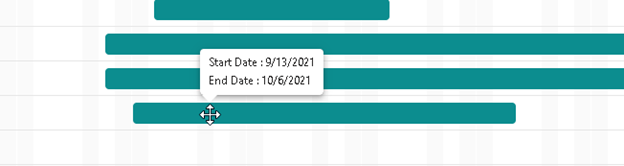
- For example, Business Hour is from Monday to Friday and then dropping a task on Saturday or Sunday, that task will set Start Date is on Monday, and Duration is still the same to calculate the Due Date.
Gantt View - Line Card
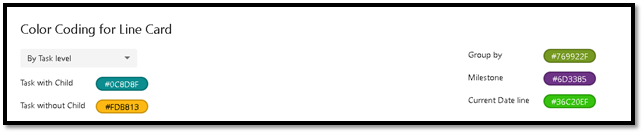
- User can setup Color Coding for properties:
- Status (including red for Overdue).
- Priority.
- Custom Fields (single choice).
- If the selected is a Custom Field choice, then user delete or disabled that Custom Field, the value will be reset to “Status”.
- Or setup on level:
- Parent Tasks.
- Child Tasks.
Gantt View - Hover Card
-
Hover on a task line to show detail of that task.
-
User can setup in Settings which properties will be shown on Hover Card.
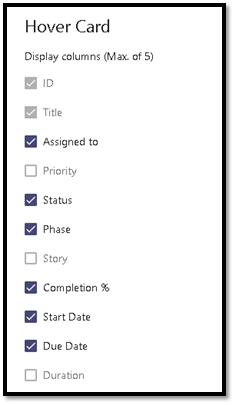
Note: please refer to configuration for Gantt.