List View
Overview
In Grid View - Team Task, tasks are appeared in form of list. The Team Task includes a useful set of quick features covering essentials from:
-
Sorting: Ordering by any field.
-
Editing: Plenty ways of editing such as Edit form, Edit Inline, and Bulk Edit.
-
Paging: Customizable number of tasks to be shown in one page.
-
Searching: Search by ID or Title.
-
Filtering: Filtering by project, status, or member.
-
Grouping.
-
And exporting to Excel.
Create task
To add a new task, click “Create Task”. Then access to eTask task form for details.
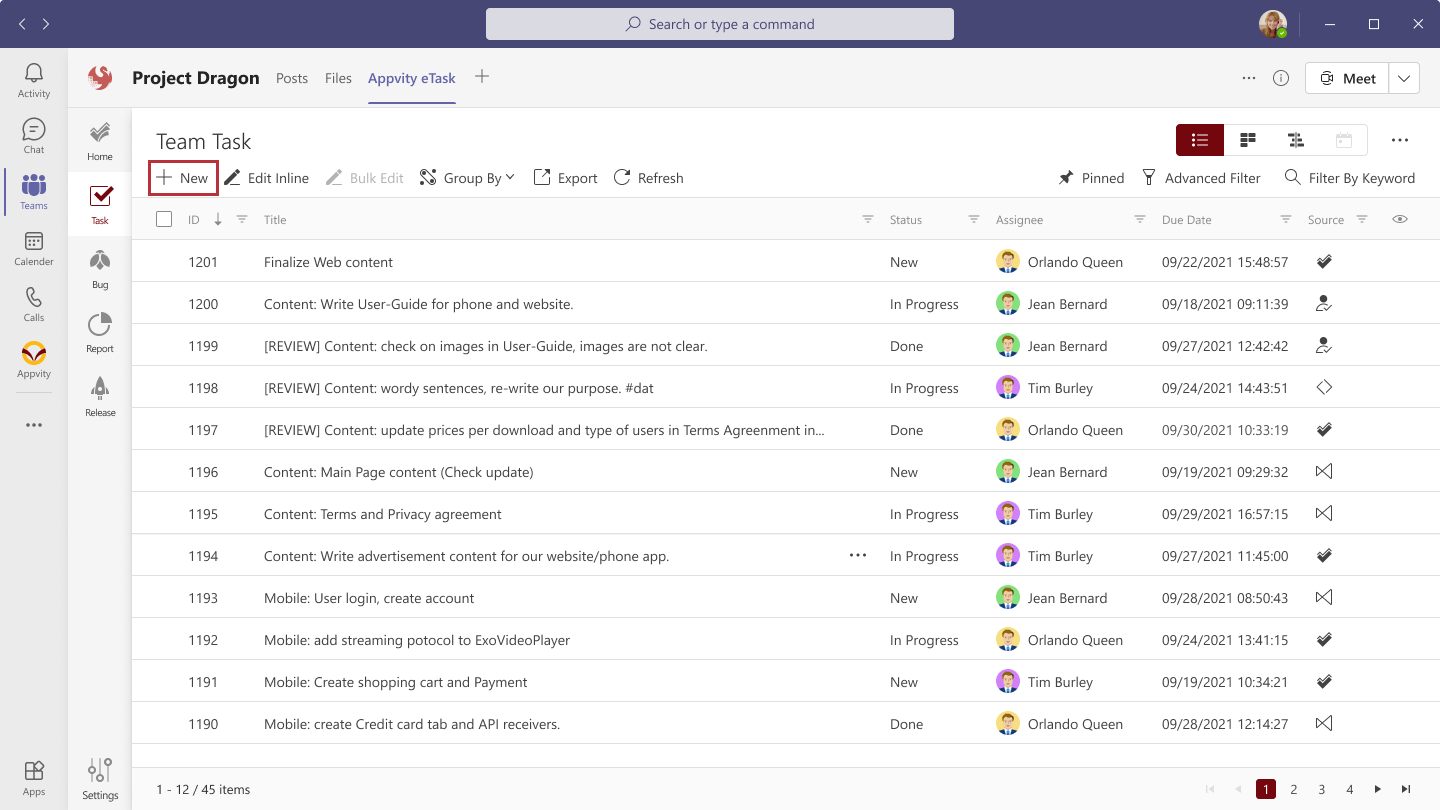
Edit Inline
eTask provides a quick and easy way to edit tasks in an “Excel-like” mode.
In the Grid View, click on “Edit Inline” button on the tool bar. When the edit mode is activated, the other buttons on the tool bar, Group by, and Filter function will be disabled.
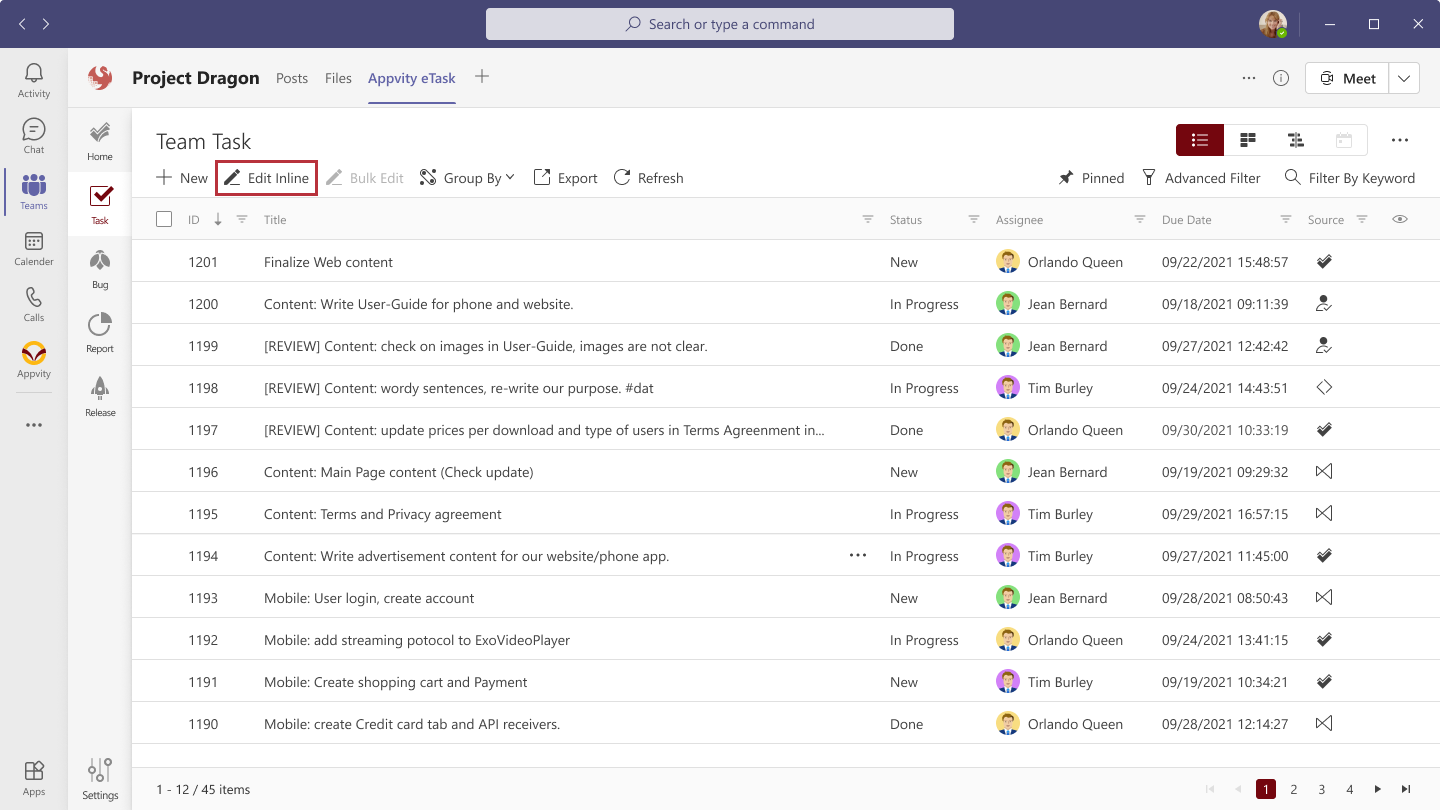
Click on the desired fields to edit.
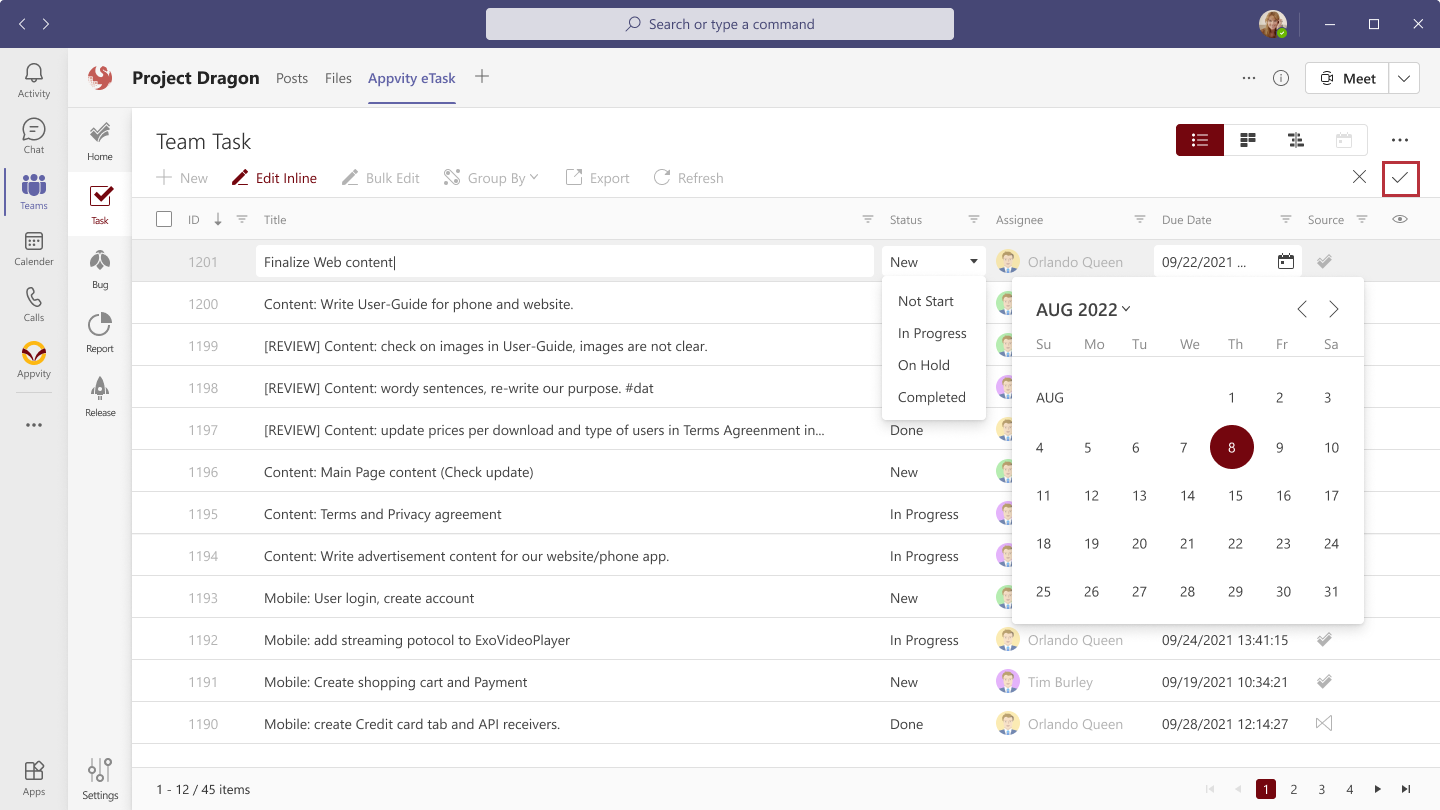
Allowing “Edit inline” with these fields:
-
Title.
-
Due Date.
-
Priority.
-
Status.
-
Start Date.
Some fields are not allowed to be edited:
-
ID.
-
Source.
-
Bucket.
-
Phase.
-
Estimation.
-
Modified.
-
Created By.
The changed fields will have the red triangle like this:
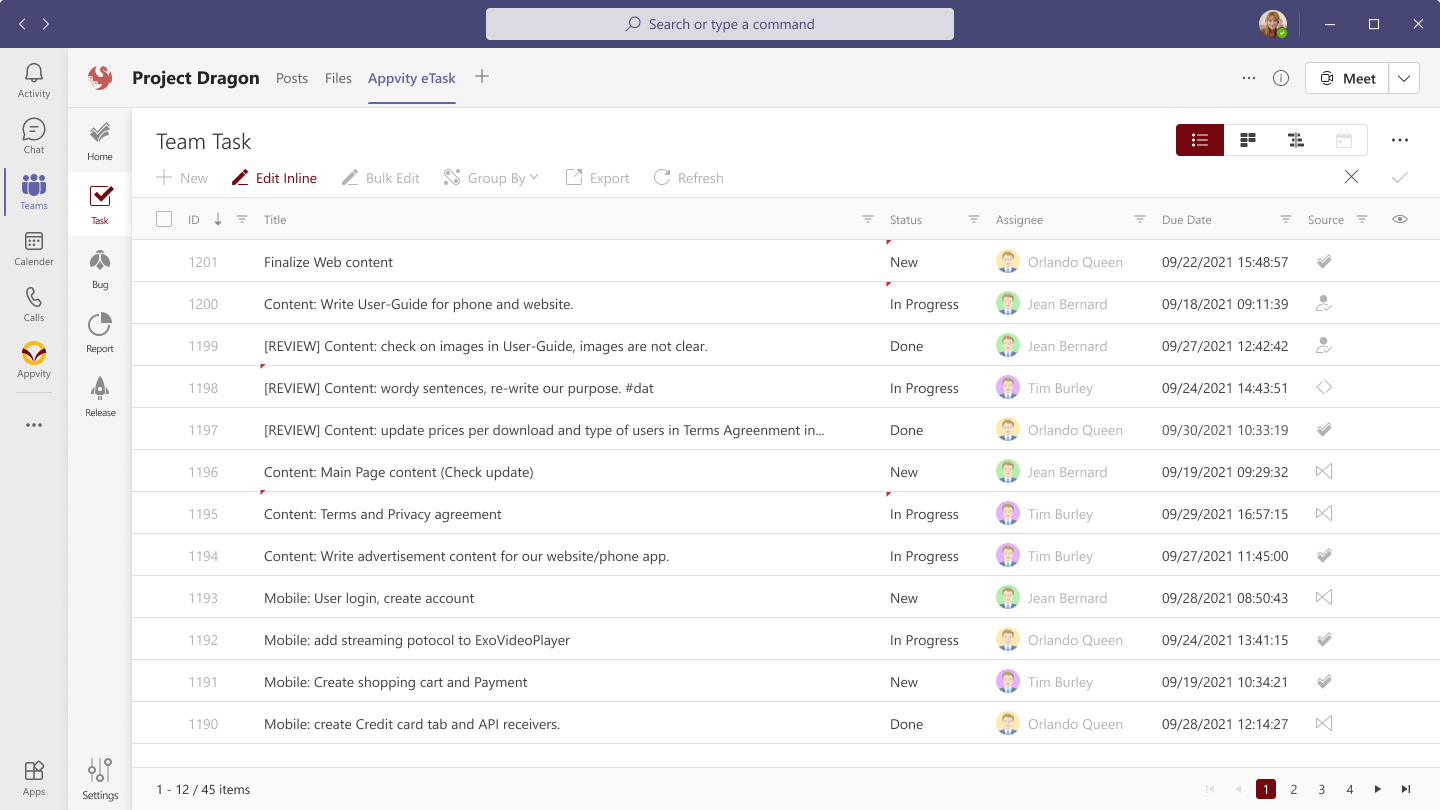
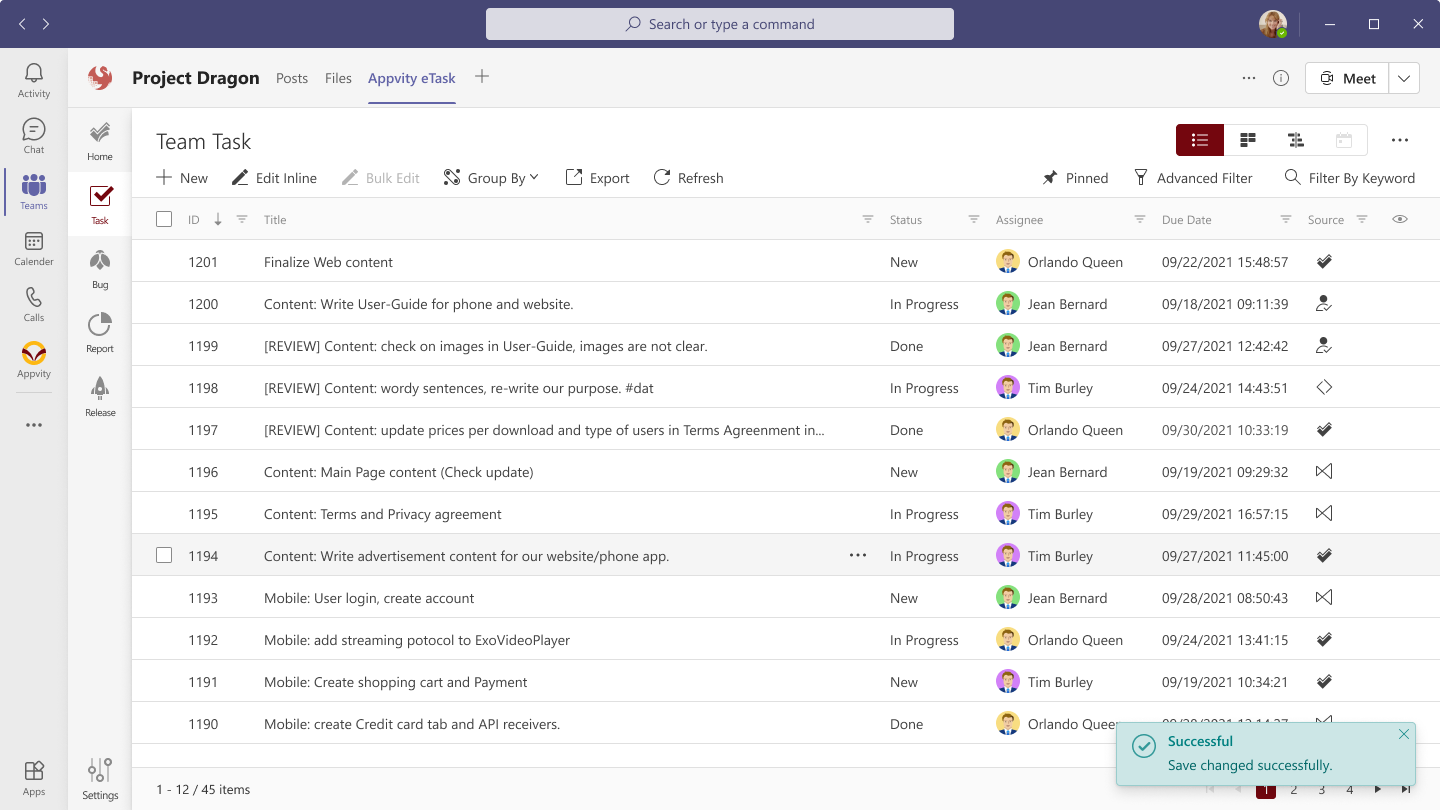
When there is any change in the Edit mode, “Save” button will be available. Click on “Save” at the top-right to save changes or click on “Cancel” to undo the changes.
- eTask allows the “Edit” mode in one page at a time, if user switches to the next page while editing, a pop-up window will be shown:
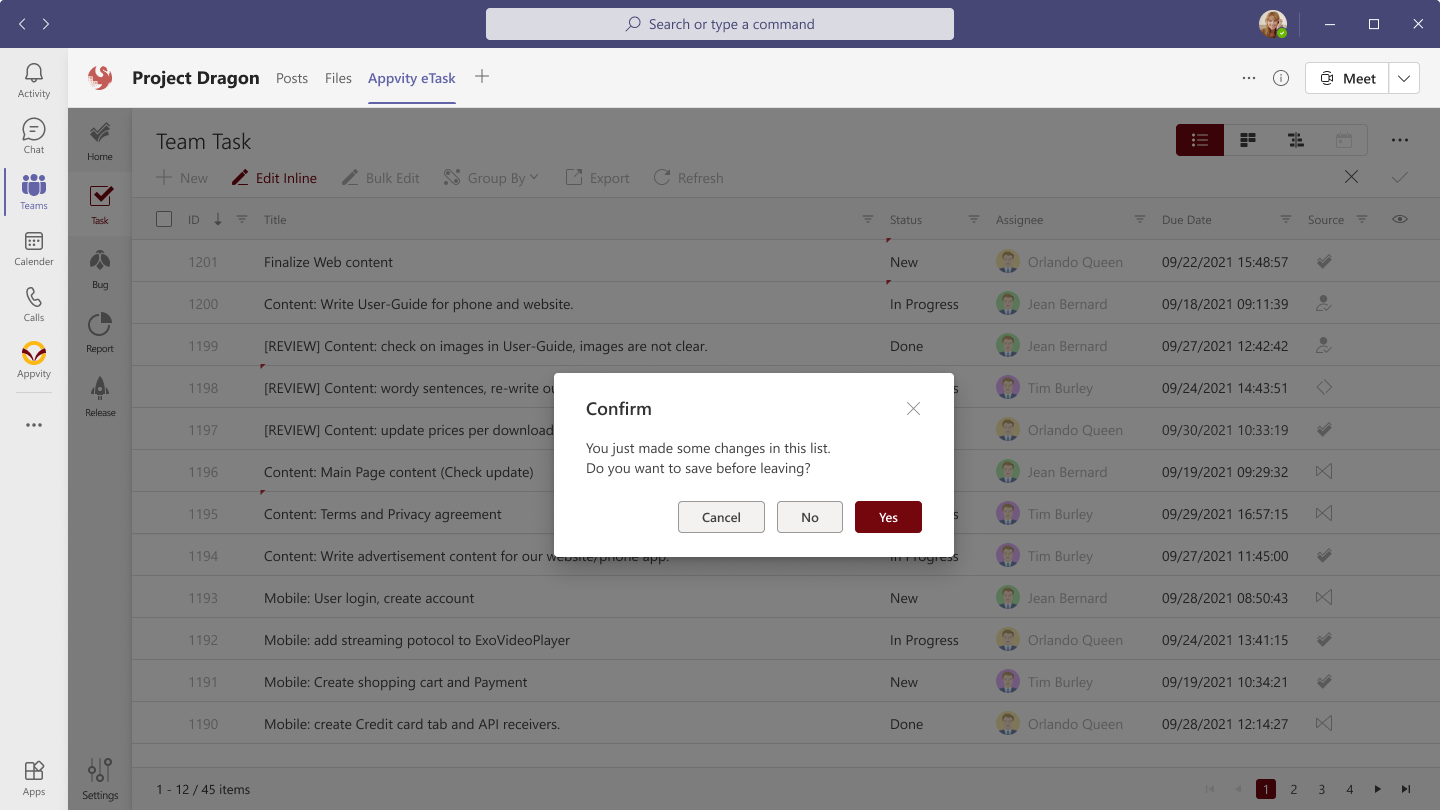
-
Cancel: Turn off the pop-up window.
-
Don’t Save: Do not save changes and go to the next page.
-
Save: Save and go to the next page.
Bulk Edit
In Task View, Bulk edit is a function which supports editing multiple tasks at once. Bulk edit allows user to edit the following fields:
-
Assigned To.
-
Status.
- Status list will list out all the common statuses (mapped statuses) based on selected tasks/bugs Sources.
-
Priority.
- Status list will list out all the common statuses (mapped statuses) based on selected tasks/bugs Sources.
-
Start Date.
- Start Date always before Due Date of all selected tasks/bugs.
-
Due Date.
- Due Date always after Start Date of all selected tasks/bugs.
By default, “Bulk Edit” button will be disabled. User can tick on any box of desired items to enable the “Bulk Edit” button.
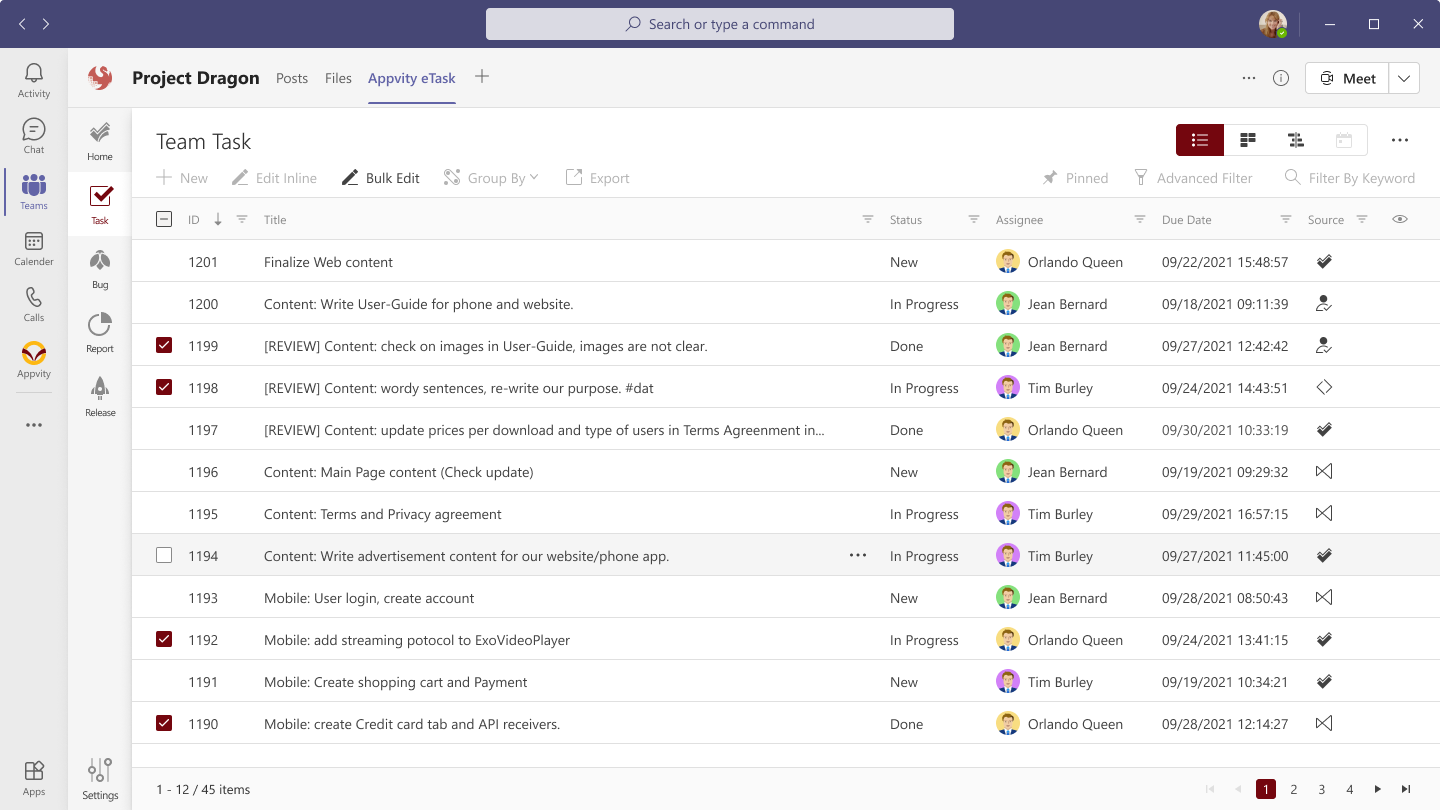
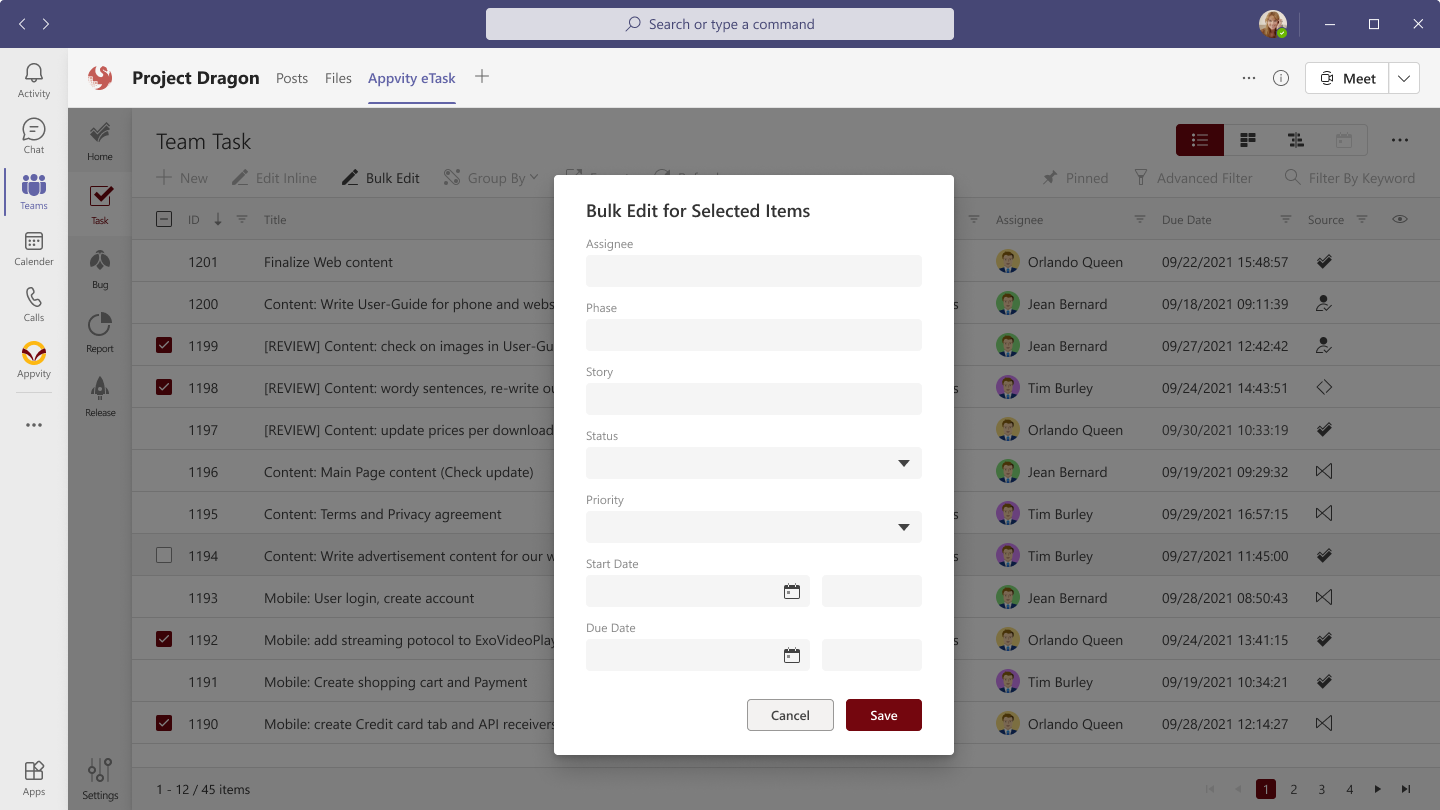
Click on “Bulk Edit” to open edit form. Input the values and click “Save Changes” to apply to all selected items. Click “Cancel” to return to grid.
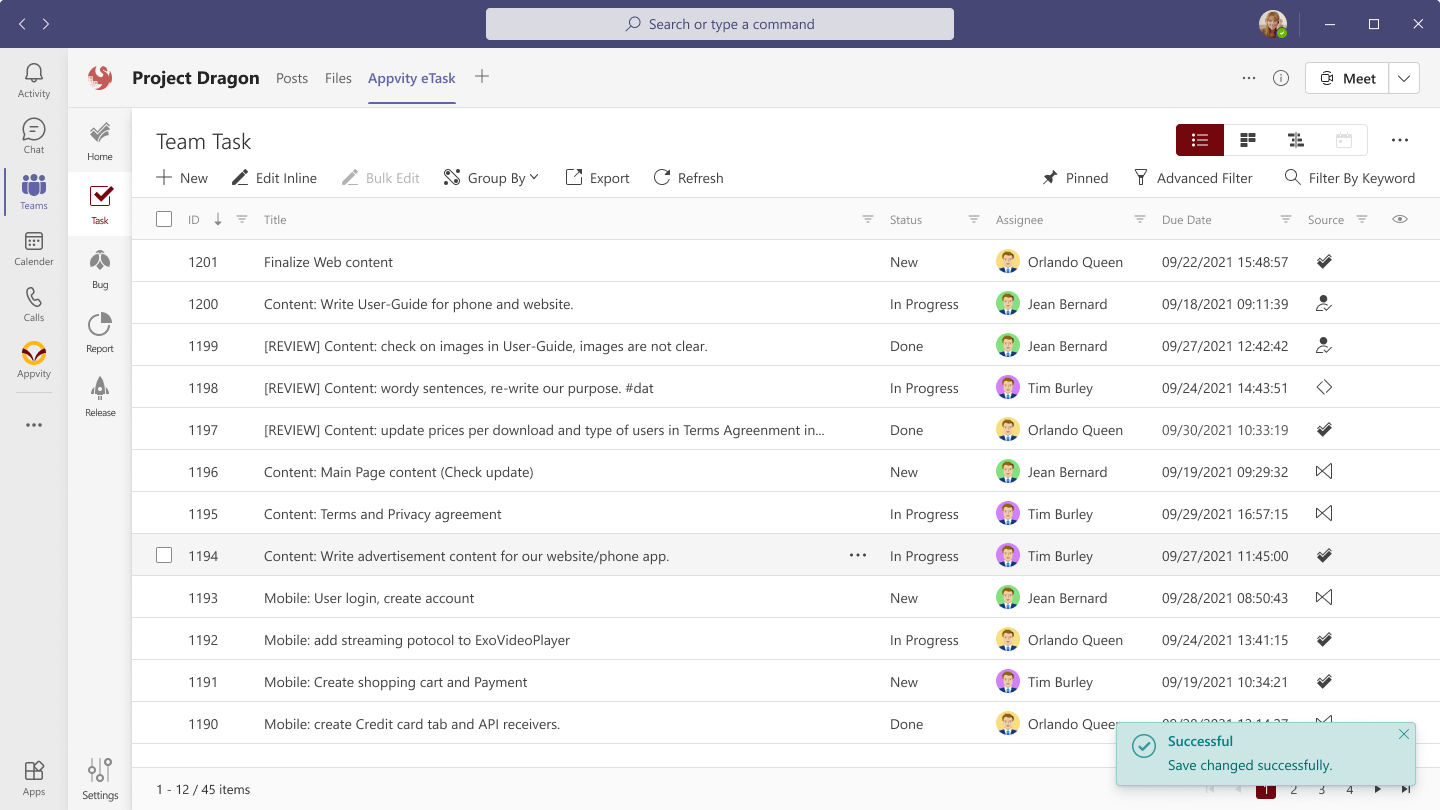
Group by
Export
Click on “Export” will download an Excel file:
-
Exporting exactly what is showing on the grid and including all tasks of all the pages (if any).
-
If there is an order by, or filtered view, the data will be exported as same as the view.
Show/Hide columns
Click on the “eye” icon to show a list of all the columns user can show/hide. It’s only possible to show more columns if there’s enough space in the eTask window. Any excess columns will be hidden.
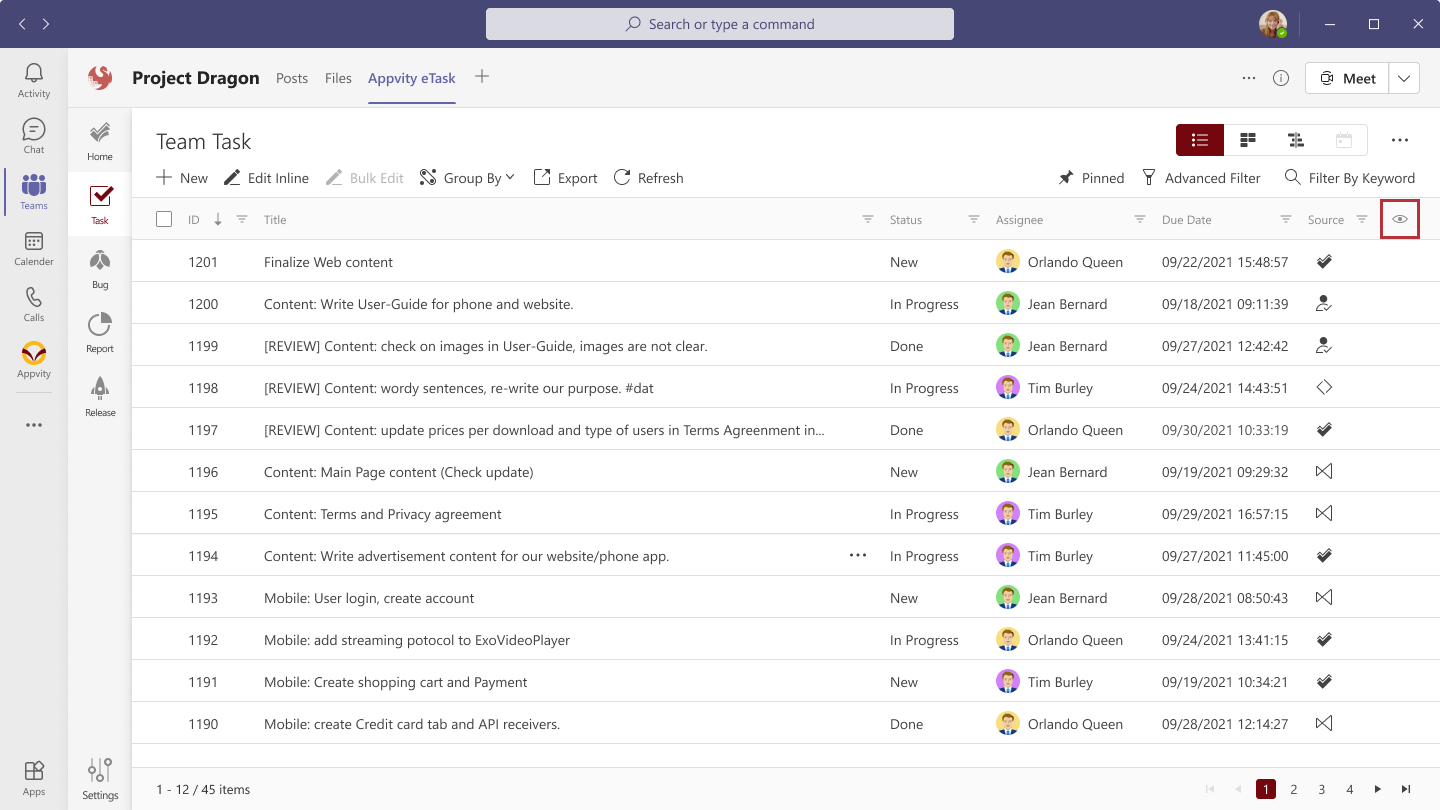
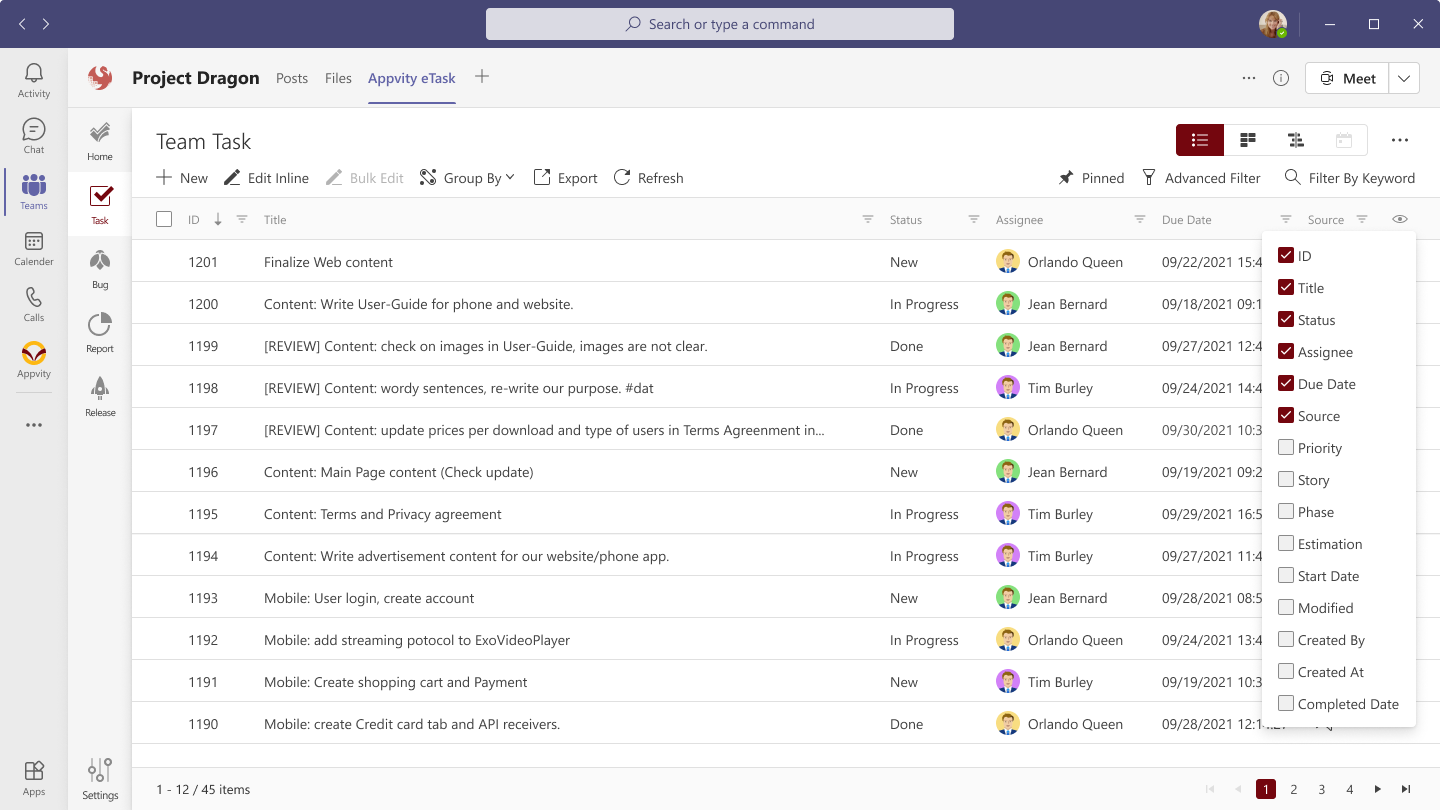
Action menu
Click on “….” To show the Action menu which can:
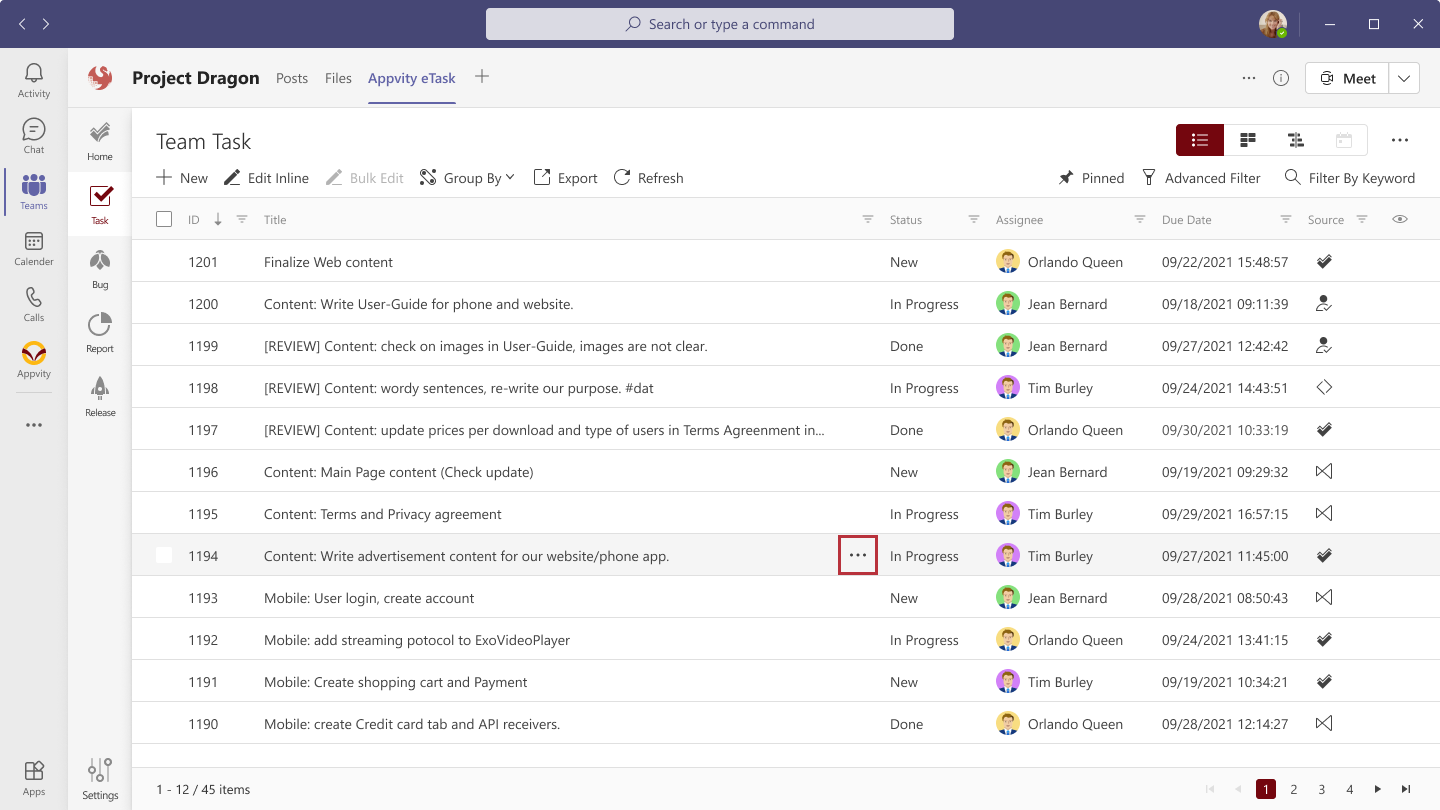
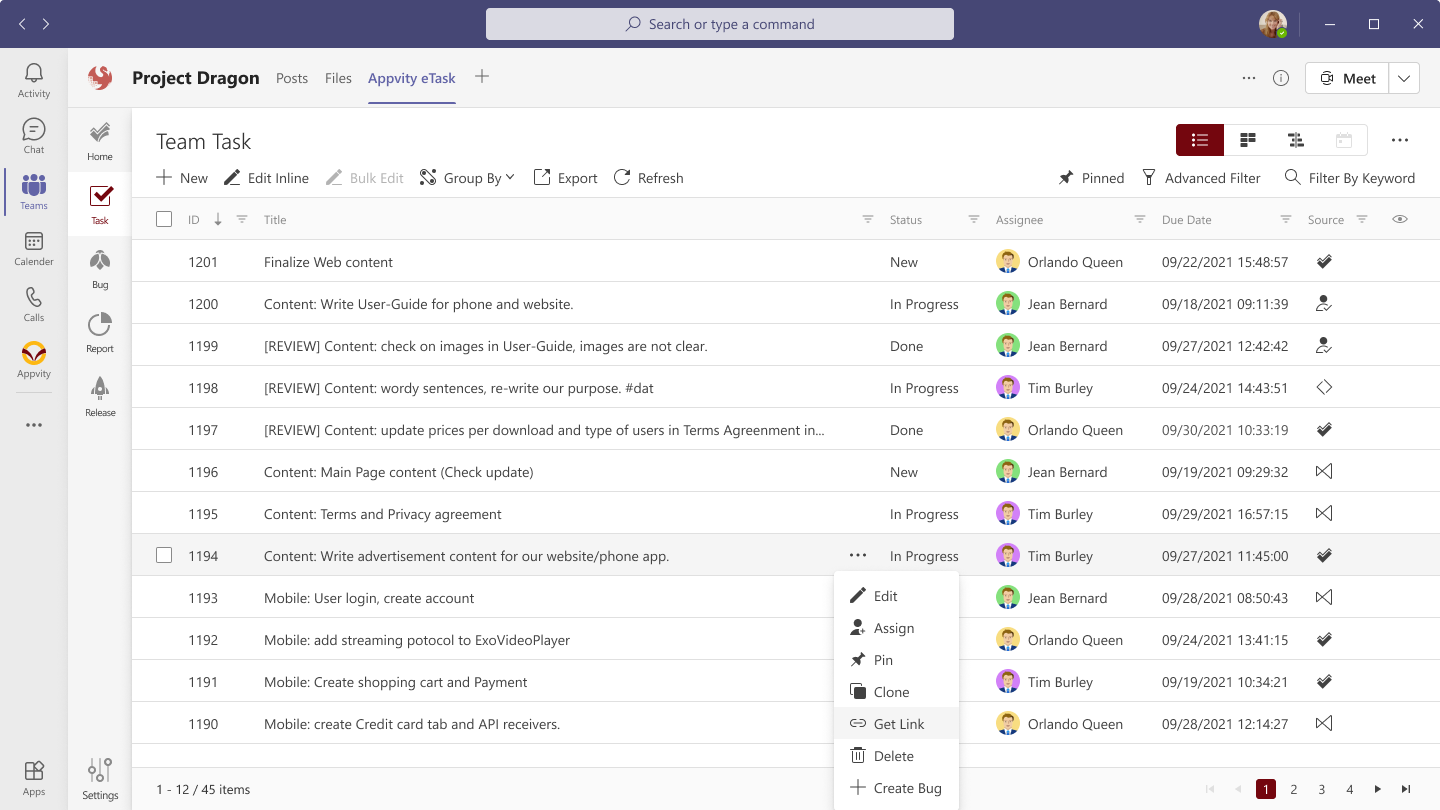
- Edit: Editing task.
- Assign: Assigning task to a person.
- Pin: Pin the item to Pin list
- Clone: Duplicate the task.
- Get link: Get full Url of the task.
- Delete: Delete the task.
User pop-up card
Hover on a username to display user pop-up card.
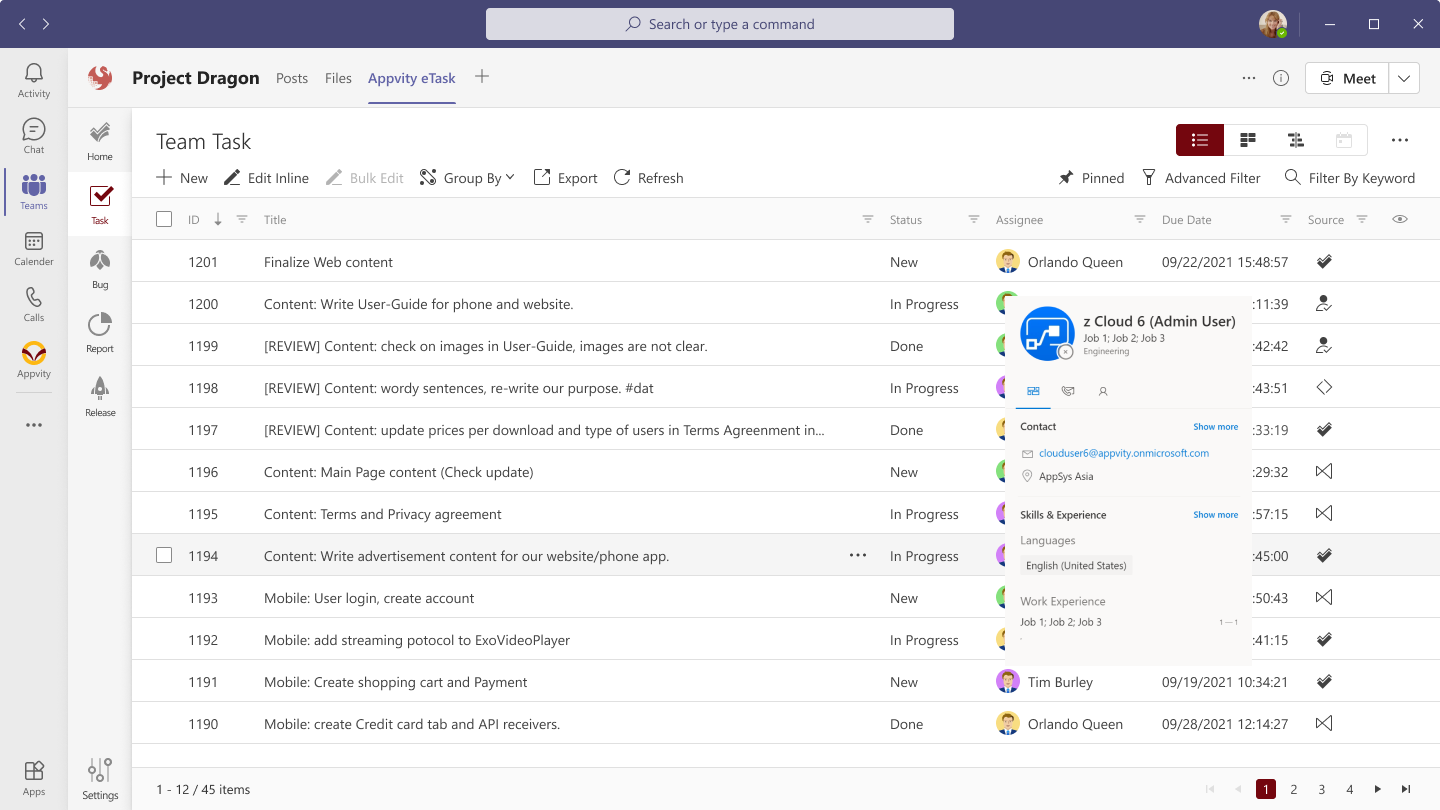
From the user pop-up card, we can:
-
Know the person’s information such as: Full name, avatar, job title, email, online status and source.
-
Chat with the person.
-
Send message to the person directly
-
Call the person.
Sort
Click on the column header to sort based on that column. If user clicks on the same column header, it will sort the column in the opposite order.
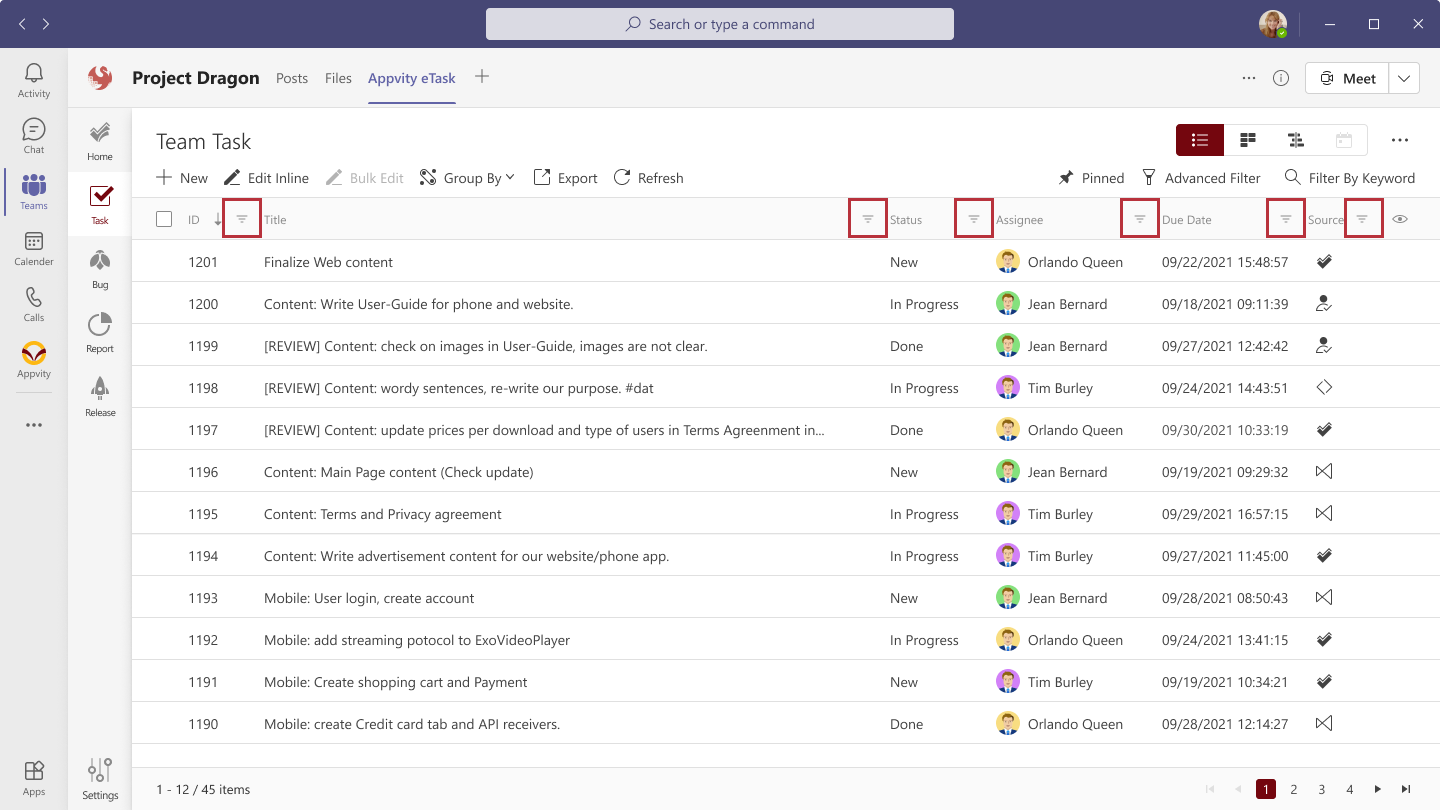
Paging
Click on the page number or the arrows at the bottom right of the tab to navigate through the pages.
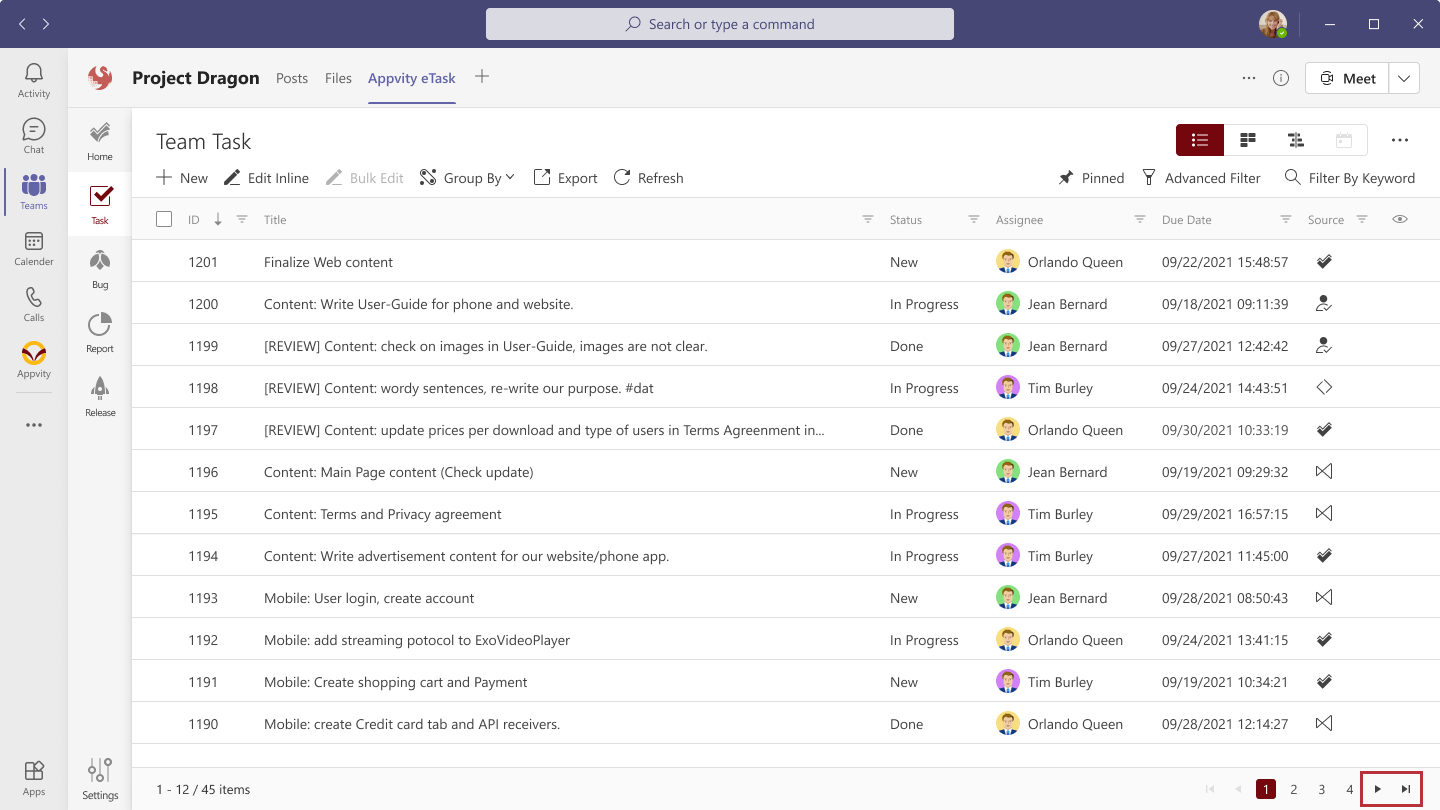
Refresh
User can click refresh to get the newest update of the view.
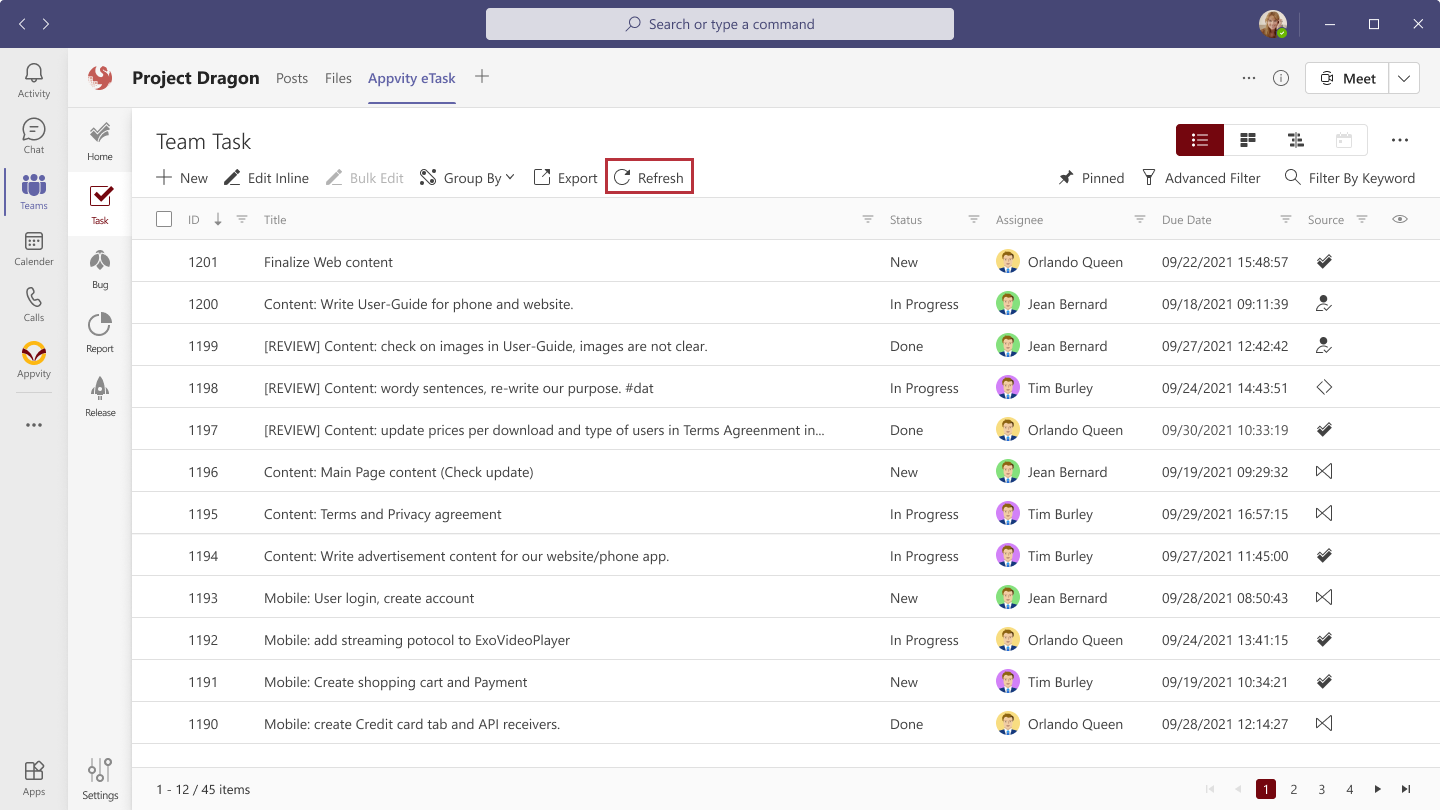
Configure
Access to private view for details. Note: only support configuration for private view.