Excel Synchronization
- Then the user’s Excel application (signed-in) within tenant will display the eTask in tool bar.
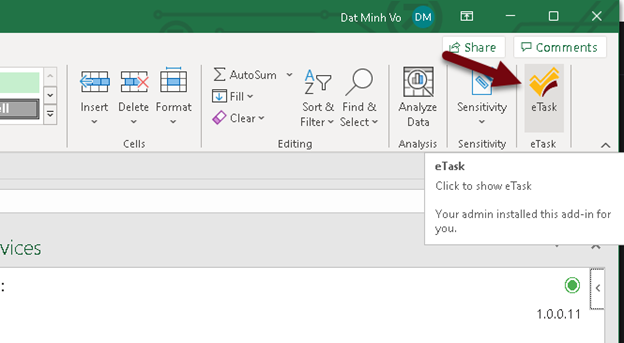 Connect to channel.
Connect to channel. - Insert the Domain name and the eTask API (administrator will provide it) and click “Getting Started” to load all the channels.
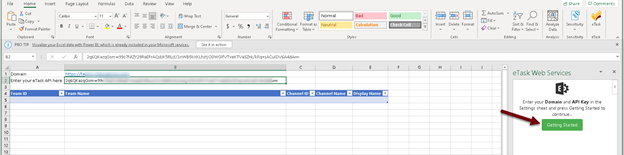
- A list of channels will be shown as below.
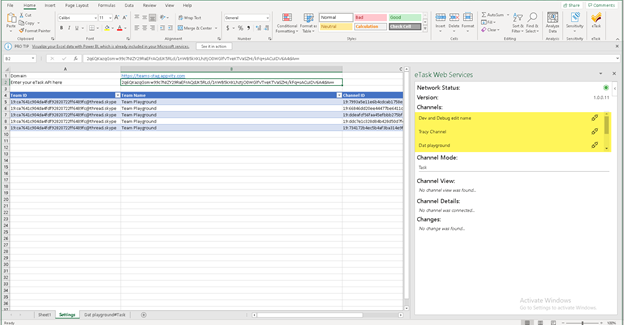
- After successfully connected to a channel, the following panel will be shown.
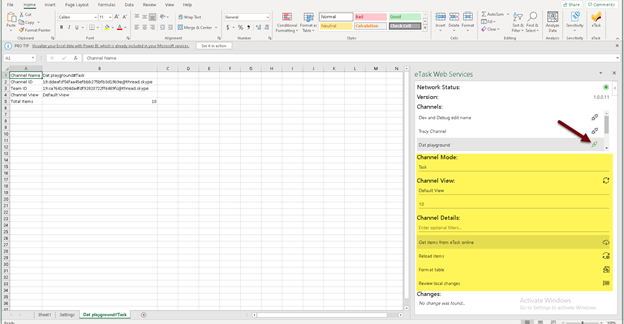
Installation
- The administrator has to install the eTask add-in in O365 so the users in the same tenant can see the eTask Excel Sync function within Excel application.
- The administrator provides the API key and domain for the user to setup and access to channels.
Excel Sync Actions
Channel Mode
Switching between Task/Bug view.
Channel View
- Loading all custom views of the channel.
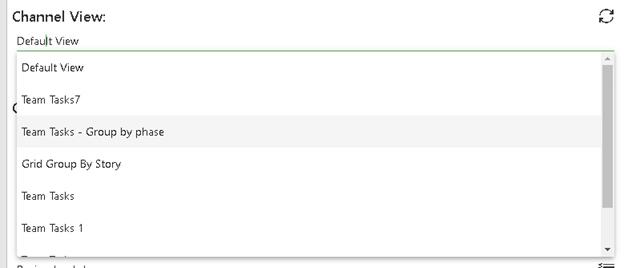
- And select the number of task/bugs will be displayed in Excel.
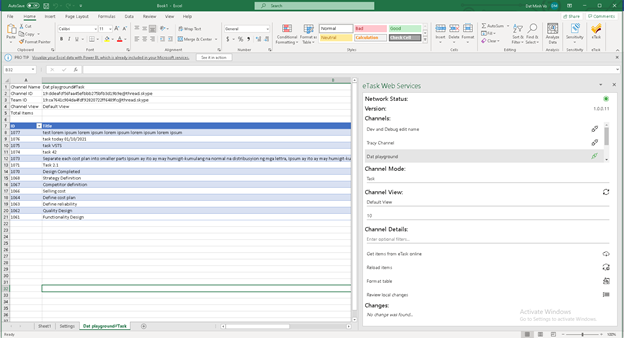
Channel Detail
The actions provided:
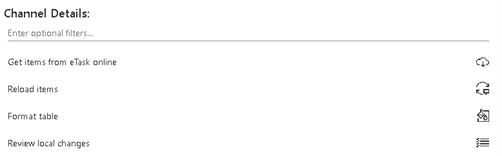
- Get items from eTask online: After selecting Channel Mode and then Channel View above, click on this button to load all task to excel grid on the left.
- Reload items: To get all the items updated now.
- Format table: Colorize the excel grid.
- Review local changes: To beautify all the changes has been made in Excel application.
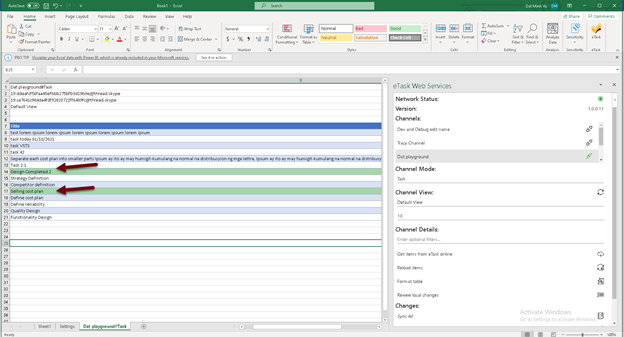
- Synchronize changes.
- After making changes, the eTask add-in will show these changes below, and user can synchronize 1 by 1 or sync all changes.
