Release Note Detail
Add section
Click + Add section: a new section will be created with edit mode.
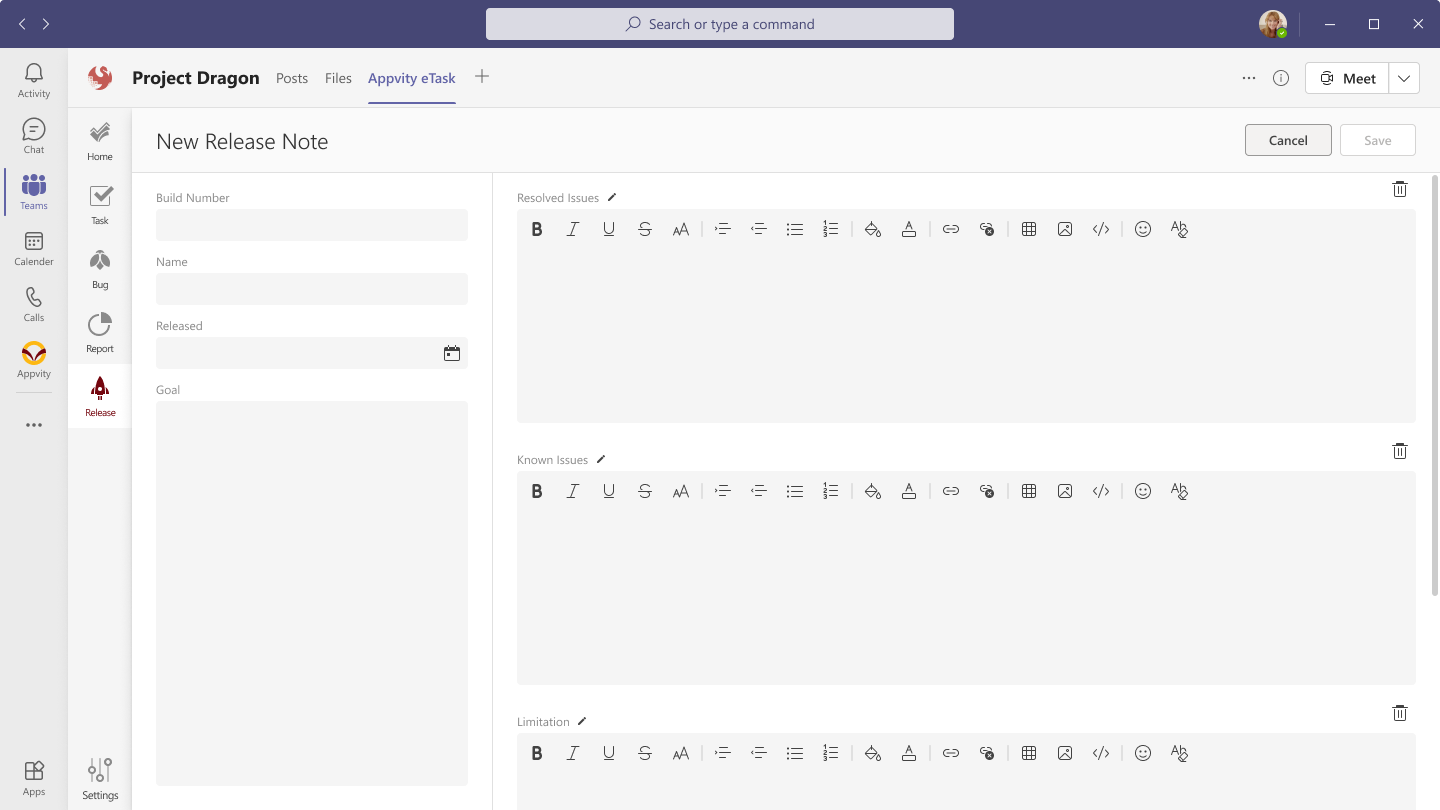
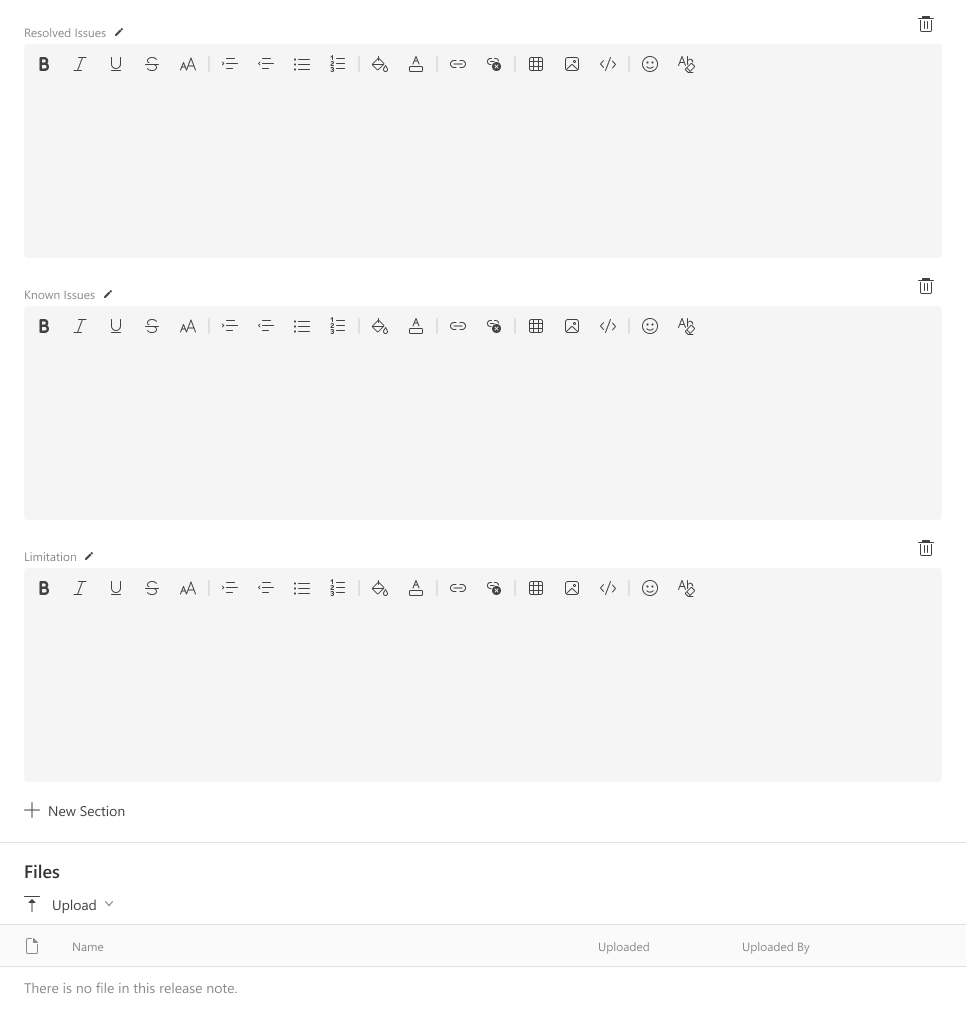
-
Type in Title and Description to create new section.
-
eTask supports rich text for section:
-
Bold.
-
Italic.
-
Underline.
-
Strikethrough.
-
Align.
-
Bullet.
-
#: to mention a task.
-
Add image.
-
Add link.
-
Add attachment.
-
Add task/bug.
-
-
-
eTask allows to add related tasks from the system to ensure the liability of data.
Update section
Click Edit icon on the top right of a section the edit form will display as below image.
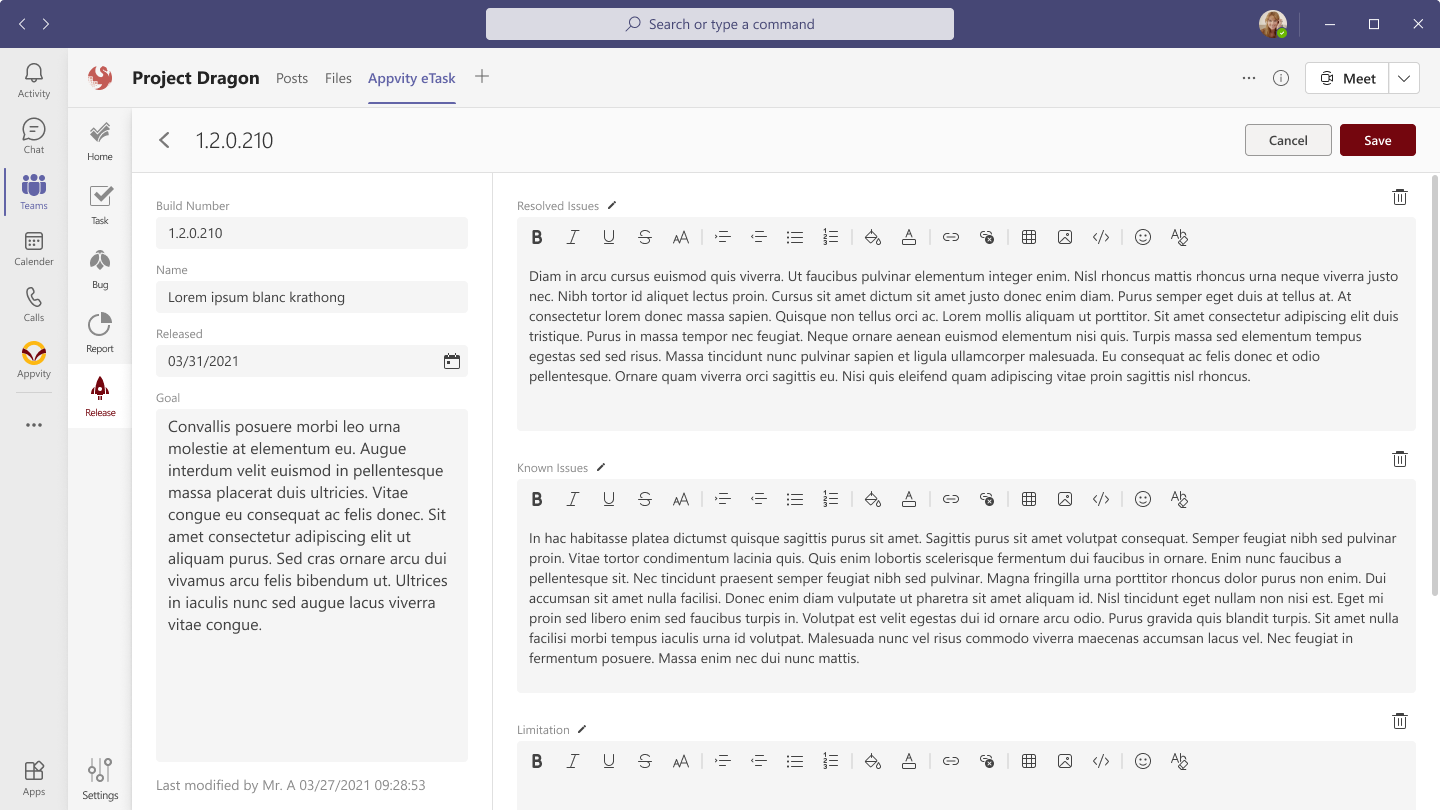
Add task/bug into release.
Click + icon, A popup form display.
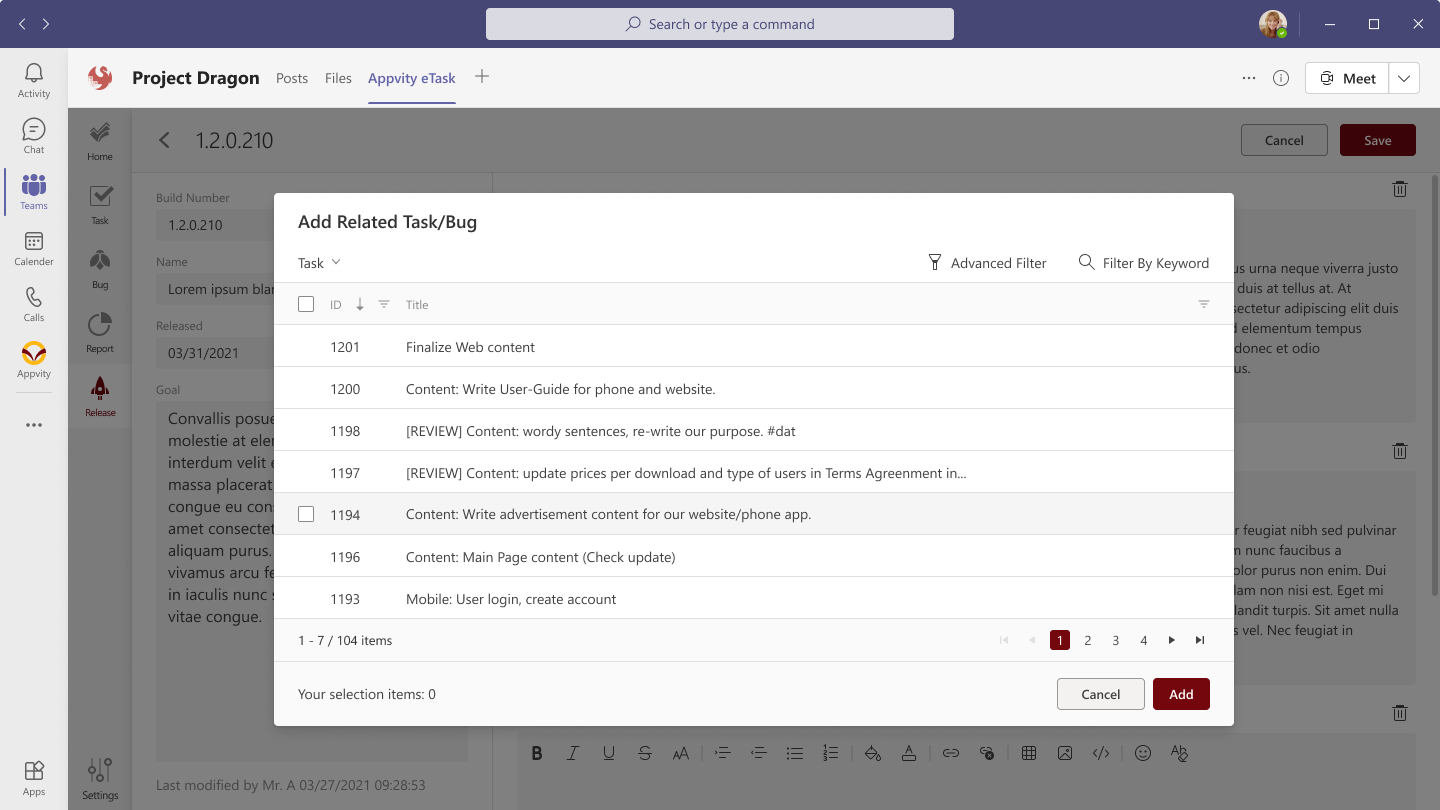
This popup shows:
-
A search boxes with 2 options:
-
Task => display all tasks.
-
Bug => display all bugs.
-
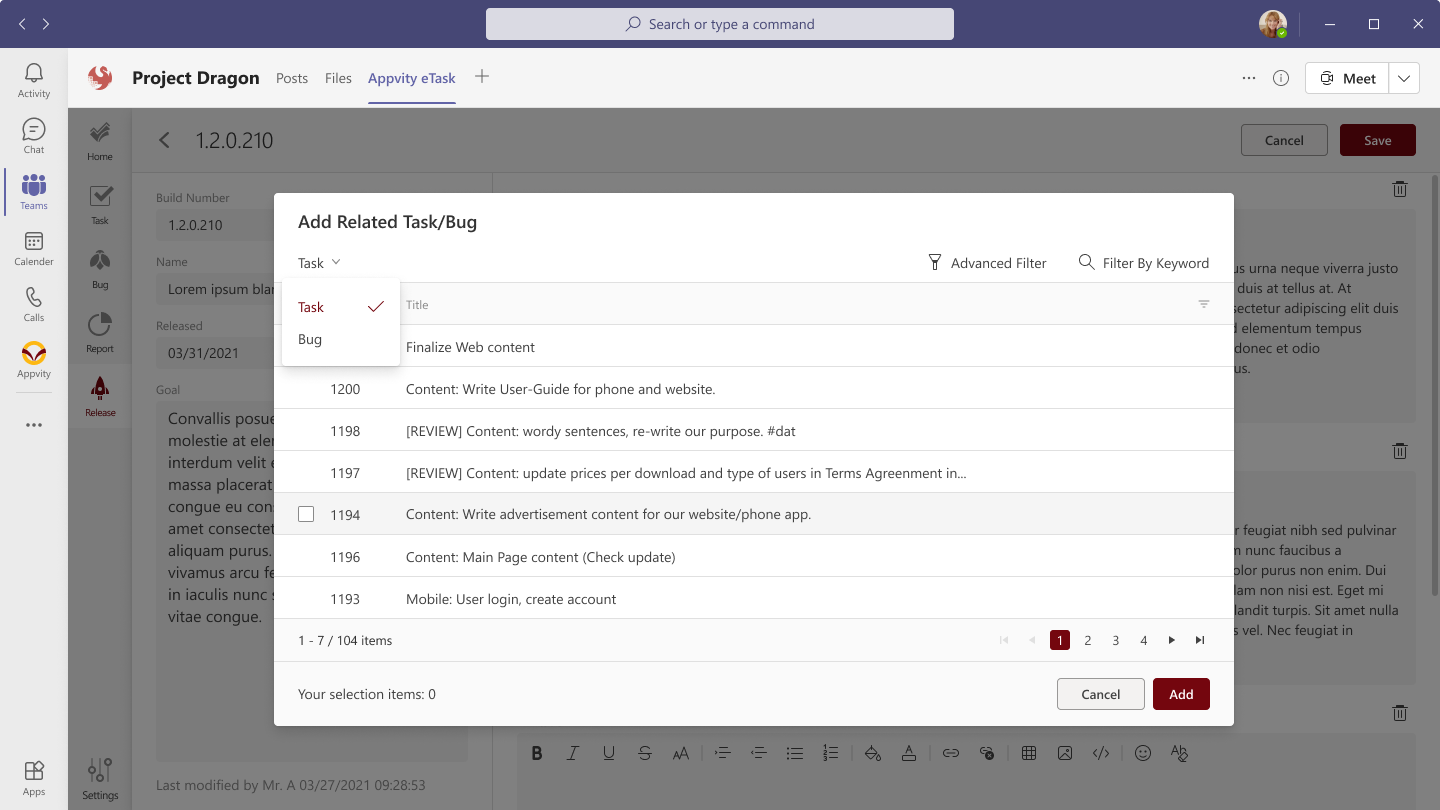
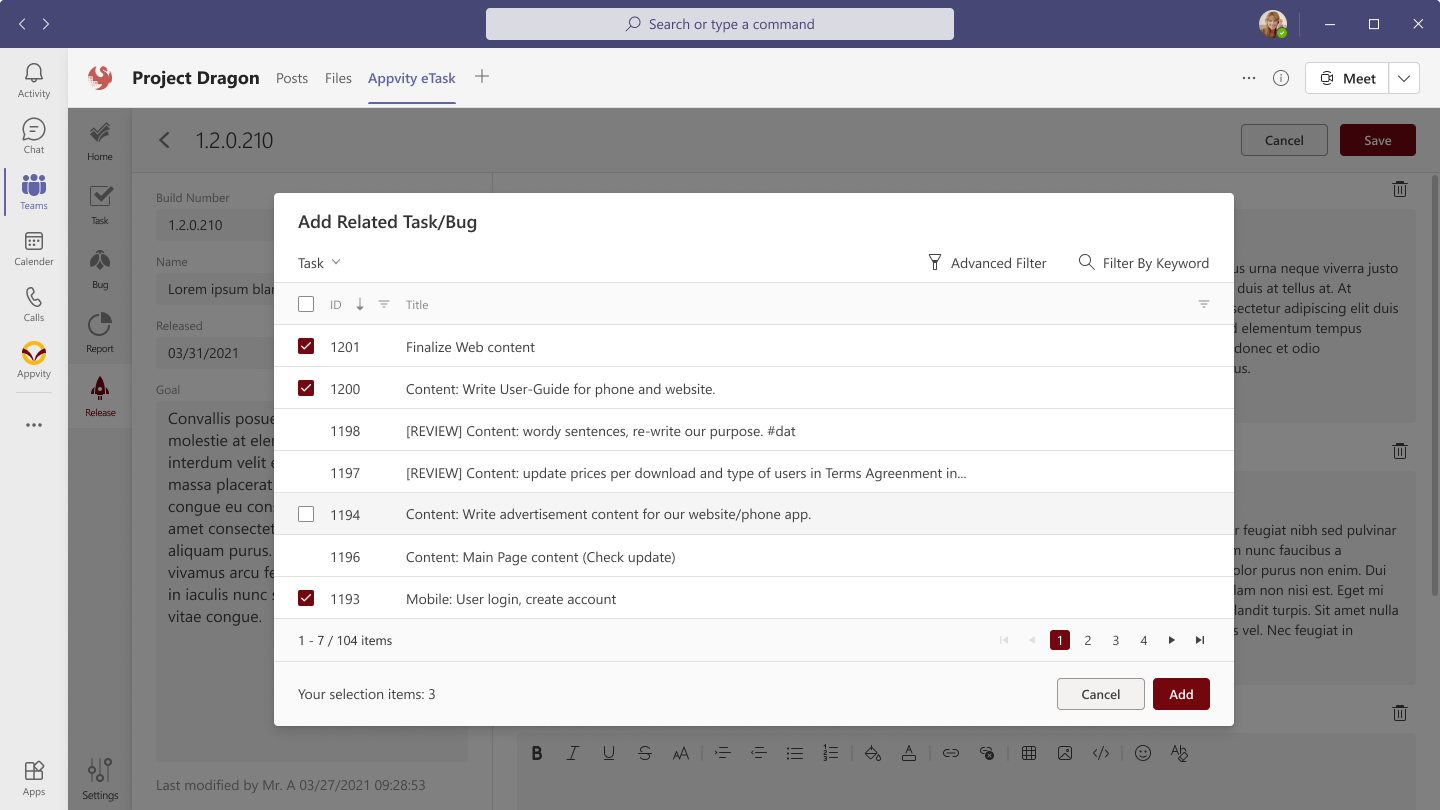
Add a task or bug from Pin List.
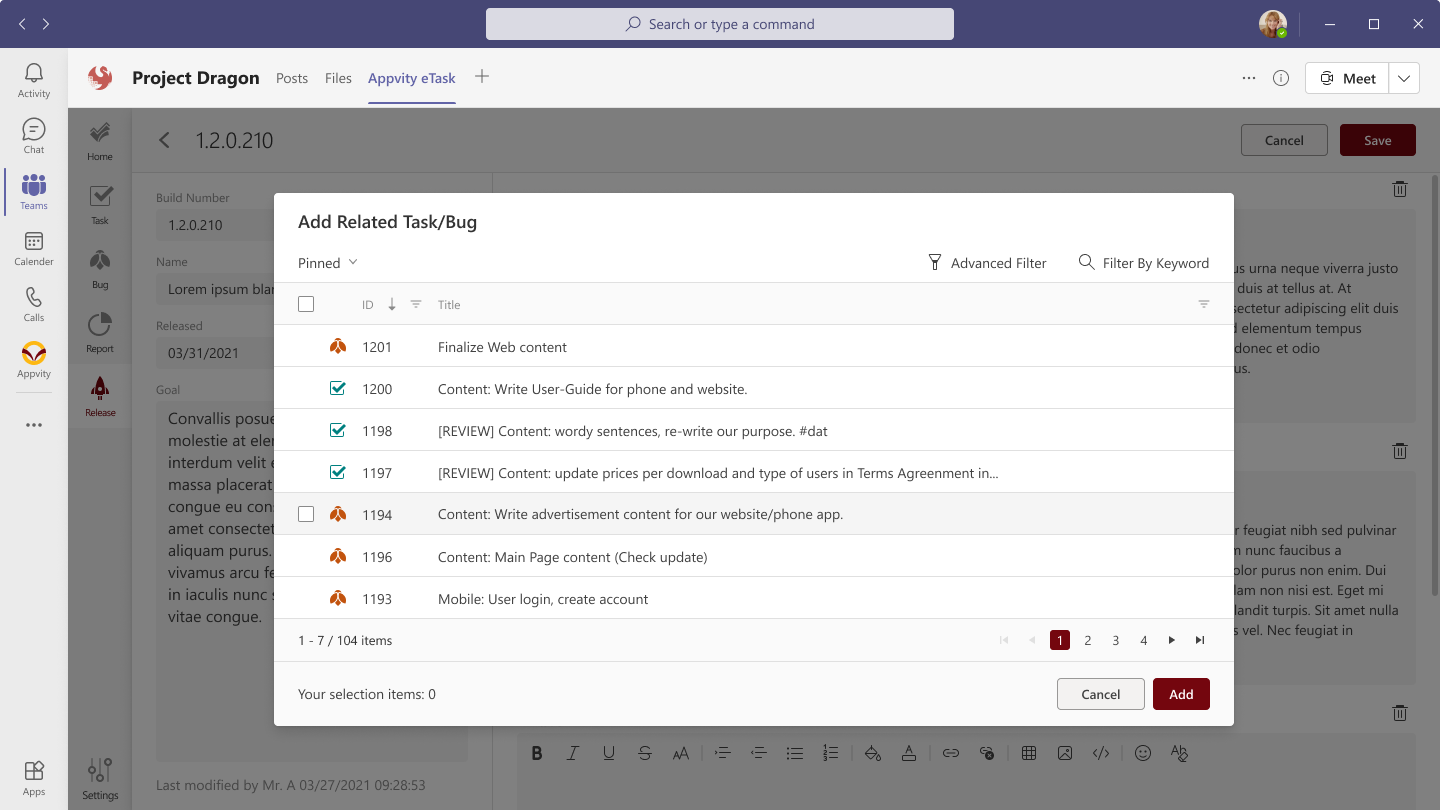
-
Filter icon.
-
The grid shows all tasks and bugs of the channel.
-
The Add button.
After selecting task/bug then clicking Add button => the task/bug will be addedto the updating section right where the cursor is.
Filter
Click Filter icon, the following dropdowns is displayed:
-
Date: Date range for Start Date, Created Date, or Due Date.
-
Priority: display all priorities is configured of the channel.
-
Assigned To: all team members of the channel.
-
Status: display all statuses is configured of the channel.
Delete a section
Click recycle bin icon on a section, a confirm popup open:
-
Click Cancel > popup is closed.
-
Click Delete > This section is removed permanently.
Related Documents
Click Plus icon => we have 2 options:
-
Browse in channel.
-
Upload from local.
After uploaded the files display icons for document types:
-
Office documents.
-
PDF.
-
Text.
-
Zip/.rar.
-
For other document types, eTask may not support icon.
Hover on an attachment, more action displays.
Click more action the popup shows:
-
Open in Teams.
-
Download.
-
Remove (from release notes but still keep it in Teams).