Comment
Overview
- List all the previous comments sort by created date. Scroll up will display more comments:
- The comments from eTask: The comments will be displays account user O365, avatar and display name will be showing the same in the Setting page.
- We have a link “Go to source” on top to go to source.
- If the comment is too long, there will be a “See more” button. Click on this button to expand everything in the comment.
- If the comment is expanded, there will be a “See less” button to collapse the comment.
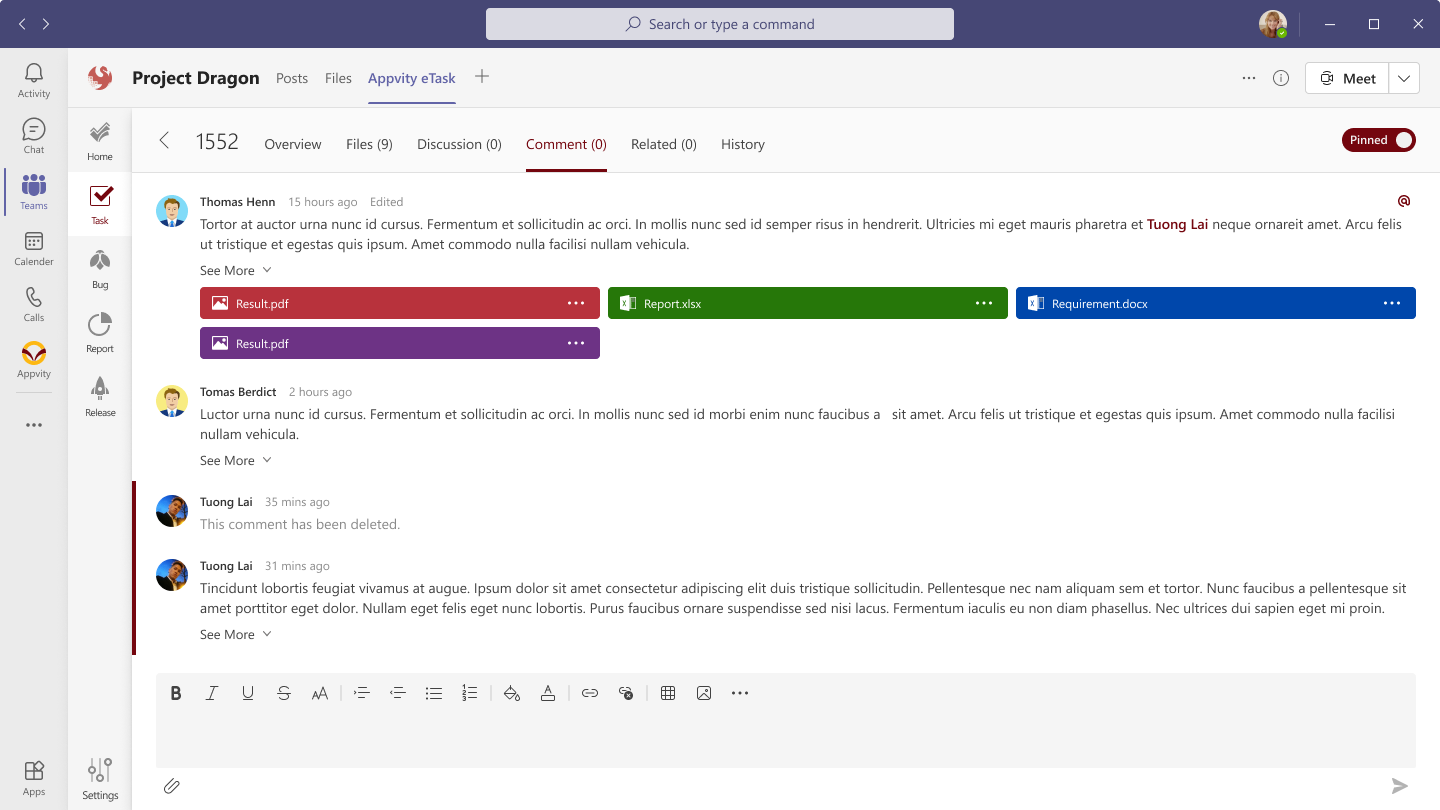
Action Menu
Hover to a comment the following icon displays:
- More Action.
- Source icon.
- Reaction .
On each comment has the following actions:
- Action Menu:
- Edit.
- Copy.
- Delete.
Add Comment
-
Clicking on the text field, just show the rich text control.
-
Support rich text:
- Bold.
- Italic.
- Underline.
- Strikethrough.
- Align.
- Bullet.
- Attachment .
- @ : mention someone.
- #: mention a task/bug.
- Image.
- Add link.
- Important - optional.
- Clear text.
Attachment
-
Allow attach a file in the comment.
-
There are 2 options (teams and local).
-
When attaching a file in Comments tab, the attachment will be shown:
- Option 1: in task's (or bug's) Attachment’s tab then the file's link will be displayed in the comment.
- Option 2: just in a comment.

Mention someone
-
Click @ icon or type @ will display all the users who are member of team/channel
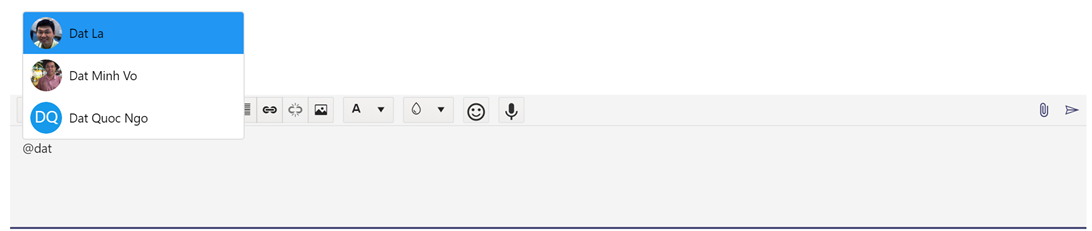
-
When a user is mentioned that one will display as a link. When hovering over the link, the user card will be displayed.
-
After the comment is save => the users are commented will receive an email if an event is created.
-
Sending an email for mentioned people:
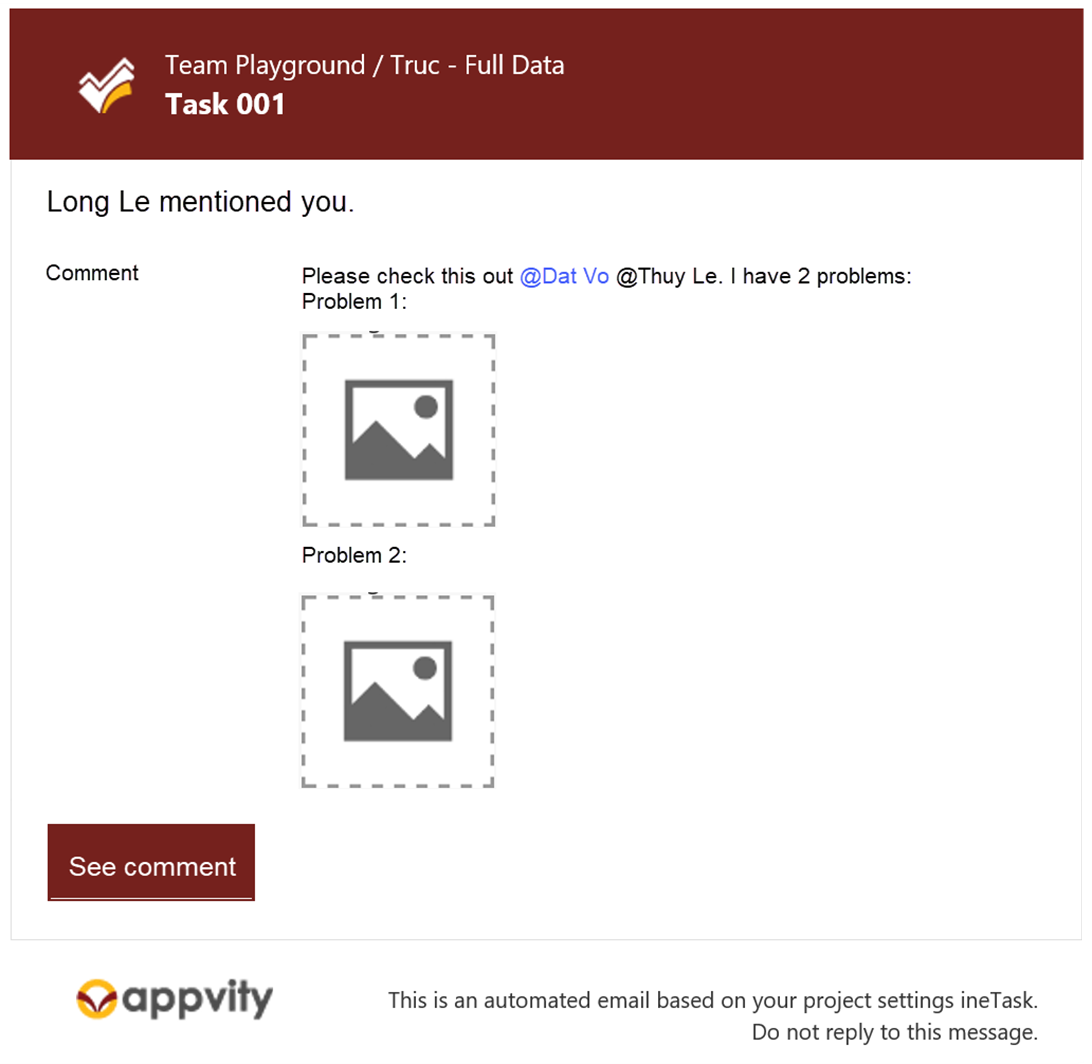
Subject: eTask Mentioned – [Title] ([TeamName]) Body:
-
Comment: the full comment and the mentioned people will be highlighted.
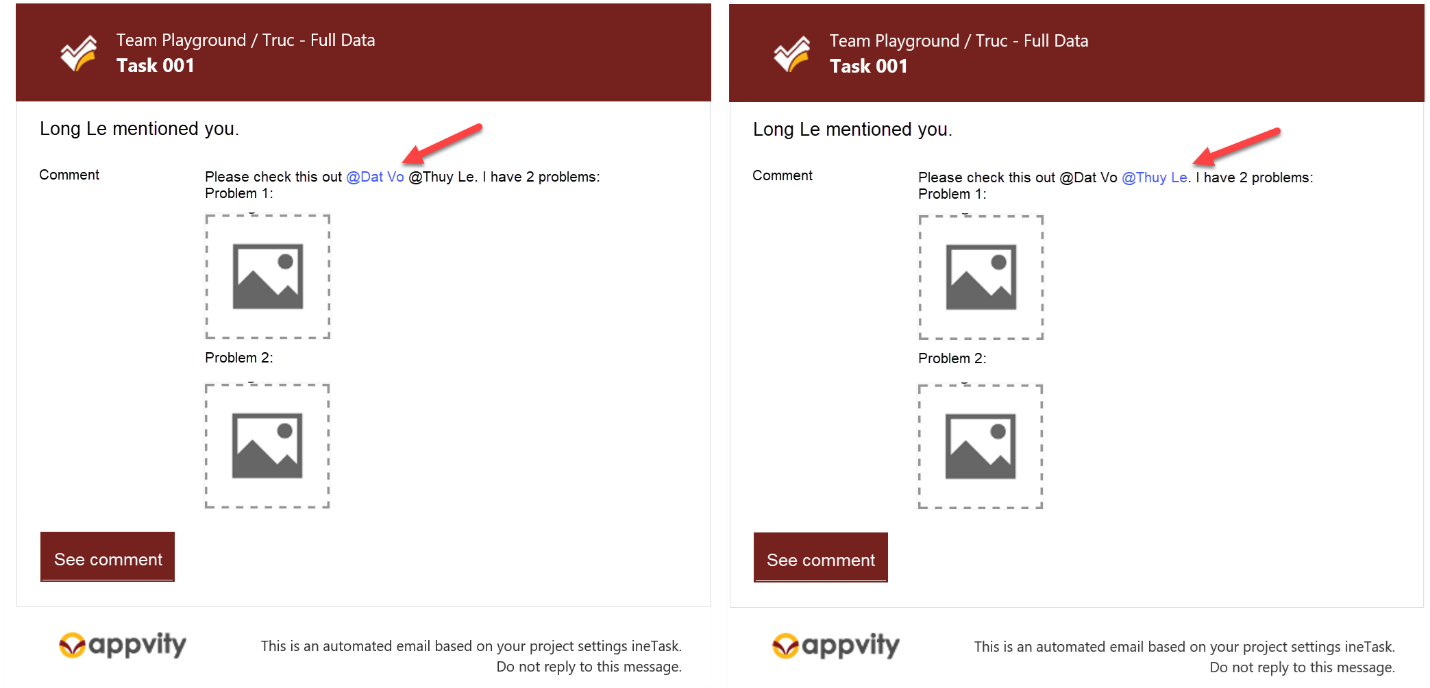
- Image: Click on picture to show in full size.
Mention a task/bug
- Click # icon or type # we can search tasks/bugs in a channel to attach a related task or bug into comment.
- Just support title and search ID.
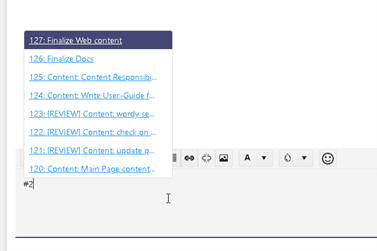
Update Comment
- Click More Action -> Edit => the comment is edited inline.

- Click Cancel icon => the Edit Mode is turned off and comment is not changed.
- Click Save icon => the comments are changed.
- The comments are updated will display Edited/updated.
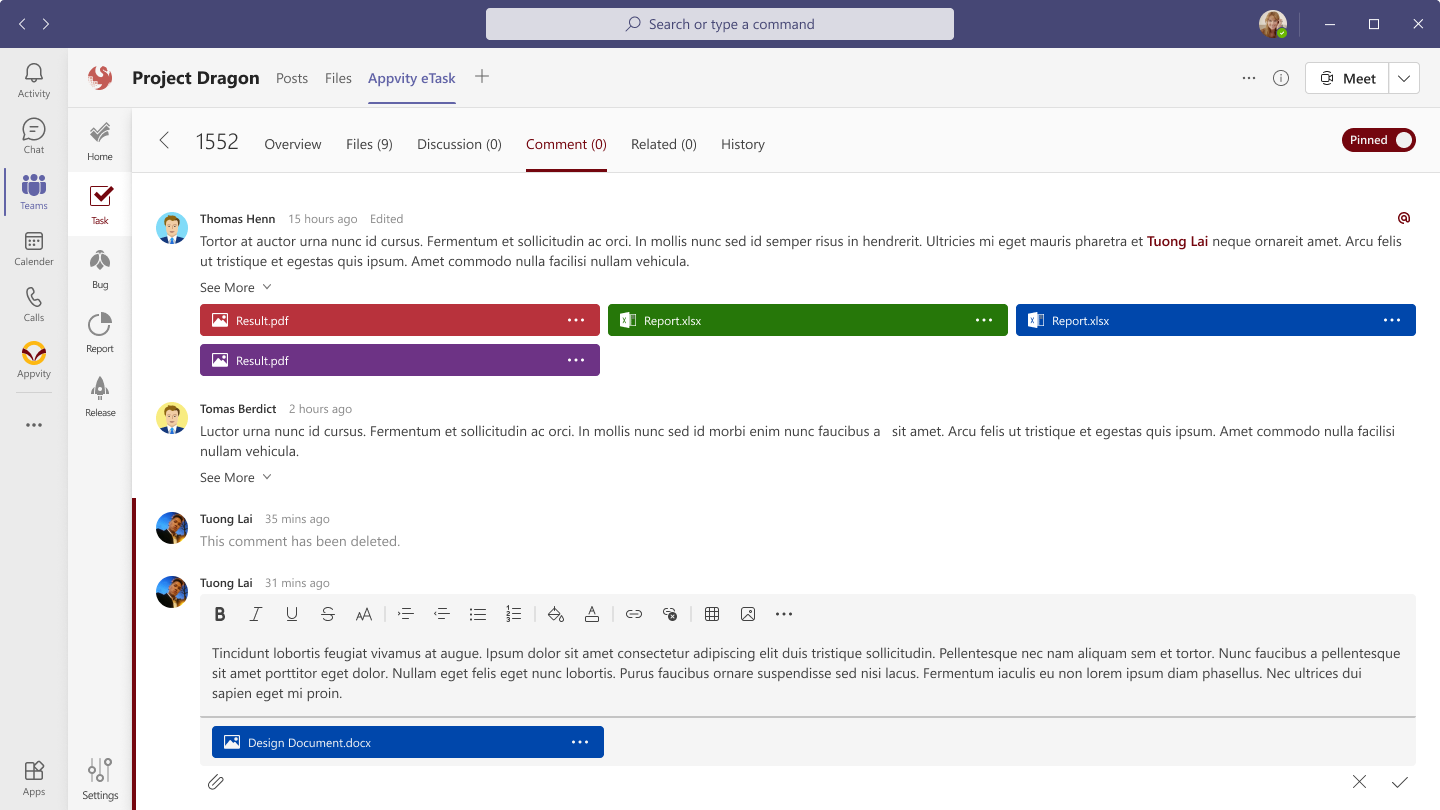
- User should be able to edit/change their comment. The date timestamp does not change when user edit comment.
Delete Comment
- Can’t delete the comment from source even when the logged in user is mapped.
- The comment from eTask: user just delete their comments (Optional: we can configurate the users can delete comment- Ex: Owner of team).
- When we delete a comment, the content of comment will be removed. If a comment is empty, it should display “Comment has been removed”.