Email Alert
User can decide when they will receive email alert in Settings.
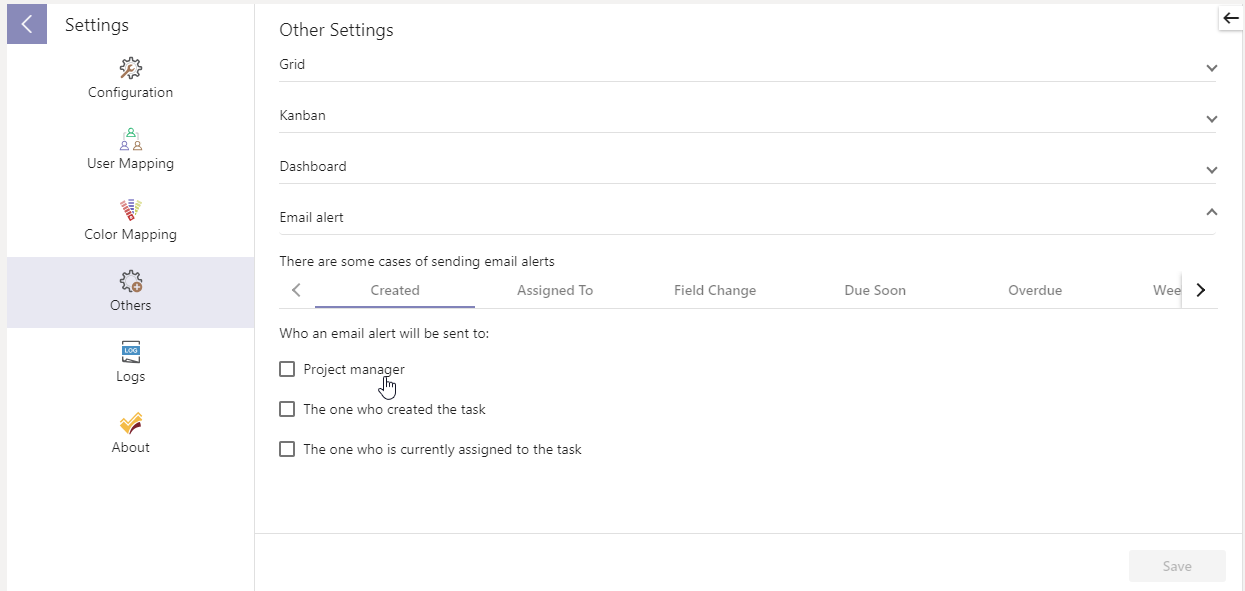
They can edit the form and content of the email alert with Microsoft Flow. We currently have 3 editable flows: 1/ eTask Connector TaskFieldChange: Created, Assigned To, Field Change. 2/ eTask Connector TaskDue: Due Soon, Overdue. 3/ eTask On Weekly Report: Weekly Email.
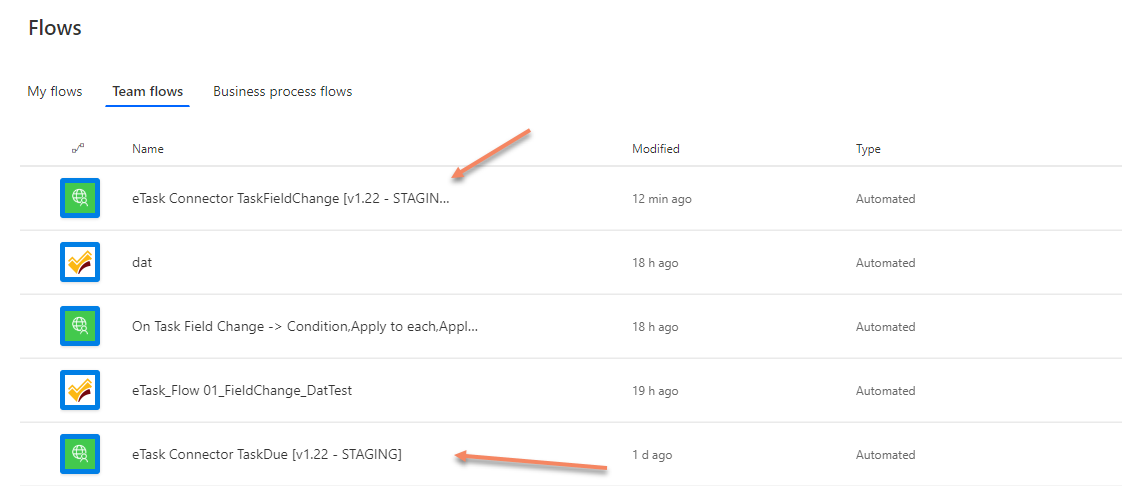
The form of the email is similar (The main difference is the subject).
eTask Connector TaskFieldChange
Flow mechanism
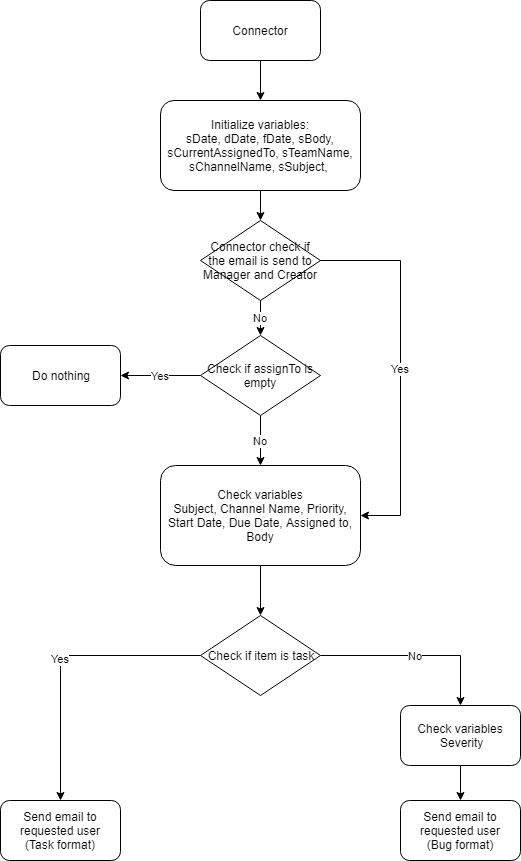
Figure : Email alert flow logical chart.
Explanation
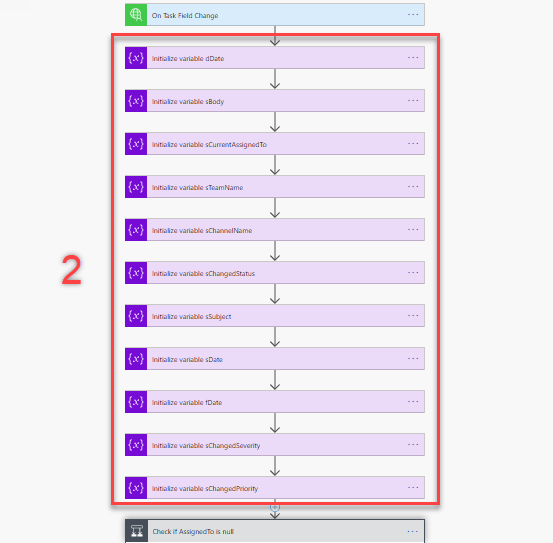
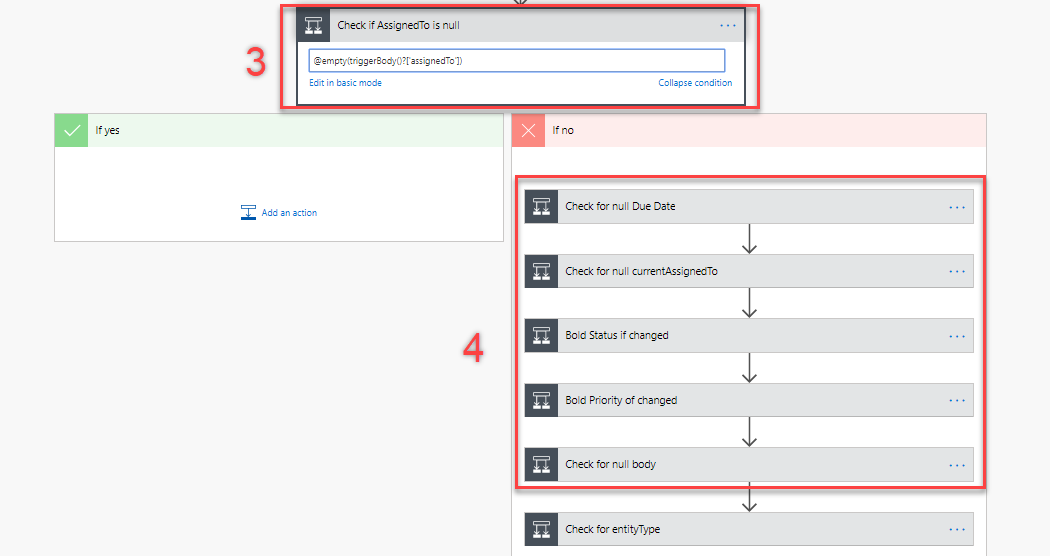
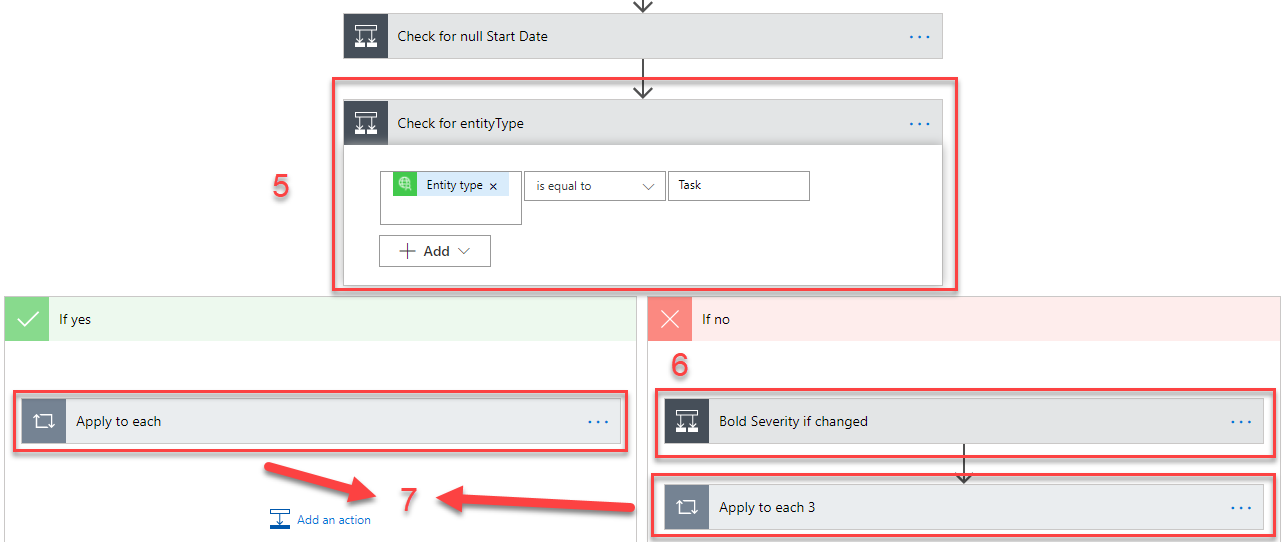
-
Connector: Connector is provided by Appvity, it works as a trigger action which trigger MS Flow and carries variables to serve the users usage. Connector also decides Assignees - the one who will receive the email (Creator, manager, people assigned to the task/bug).
-
Initialize variable: variable in MS Flow is used to store variable of Connector.
-
Check if Assigned To field is empty: If the item is assigned to no one, the flow will not send any email.
-
Check if the field is Null or change: If the field is not empty, the flow will change it into the right format for the email. If the field is changed, it will be bold.
-
Check if item is a task or bug: Task and bug have different field.
-
Check if the field is Null or change: same as 4.
-
Send an email using the assigned variable to the Assignees.
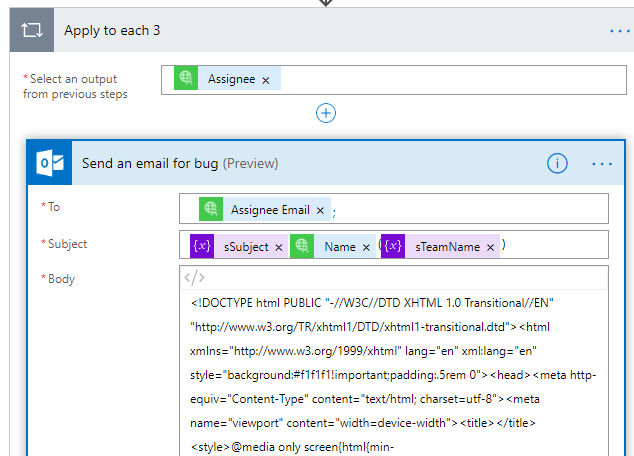
Figure : HTML code of the email.
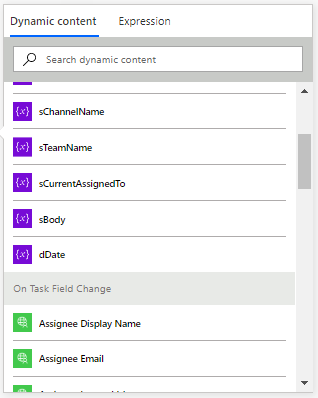
User admin can edit the email format (what show first, their format) through the html code. User admin can also edit the content (what will or won’t show) base on their variable which is listed in the Dynamic content.
If the required variable is not on the list, they can call the variable directly by switch to Expression and typing
triggerBody()['-----'] Where ----- is the name of the variable that they need.
By default, if these field is blank, they will be sent as:
- Start Date = Not specified.
- Due Date = Not specified.
- Body = Task/Bug has no content.
- Assign To = No one is assigned.
Email Format
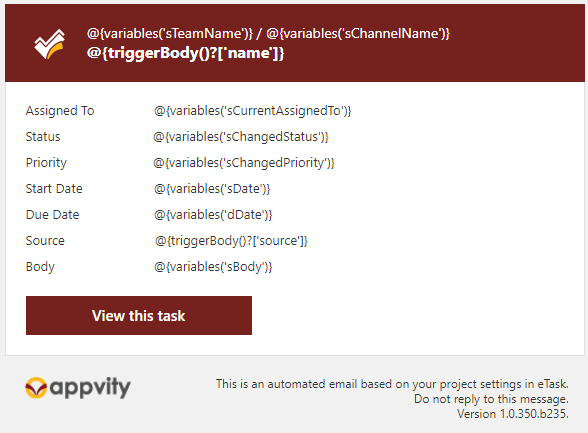
Figure : Email template for task in TaskFieldChange.
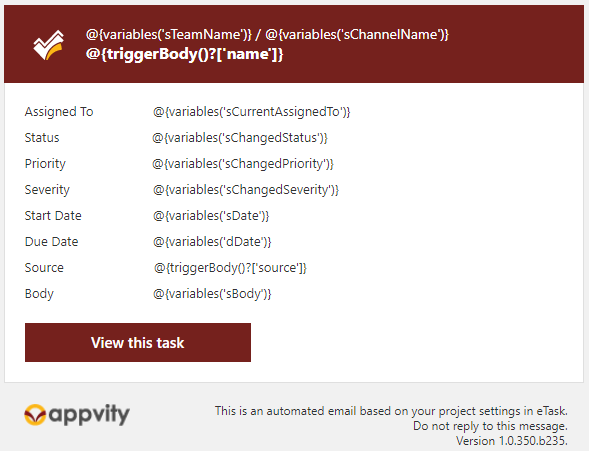
Figure : Email template for bug in TaskFIeldChange.
Email legends
| Variable name | Meaning |
|---|---|
| sTeamName | Name of your Team on Microsoft Teams |
| sChannelName | Name of your Channel on Microsoft Teams |
| name | Name of the item |
| sCurrentAssignedTo | The person/people who is assigned to the item |
| sSubject | Subject of the email |
| Entity Type | Task/Bug |
| sChangedStatus | Status of the item |
| sChangedPriority | Priority of the item |
| sChangedSeverity | Severity of the Bug |
| sDate | Item start date |
| dDate | Item due date |
| source | Item source |
| sBody | Description of the item |
Note: Item field is bold & red if it is changed.
eTask Connector TaskDue
Flow mechanism
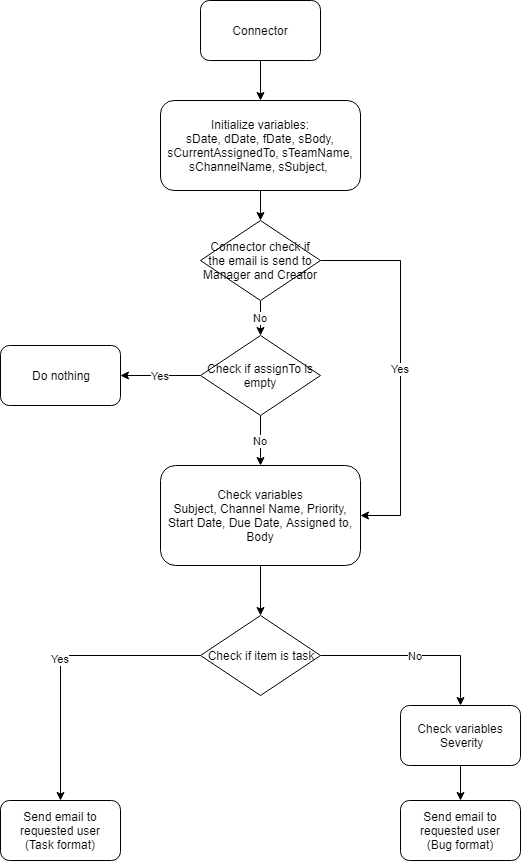
Figure : Email alert flow logical chart.
Explanation
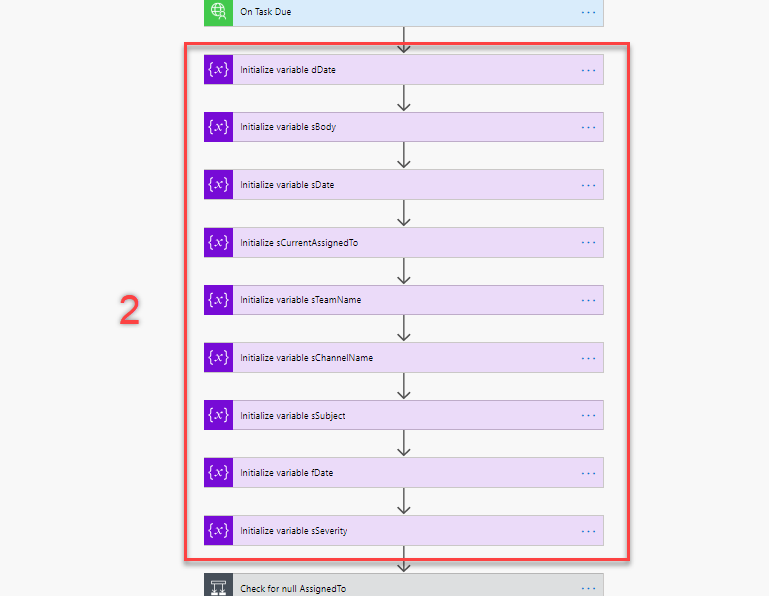
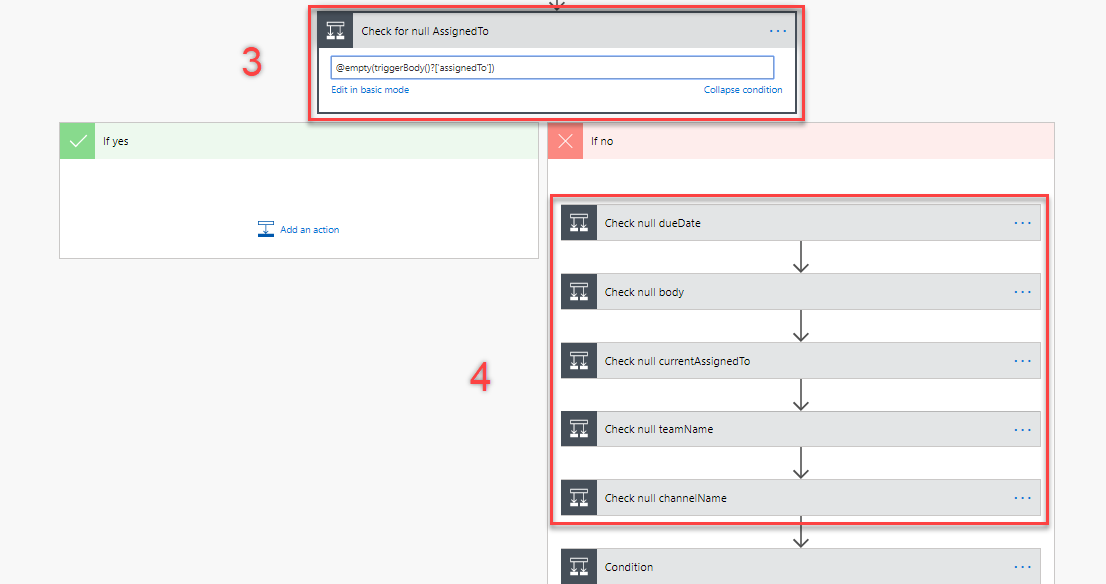
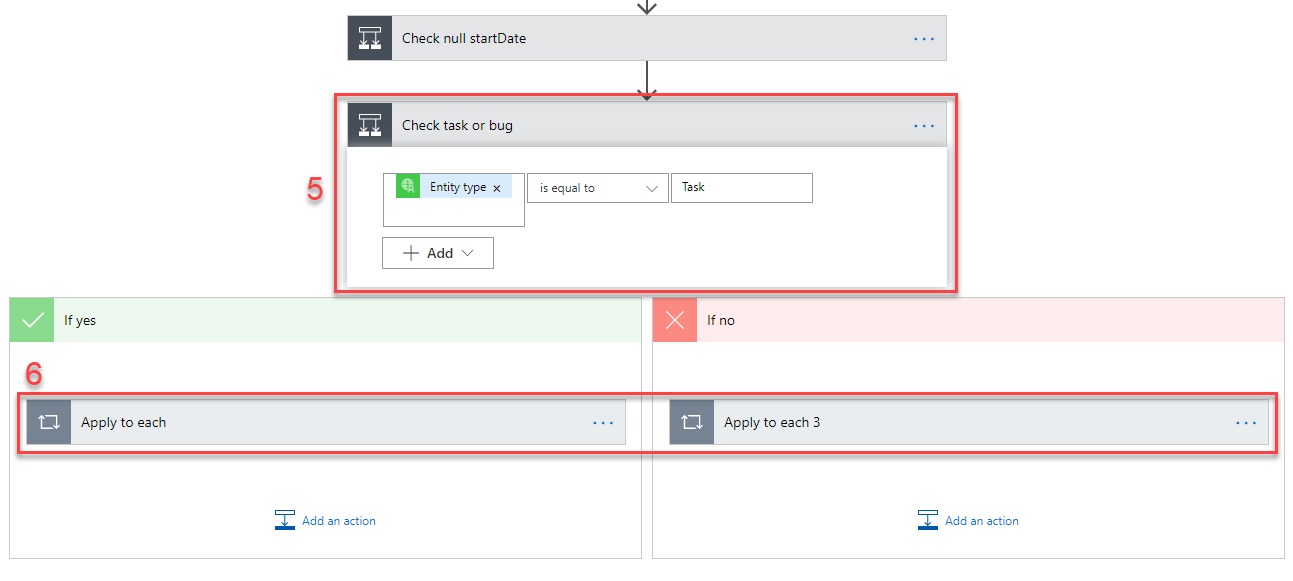
-
Connector: Connector is provided by Appvity, it works as a trigger action which trigger MS Flow and carries variables to serve the users usage. Connector also decides Assignees - the one who will receive the email (Creator, manager, people assigned to the task/bug).
-
Initialize variable: variable in MS Flow is used to store variable of Connector.
-
Check if Assigned To field is empty: If the item is assigned to no one, the flow will not send any email.
-
Check if the field is Null: If the field is not empty, the flow will change it into the right format for the email.
-
Check if item is a task or bug: Task and bug have different field.
-
Send an email using the assigned variable to the Assignees.
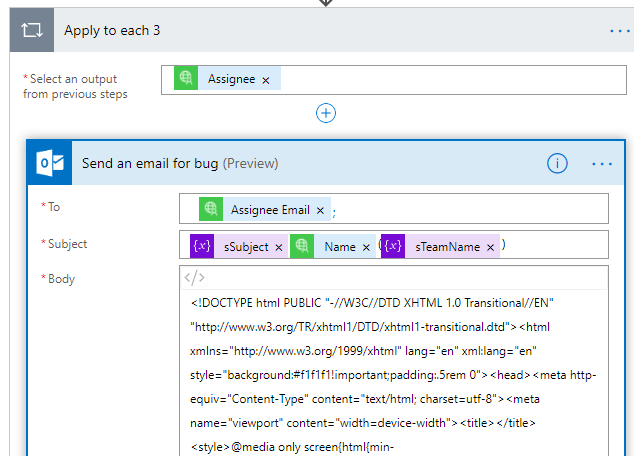
Figure : HTML code of the email.
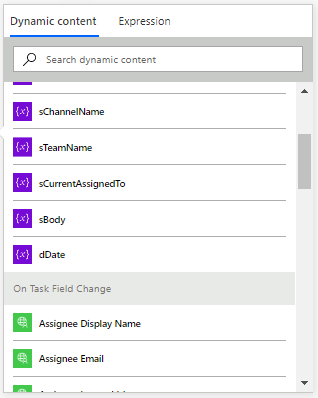
User admin can edit the email format (what show first, their format) through the html code.User admin can also edit the content (what will or won’t show) base on their variable which is listed in the Dynamic content.
If the required variable is not on the list, they can call the variable directly by switch to Expression and typing
triggerBody()['-----'] Where ----- is the name of the variable that they need.
By default, if these field is blank, they will be sent as:
- Start Date = Not specified
- Due Date = Not specified
- Body = Task/Bug has no content.
- Assign To = No one is assigned.
Email Format
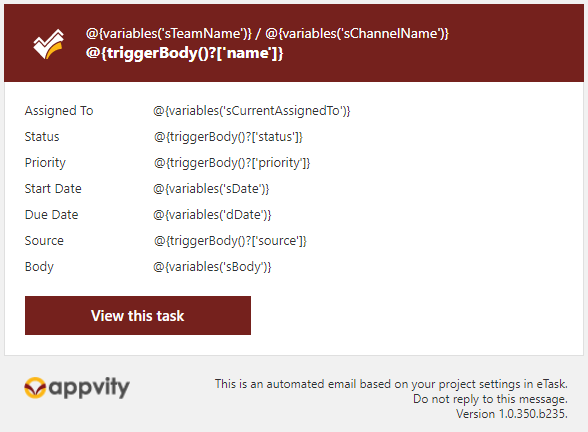
Figure : Email template for task in TaskDue.
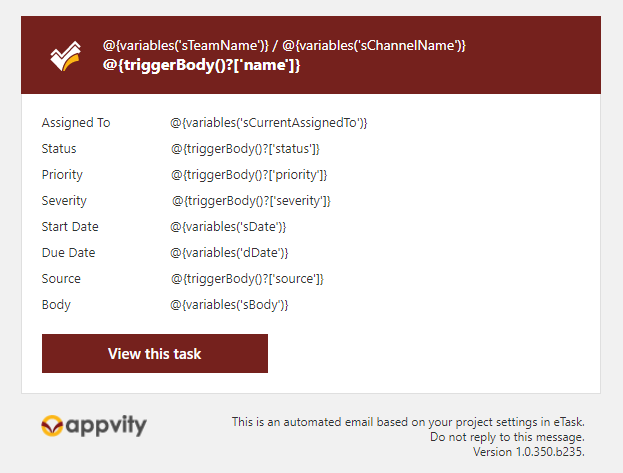
Figure : Email template for bug in TaskDue.
Email legends
| Variable name | Meaning |
|---|---|
| sTeamName | Name of your Team on Microsoft Teams |
| sChannelName | Name of your Channel on Microsoft Teams |
| name | Name of the item |
| sCurrentAssignedTo | The person/people who is assigned to the item |
| sSeverity | Severity of the bug |
| sSubject | Subject of the email |
| Entity Type | Task/Bug |
| status | Status of the item |
| priority | Priority of the item |
| sDate | Task start date |
| dDate | Item due date |
| source | Item source |
| sBody | Description of the item |
Weekly E-mail
Weekly email is a mail being sent weekly, to summarize tasks and bugs statuses within the next week. Here is the default template:
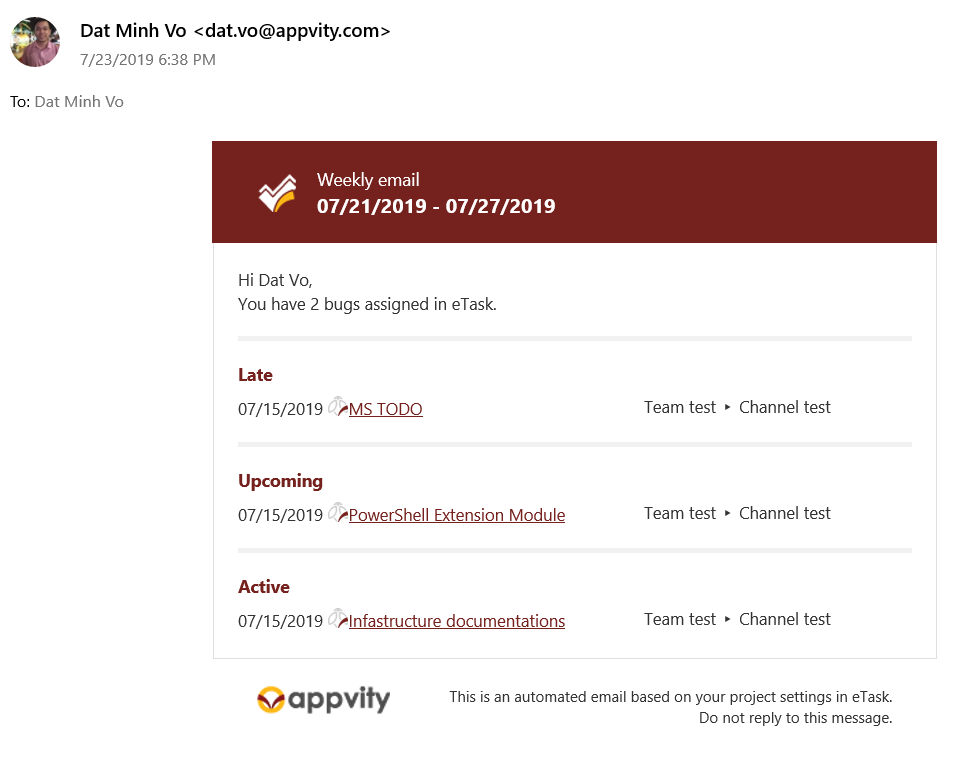
Figure : Email example for task in Weekly E-mail.
The mechanism of flow
Flow diagram:
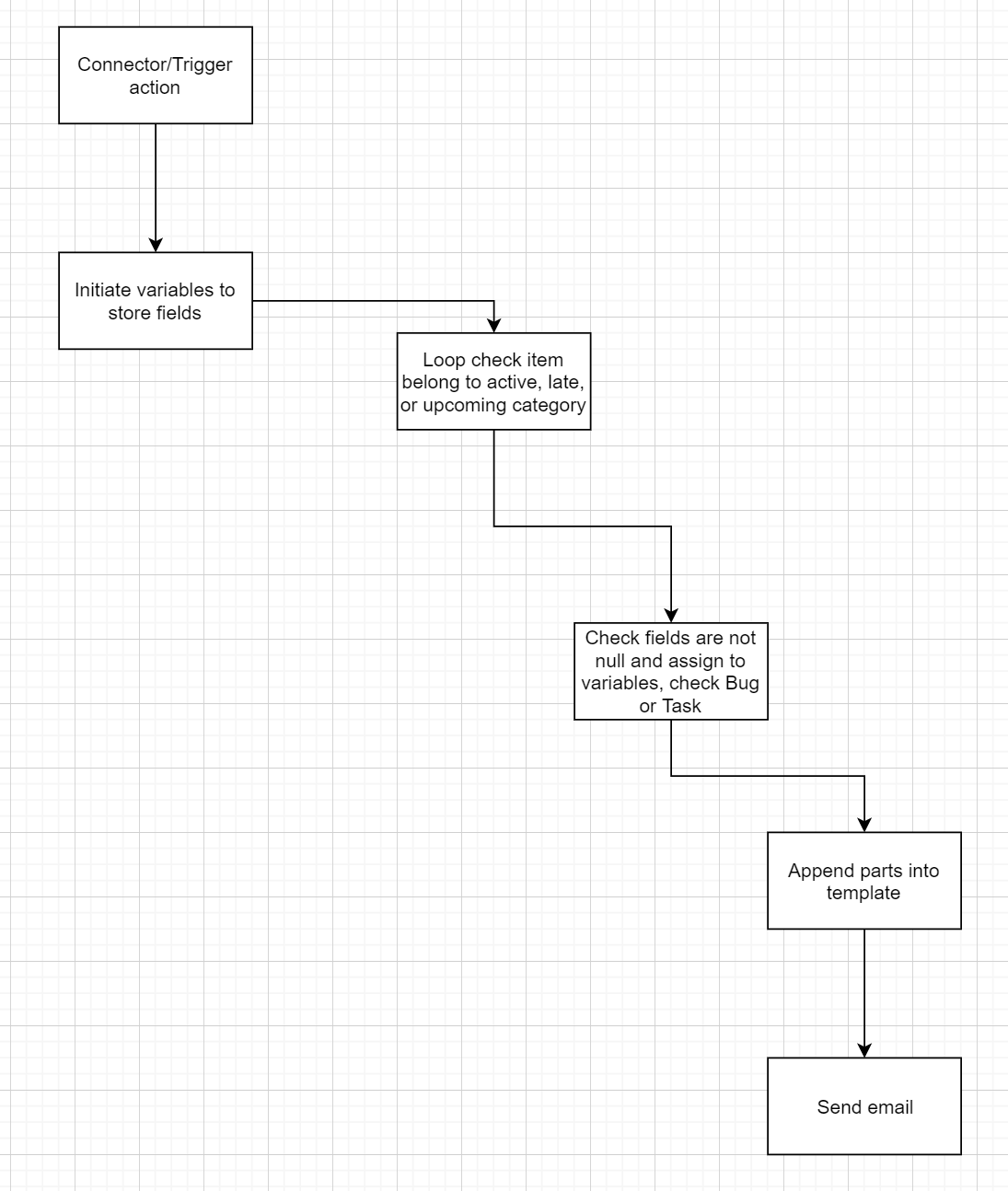
Figure : Email alert flow logical chart.
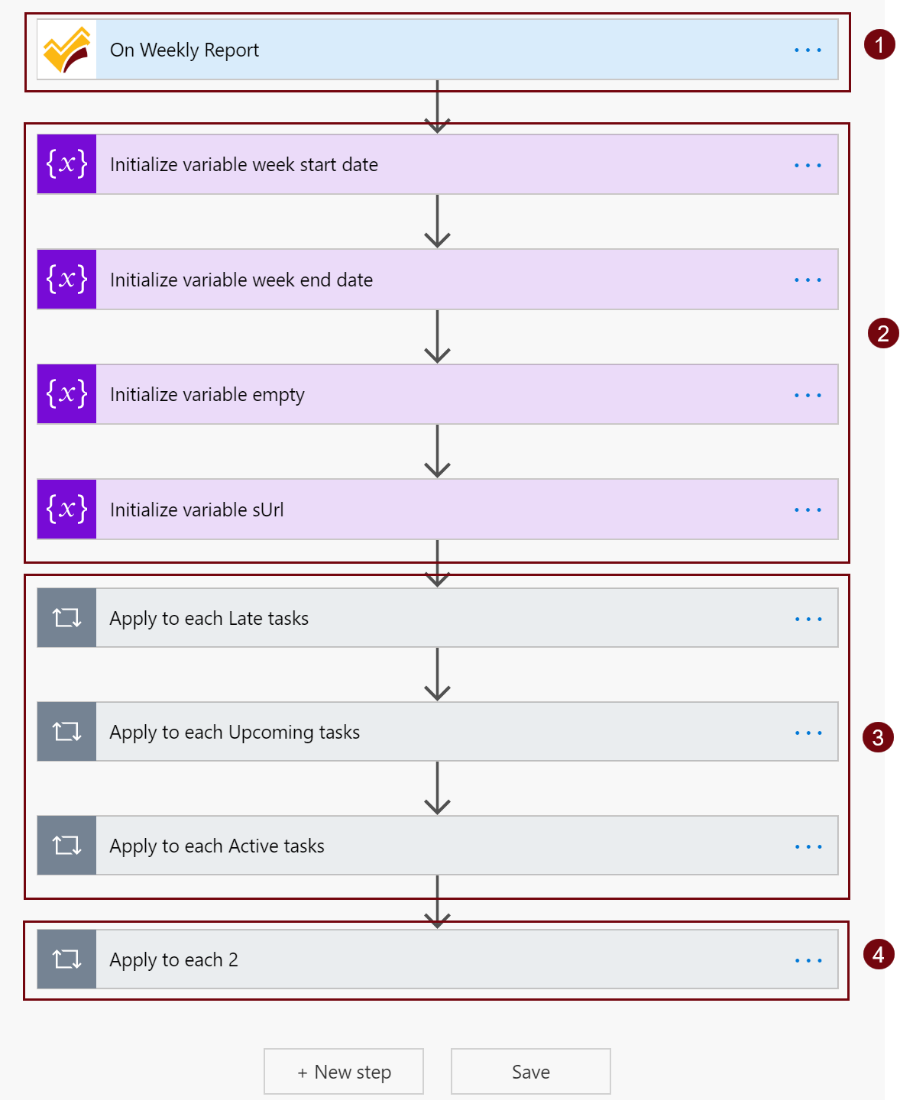
Explanation:
-
Connector/trigger action: Connector is provided by Appvity, it works as a trigger action which trigger MS Flow and carries variables to serve the users usage.
-
Initialize variables: To create variables in MS Flow and they will store variables of Connector.
-
Loop items to check if items belong to Active/Late/Upcoming category, then assign variables of Connector into variables of Flow to build the mail.
-
Send built email: Build the email in html format.
Note: setup a mail connection (required an outlook mail), choosing mail connection is the primary mail that will send the build email to recipients.
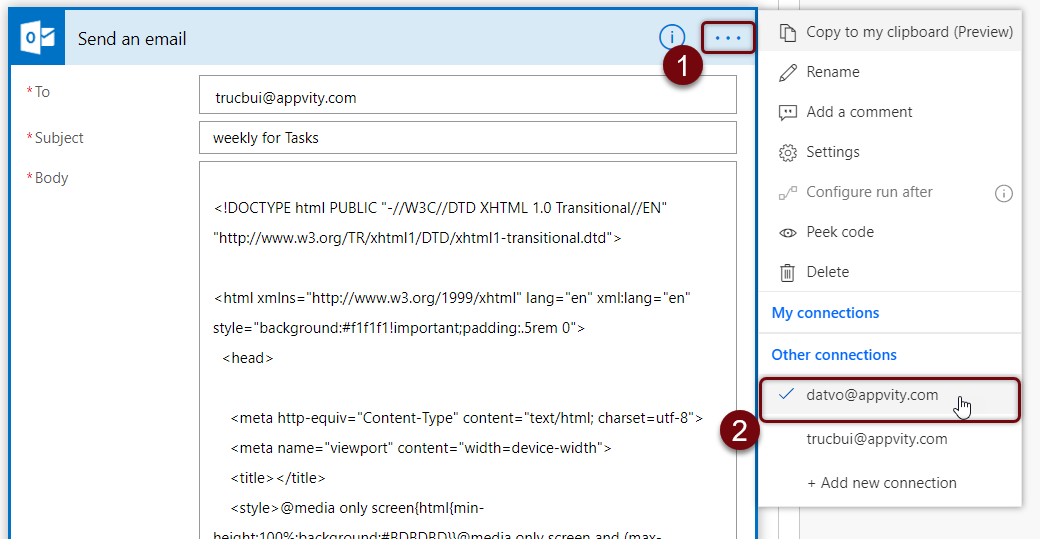
Settings
Click on hamburger button “…” on top-left of eTask grid, access on “Settings”, choose “Others”, under “email alert” there is a tab called “Weekly Email”:
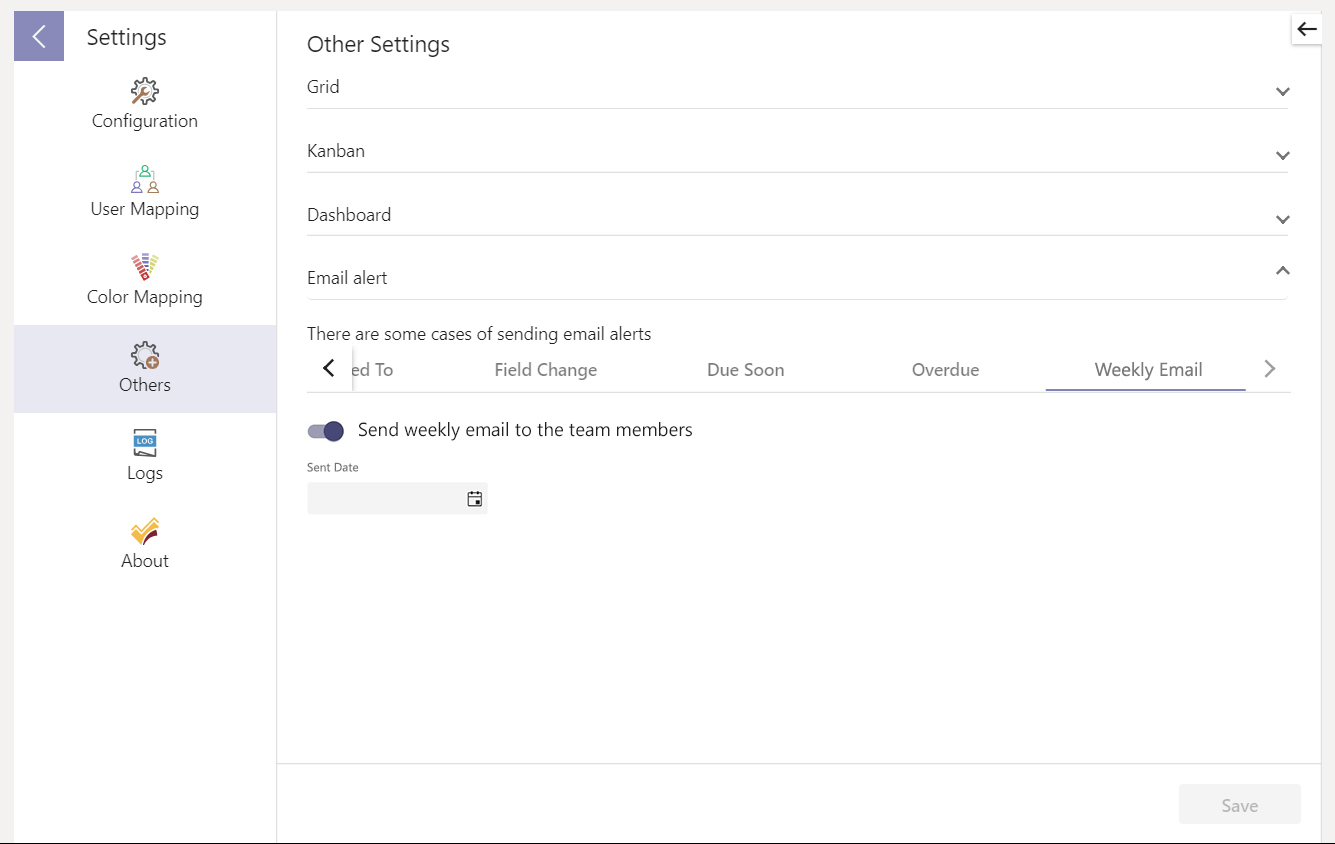
- Send weekly email to the team members: toggle on to send tasks/bugs email to team members.
- Send Date: Choose a date within a week to allow the system send emails from Monday – Sunday.