#Get API Key Using Postman
- Create a new collection
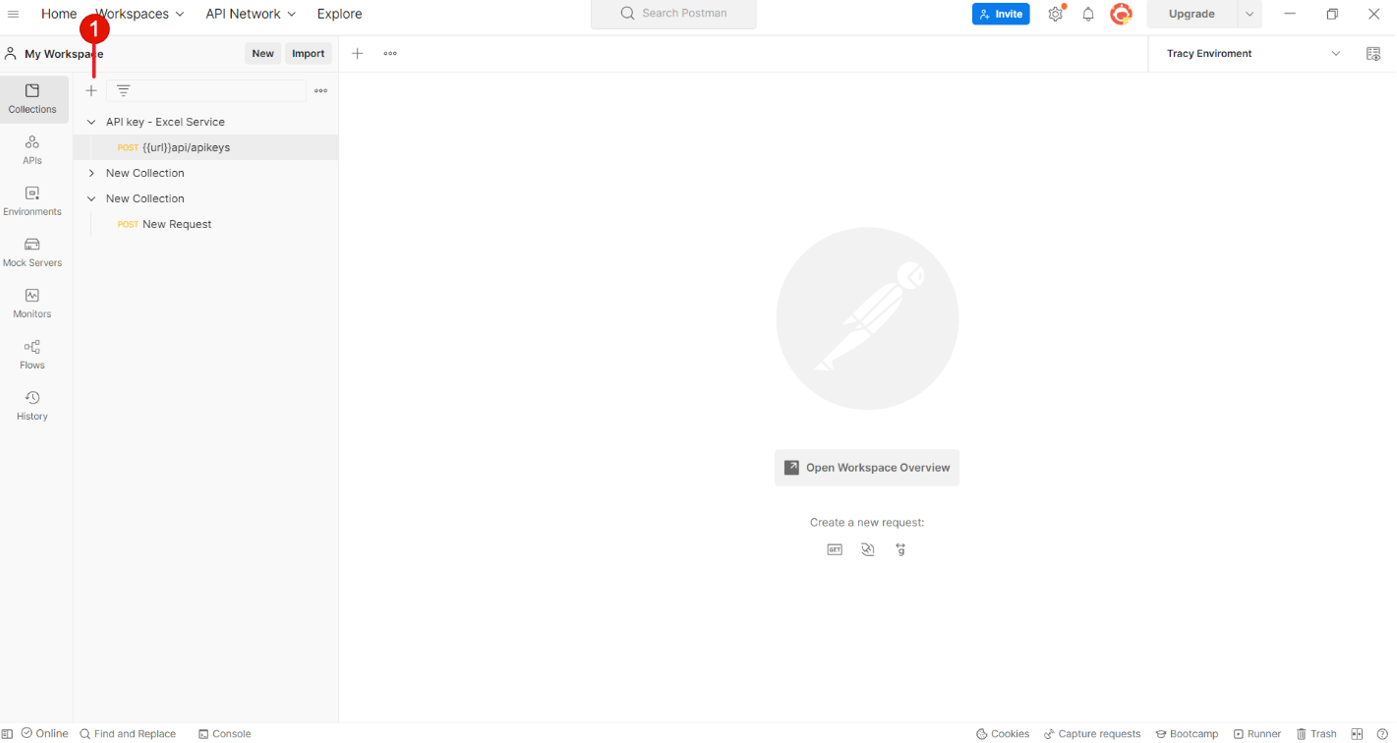
- In that collection, create a request with method POST with the URL “https://teams.mycompany.com/api/apikeys”
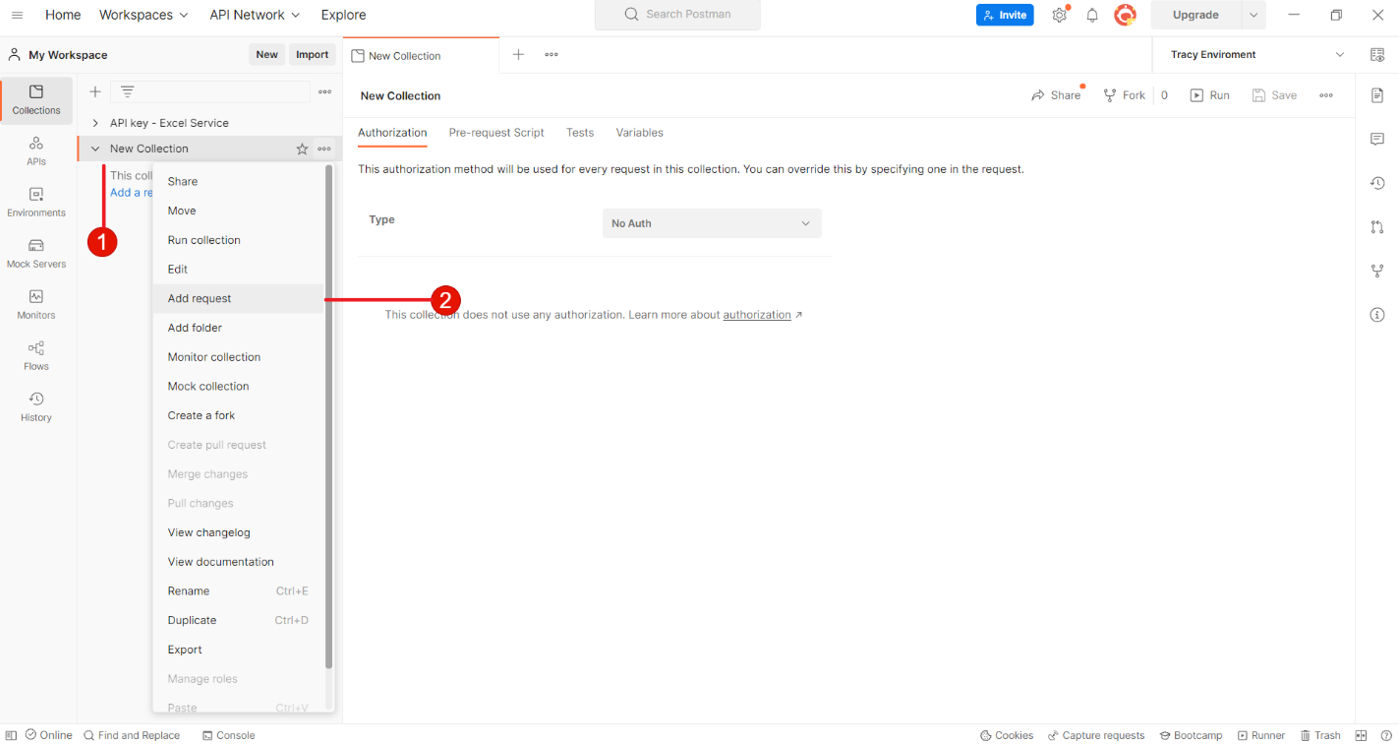
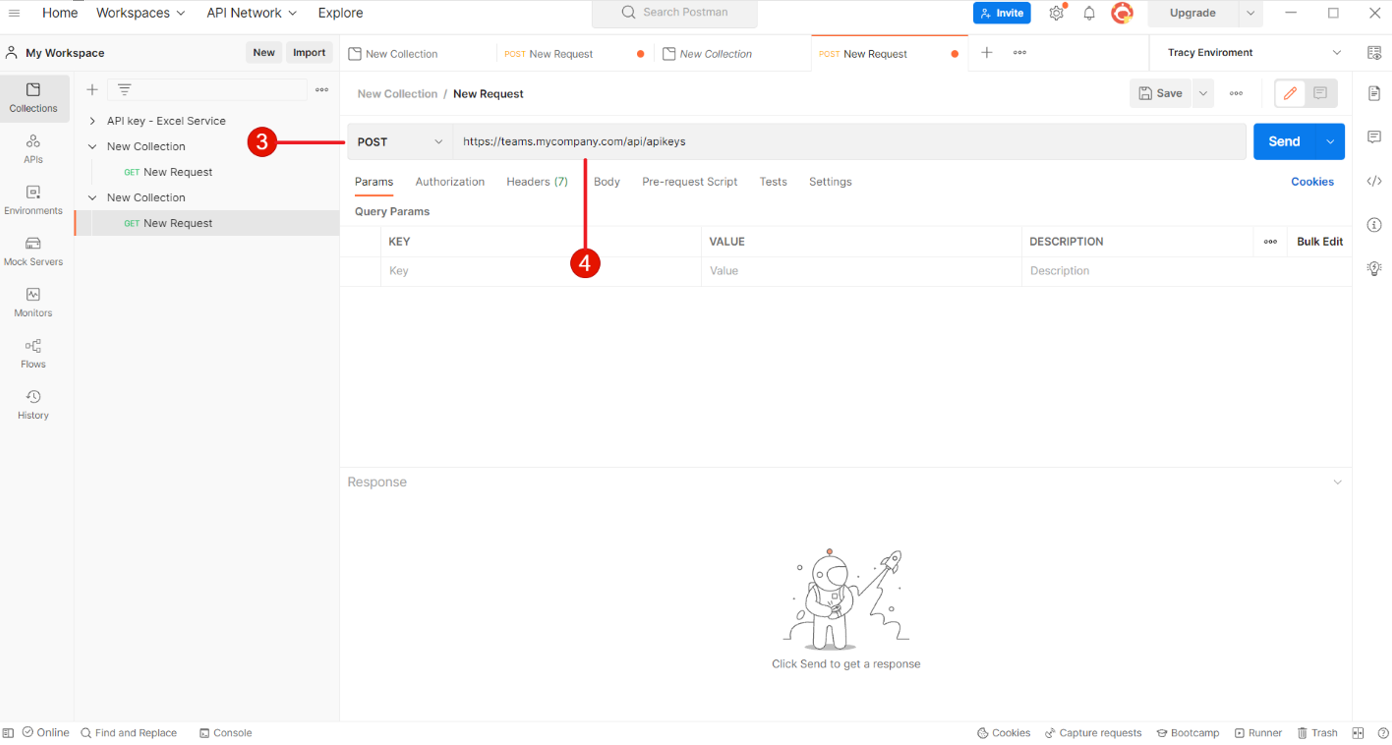
- Input these keys in Collection headers: • Cookie • x-appvity-channelId • x-appvity-entityId • x-appvity-groupId • x-appvity-teamid • Content-Type • User-Agent
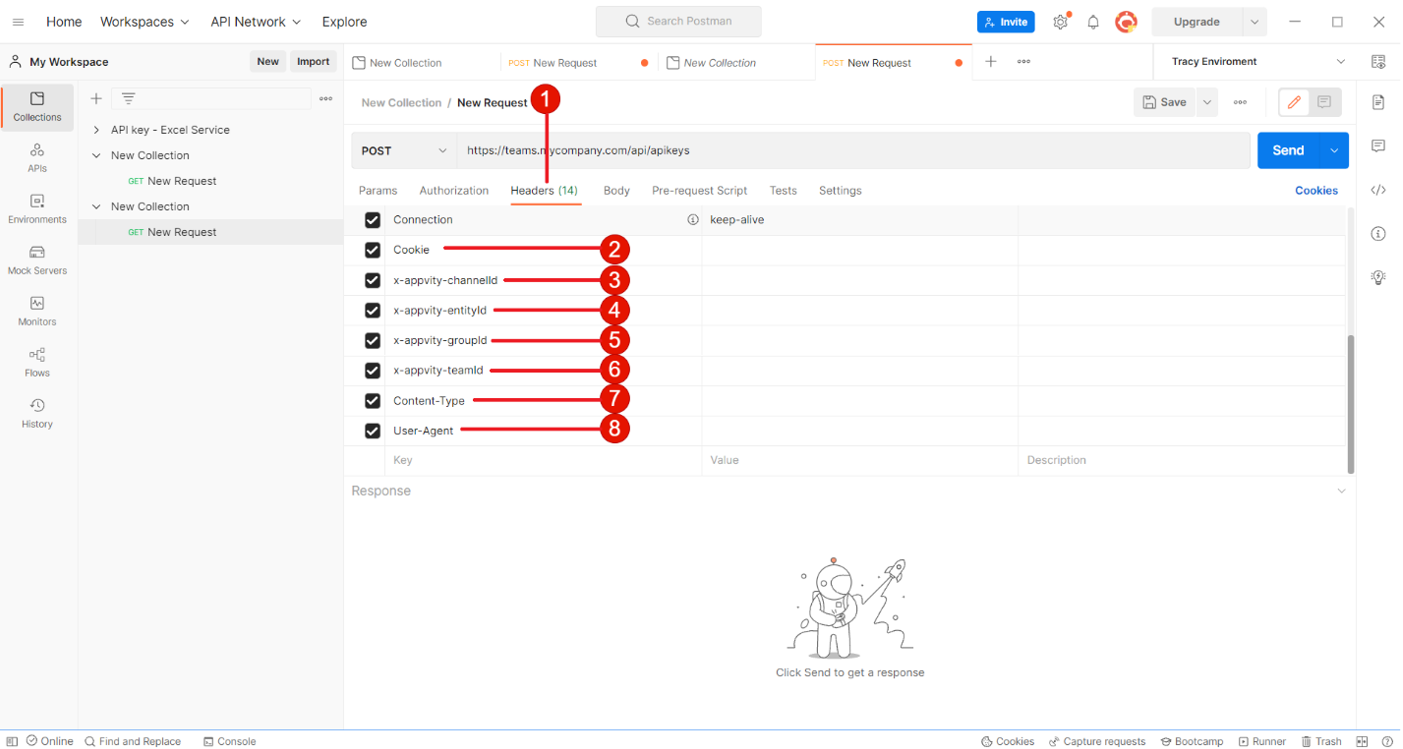
- Input Value for each Key This section describes how to get value for each key: 4.1 Cookie Value - Open eTask application with any browser of your choice, then inspect web element (F12). - On the inspect element tab, navigate to Application tab > Storage > Cookies > https://teams.appvity.com > Get the value in graphNodeCookie.
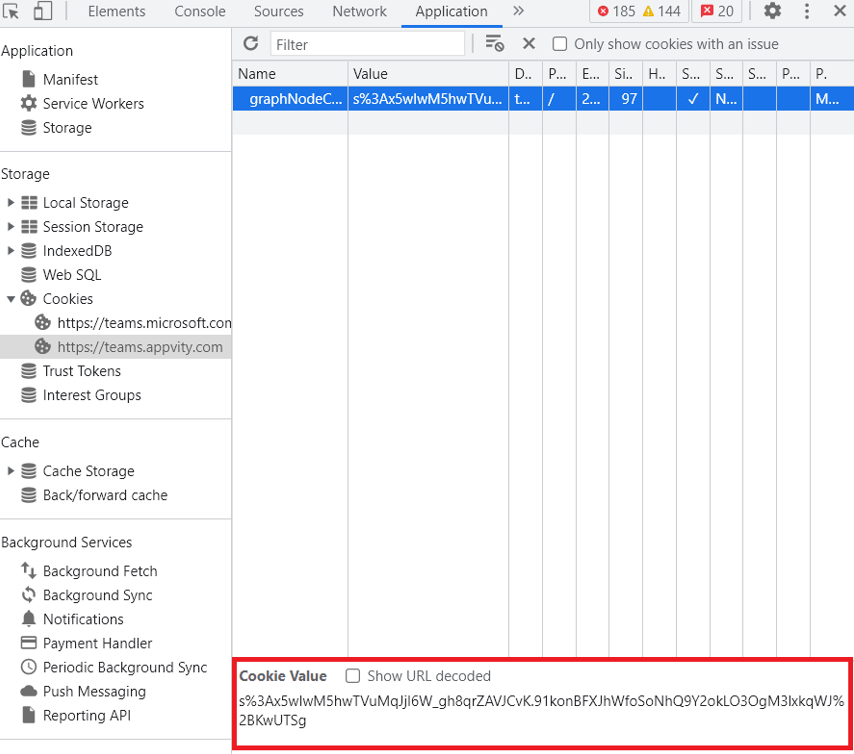
- Input this format inside Cookie Value in Postman graphNodeCookie=[CookieValue]
The result should look similar to this image
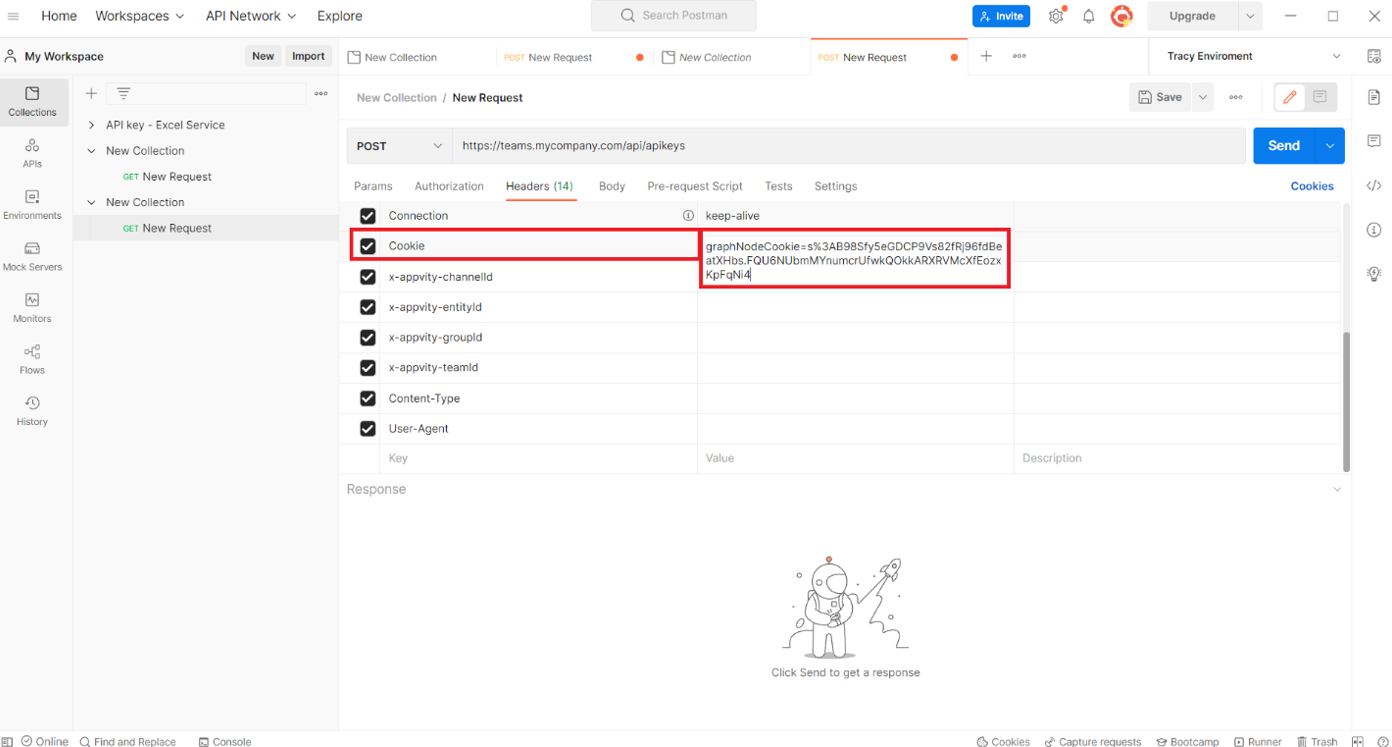
4.2 ChannelID, EnitityID, GroupID & TeamID Value - Open eTask application with any browser of your choice, then inspect web element (F12). - On the inspect element tab, navigate to Network tab > Click on the first endpoint > Click Preview tab
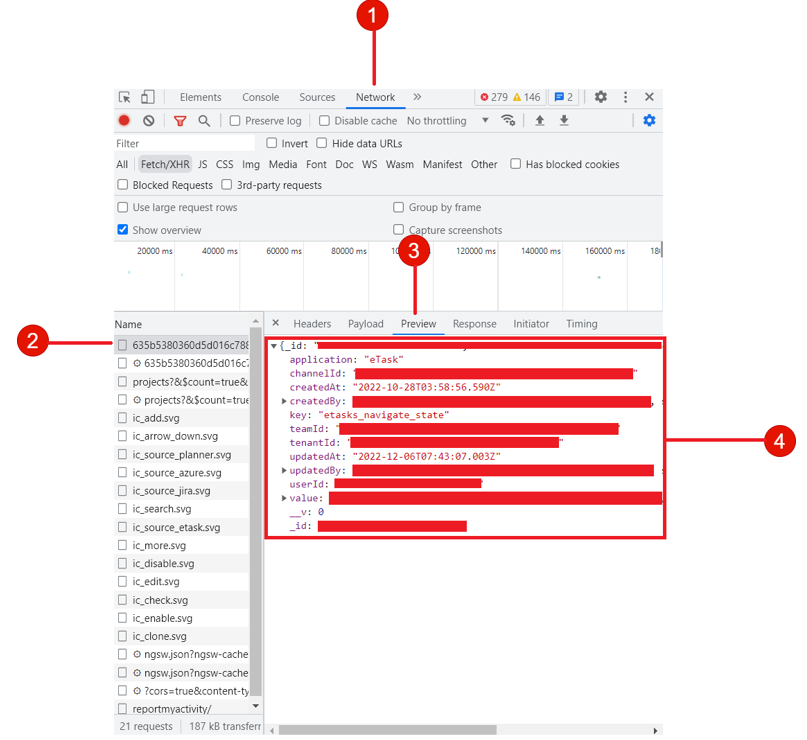 - Open Postman and input value to each key: - ChannelID - EnitityID - GroupID - TeamID
- Open Postman and input value to each key: - ChannelID - EnitityID - GroupID - TeamID
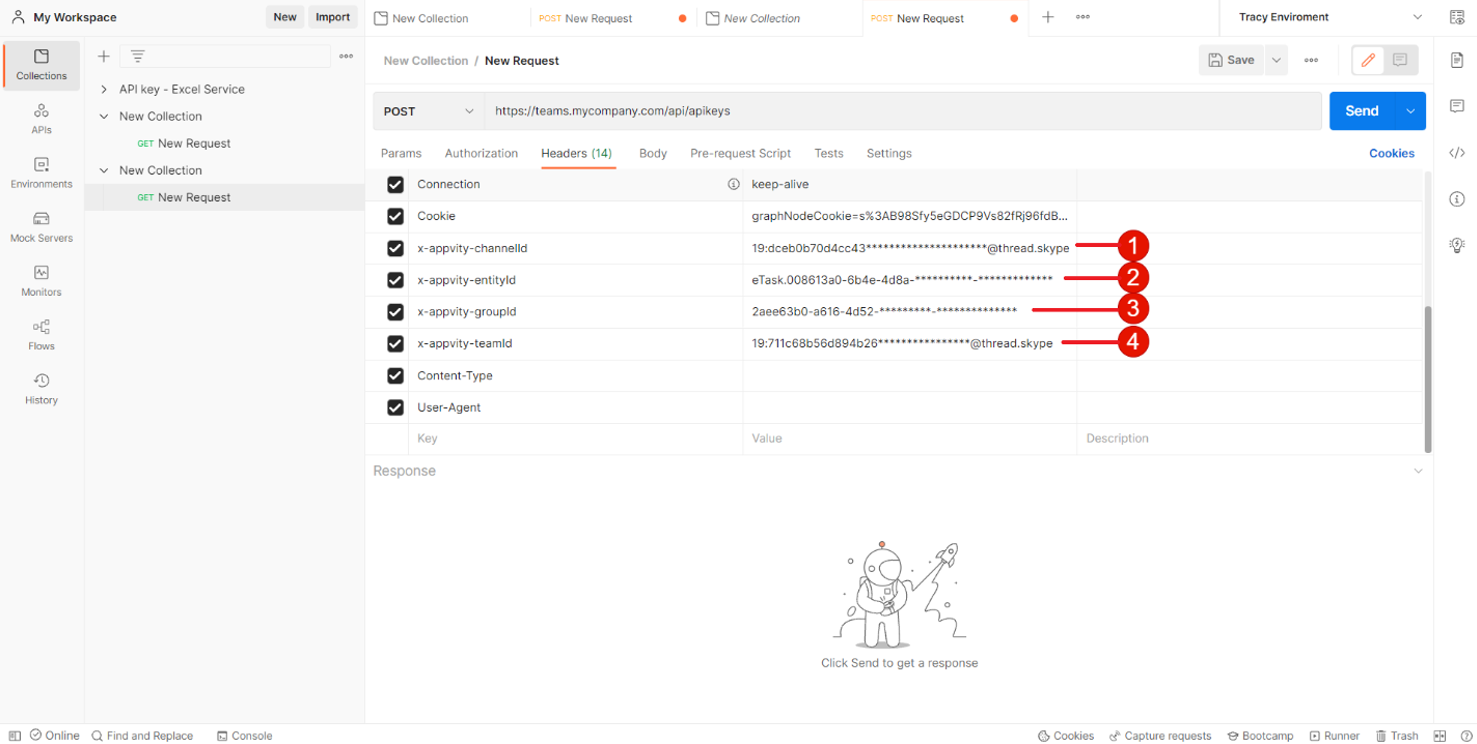
4.3 Content-Type & User-Agent Value - Input this value to Content-Type key: application/json - Input this value to User-Agent key: Mozilla/5.0 (Windows NT 10.0; Win64; x64) AppleWebKit/537.36 (KHTML, like Gecko) Chrome/98.0.4758.102 Safari/537.36
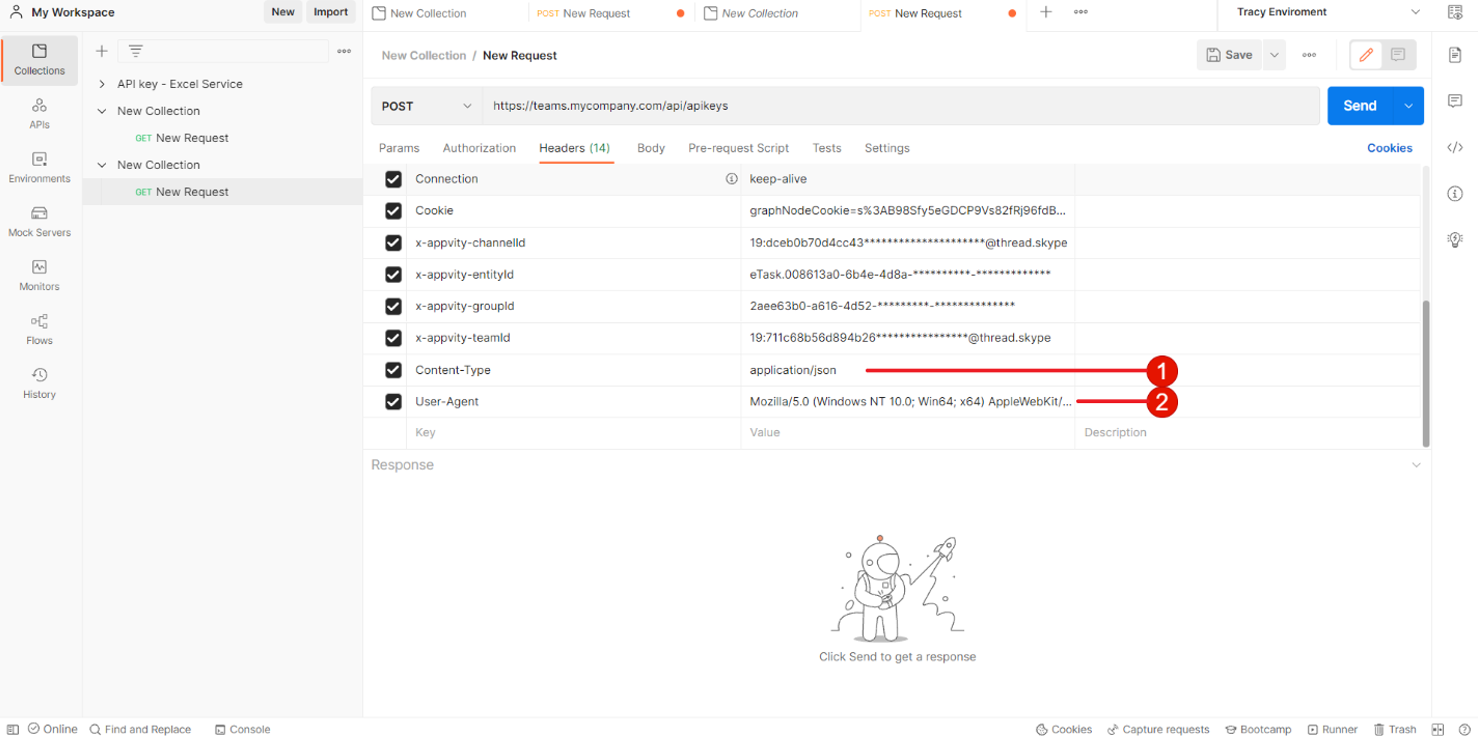
- Input Body
- Change to raw JSON format and input this text in:
{
"name": "appvityKey",
"to": "12m"
}
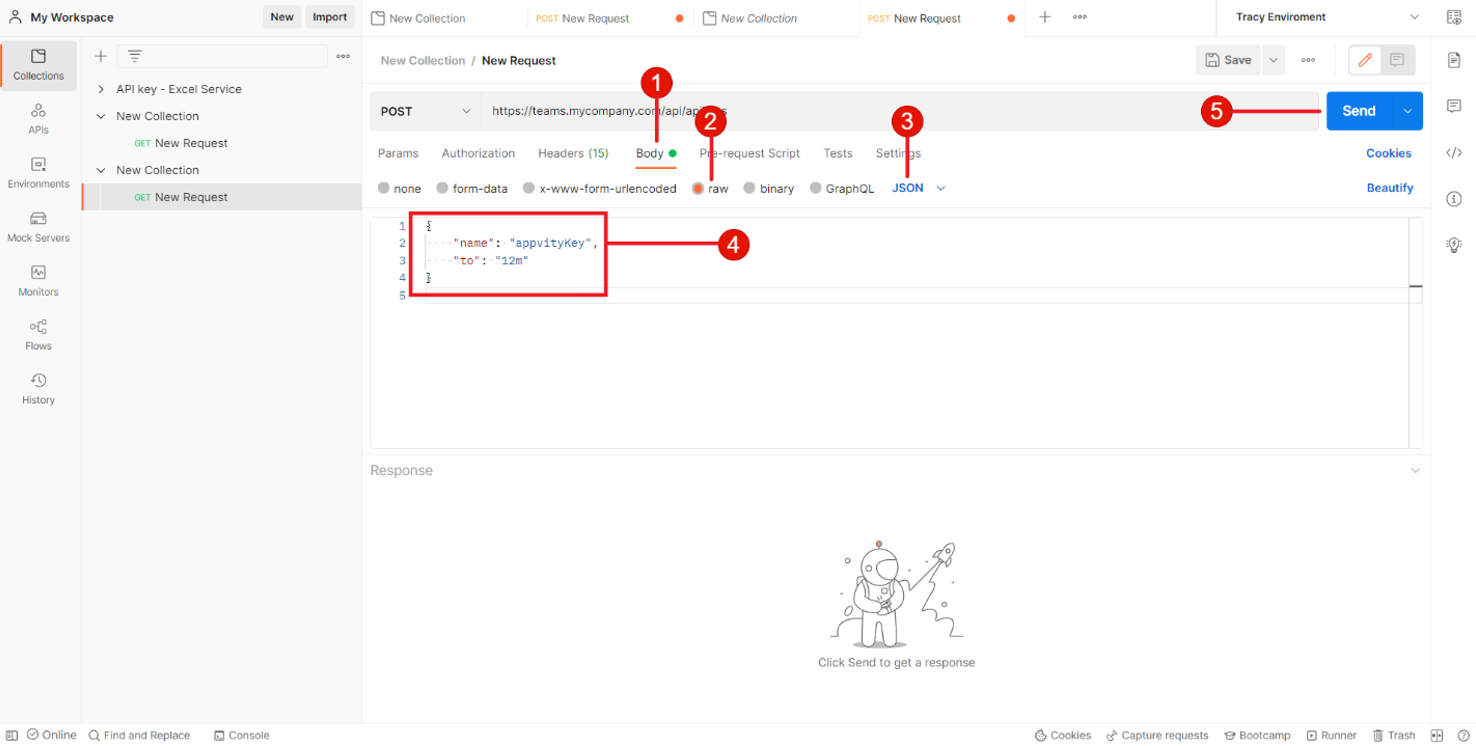
- Send request
- Click Send > Key value is stored in Body Result and has 12 months duration until it gets expired, remember to save it for later use!
